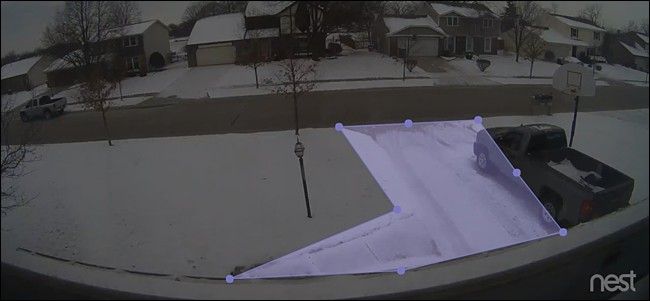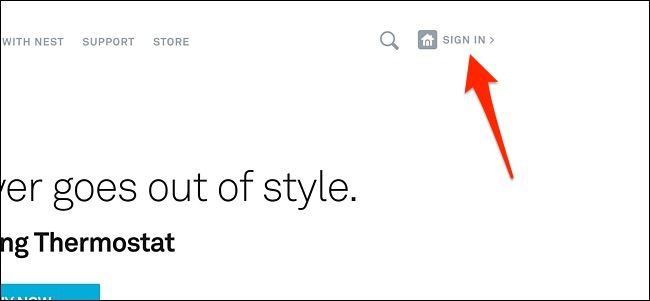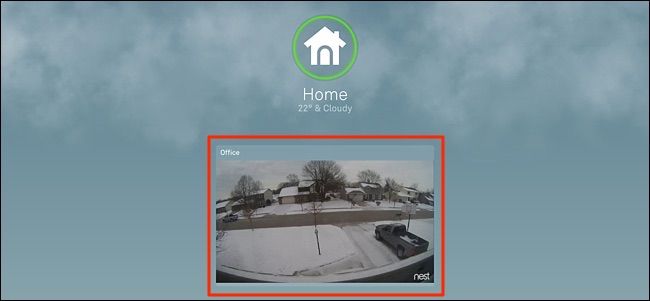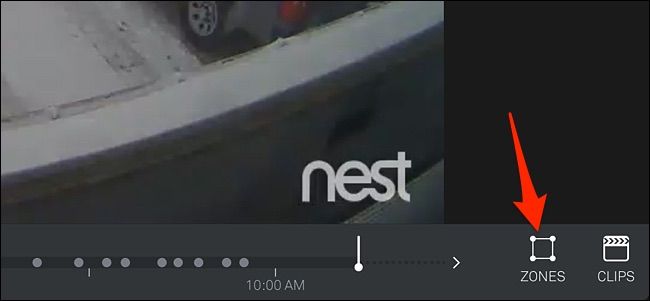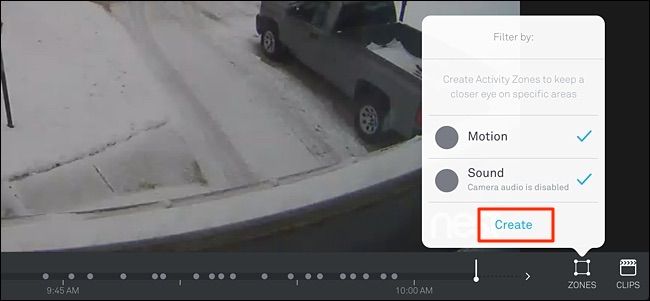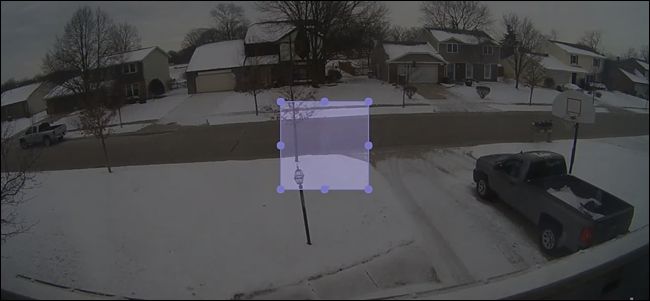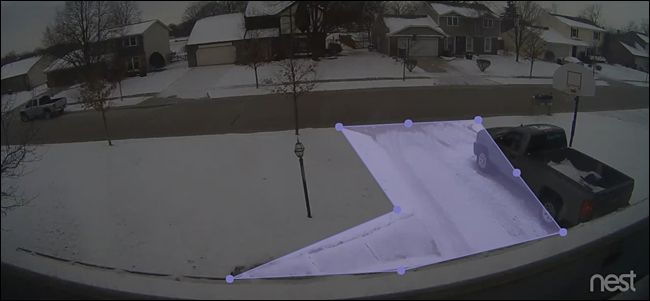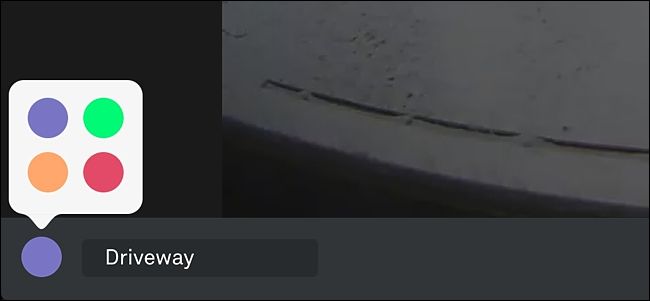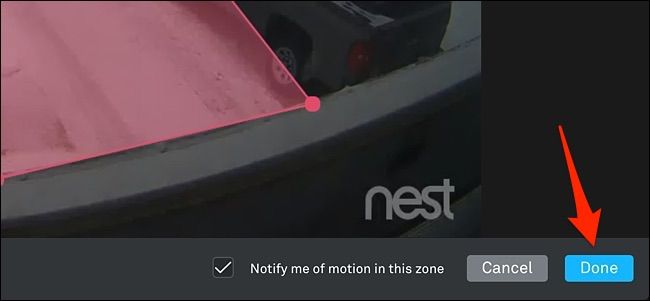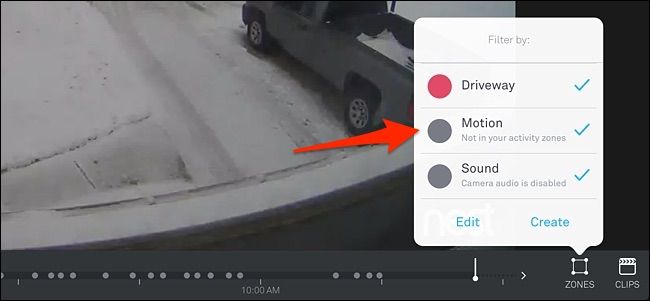If you only want a small section of your Nest Cam's field of view to be subject to motion alerts, you create "activity zones." That way, you'll only receive notifications when motion has been detected only in a certain area---like your driveway, for instance.
Most of the Nest Cam's features can be set up from within the Nest app on your smartphone or tablet. However, activity zones can only be set up and adjusted through the Nest web interface. The only prerequisite is that you must have a Nest Aware subscription in order to have activity zones.
Start by heading to Nest's website. Click on "Sign In" at the top-right corner of the screen.
Next, click on the live view of your Nest Cam. The interface will look nearly identical to the mobile app.
When the live view loads, click on "Zones" down in the bottom-right corner of the screen.
A pop-up will appear where you'll click on "Create".
Next, a transparent purple box will appear on the screen. The area within this box is your activity zone.
Click and drag on the small circles to adjust the shape of the box, and click and hold on the box to drag it around the screen until you're happy with its placement.
Once that's done, you can give that activity zone a name down in the bottom-left corner of the screen, as well as change the color of the highlight.
After that, click on "Done" in the bottom-right corner to save your new activity zone.
Your activity zone will appear in the pop-up list, where you can edit it at any time. You can also create more activity zones if you'd like. However, be sure to uncheck "Motion" so that you only receive motion alerts within your activity zone, rather than just all motion alerts in general.
This is a great feature to have, especially if you have your Nest Cam pointed outside where passing cars can constantly trigger motion notifications. Instead, you can pinpoint where exactly you want motion alerts to be activated and only receive alerts that you actually care about.