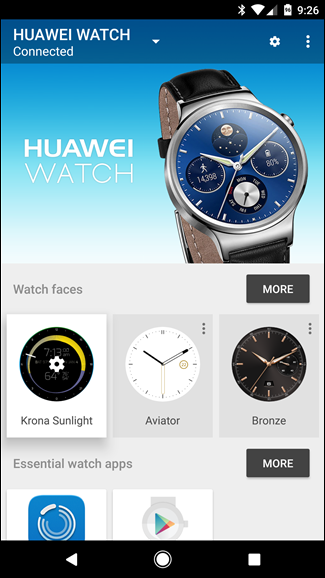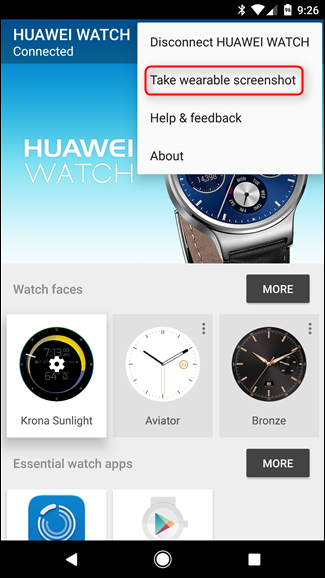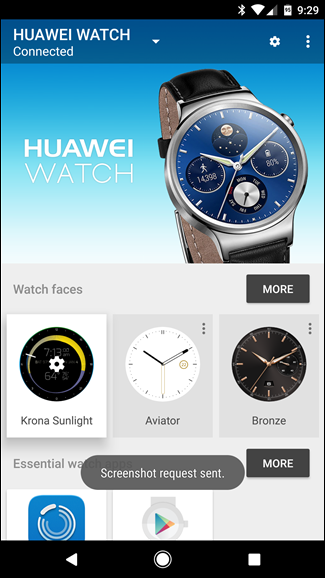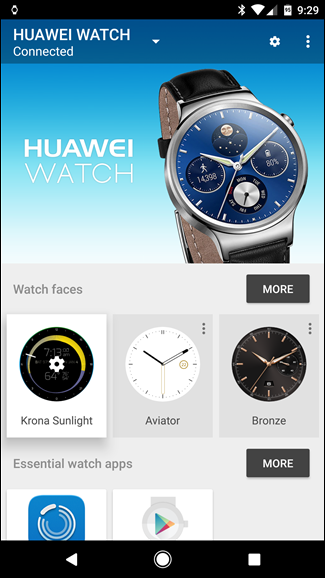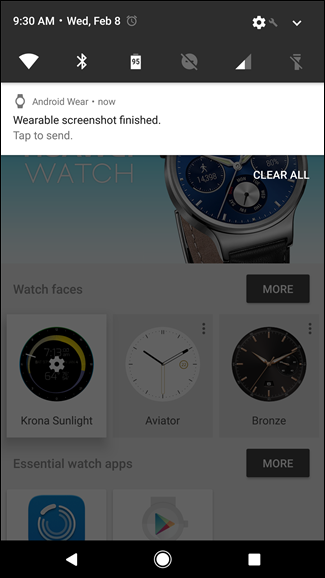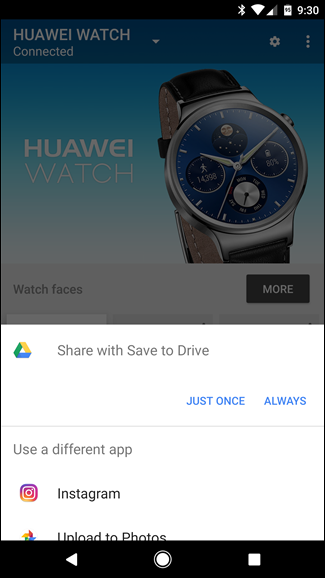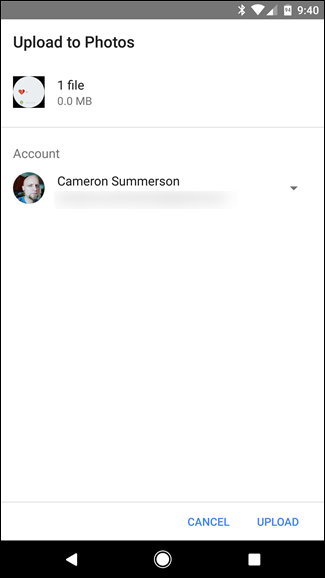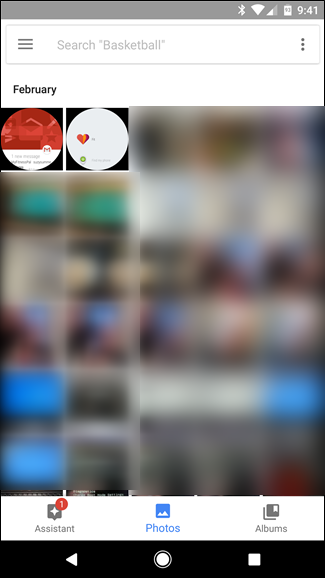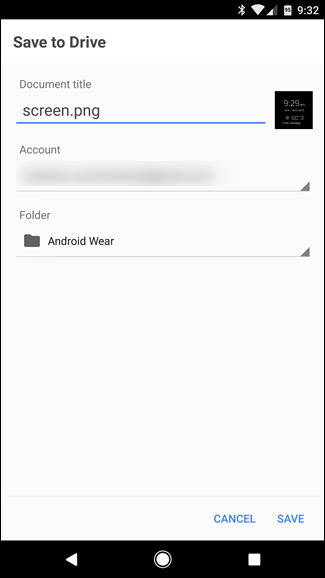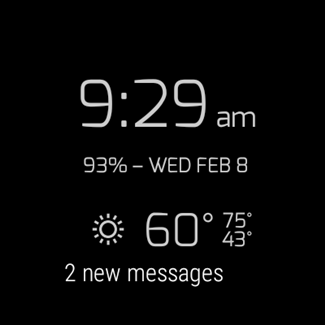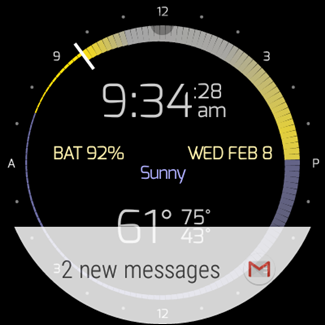Android Wear is a useful and worthy counterpart to your mobile phone, putting notifications and Google Now right on your wrist. The thing is, sometimes you want to capture something that's on the screen to show someone, or even document a bug. Taking screenshots on Wear isn't as straightforward as it could be, however.
With your watch paired to your phone, open the the Android Wear app. From there, tap the three-button overflow menu in the upper-right corner.
The second option in this menu is "Take a wearable screenshot." Seems simple enough, but this actually where things get kind of messy. This doesn't work like a regular Android screenshot---it doesn't happen instantly, nor does it save locally. Go ahead and tap the "Take wearable screenshot" option to see what I mean. A toast notification will show up at the bottom of the screen to let you know that the request has been sent from the phone to the watch.
This will take a little while to happen---anywhere from a couple of seconds to 30 seconds or so. You just have to wait, making sure your watch stays on the screen that you want to capture.
Once the screenshot has been captured, a little watch icon will show up in the notification bar. It reads "Wearable screenshot finished. Tap to send." There is no preview---the only way you can see the screenshot is to share it. Tap the notification to open the share dialog.
Since I sync all my screenshots with Google Drive, this is the default action for sharing wearable captures on my device. There are a handful of other options here, though none of them are to simply save it to your phone. It's rather silly.
The easiest method of sharing is probably to "Upload to Photos," which will automatically upload the file to your Google Photos storage. This will also allow you to see the screenshot in the Photos app on your phone.
If, like me, you're going to save your screenshot to Drive, you'll have to give it a name. By default, every screenshot from Wear will be named "screen.png." That's it---if you don't rename it, each screenshot will overwrite the last one. You'd think it would at least give them some sort of sequential numbering, but nope---that's on you.
Once you save the file, it'll upload (again, assuming you're sharing this with Drive). At that point, you can actually look at the screenshot.