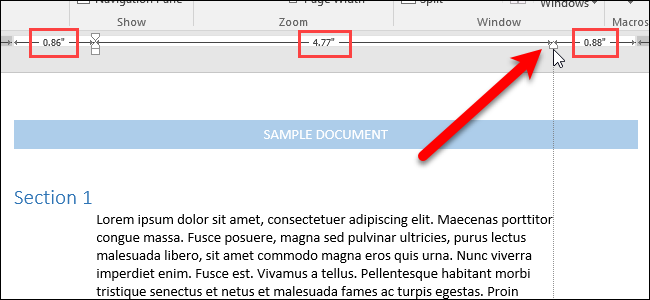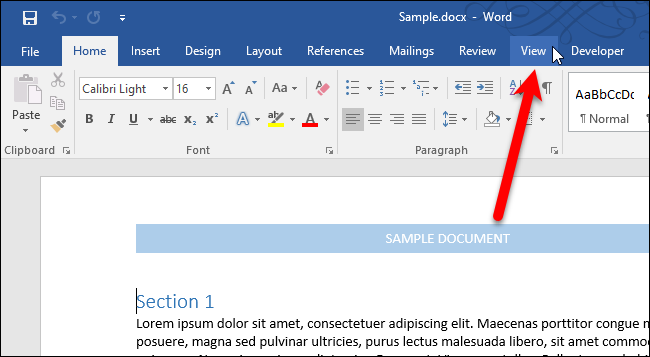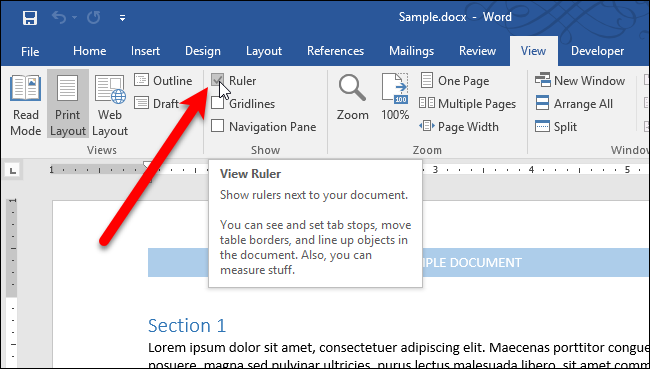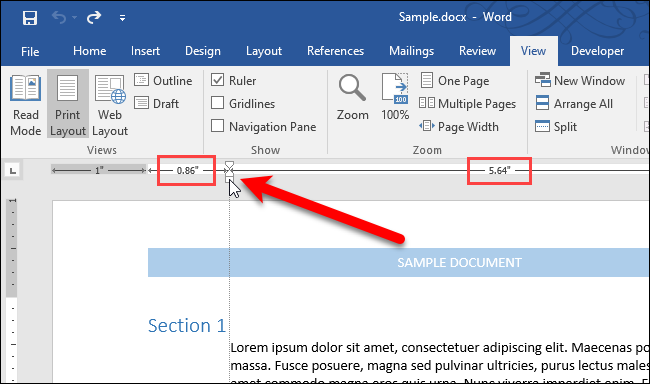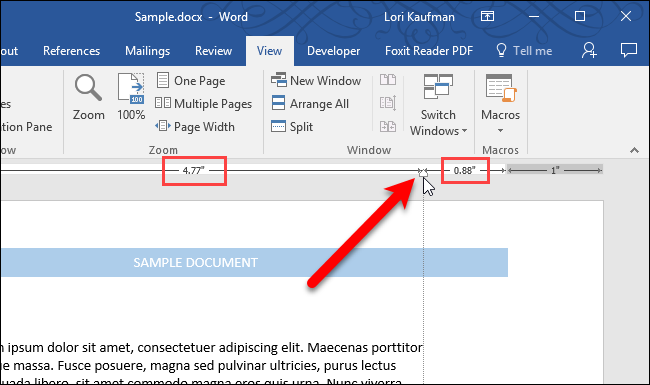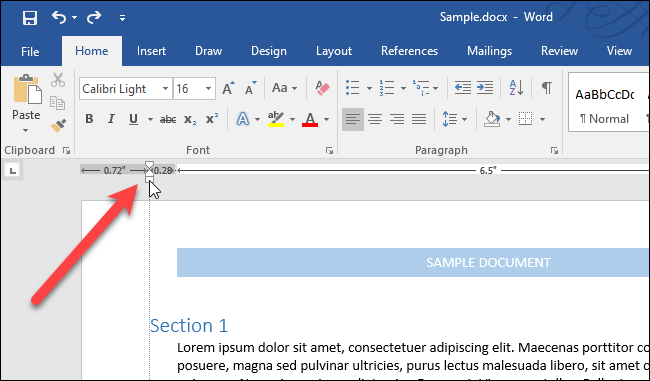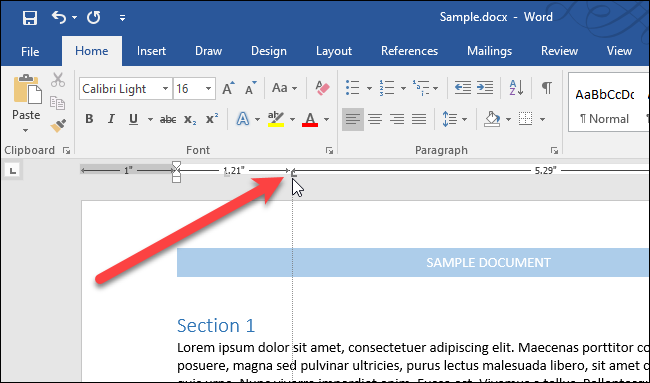When setting indents or tabs on the ruler in Microsoft Word, you can see approximate measurements using the markings on the ruler. However, if you need more detailed measurements, there is an easy way to get this information.
The markings on the ruler can show you how far in from the left an indent or a tab is, but maybe you need to know how far from the right side it is. Word has a handy, little-known feature that will show you the exact measurements as you move indents or tabs on the ruler.
First, you need to make sure the ruler is showing. If you don’t see the ruler at the top of the document, click the “View” tab.
Then, check the “Ruler” box in the Show section of the View tab.
You can see measurements when moving margins (or indents) and tabs. The indent markers are the triangles and the square below them on the left side of the ruler. The top triangle is for the first line indent (only the first line of a paragraph is indented), the bottom triangle is for the hanging indent (all lines but the first one in a paragraph are indented), and the box below the two triangles is for the left indent (all lines in a paragraph are indented).
Say you want to move the left indent over to 0.86 inches on the ruler. Click and hold the left mouse button on the box below the two triangles on the left side of the ruler. Then, click and hold the right mouse button (while still holding down the left button) and move the mouse to the right. You’ll notice measurements displaying where the ruler was. The measurement to the left of the indent marker is the left indent and what you want to be 0.86 inches. The measurement to the right of the indent marker is the width of the paragraph. Release the mouse buttons when you get to the measurement you want.
You can also move the triangle on the right side of the ruler (the right margin) the same way, viewing the measurements as you move the mouse with both buttons pressed down.
The measurement in gray on the left is the margin size set on the Layout tab. The margin size can also be changed here If you move your mouse to the left while both buttons are pressed.
Tabs can be moved the same way. Place a tab on the ruler and then click and hold with the left mouse button and then the right button and move the mouse. You’ll see measurements display and you can move the tab to an exact location.
The measurements display in whichever unit of measurement you have selected in Word.