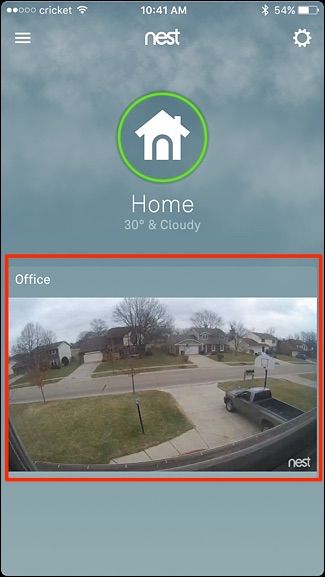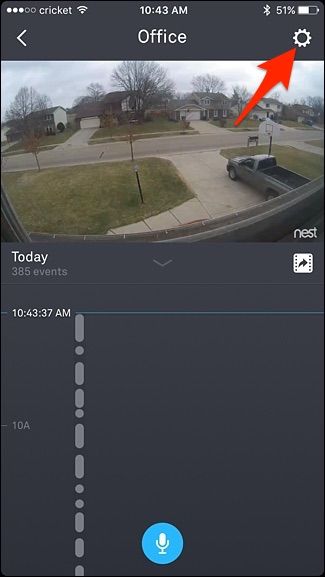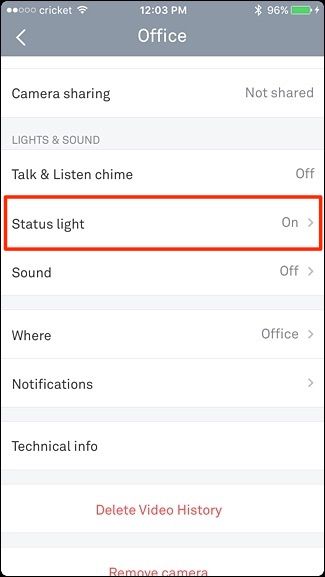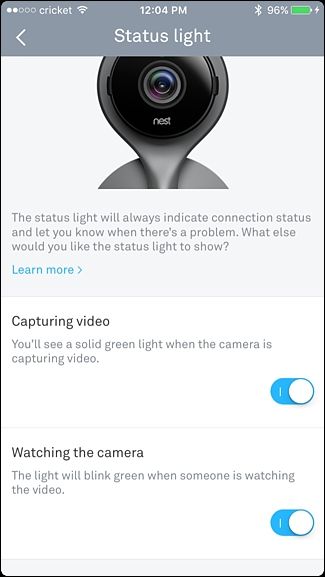By default, the Nest Cam has a status light on the front that's fairly subtle, but can still be distracting depending on how you use the camera. Here's how to turn it off.
Those tiny LED lights on all of your electronics are kind of annoying, and there are ways to cover them up or at least dim them so they're less harsh. The Nest Cam's status light LED isn't too bad, but when you're viewing the live stream on your phone or tablet, the LED constantly blinks, which can be kind of annoying. And most of the time there's no real good reason to have it on anyway.
To turn off the status light on your Nest Cam, start by opening up the Nest app on your phone and tapping on your Nest Cam’s live view.
Tap on the settings gear icon in the top-right corner of the screen.
Scroll down and select "Status Light" from the list.
There will be two options that you can toggle off: "Capturing Video" and "Watching the Camera". The former option controls the entirety of the status light, while the latter only disables the blinking when someone is watching the live view, as explained further above.
Keep in mind, though, that disabling "Capturing Video" will also disable "Watching the Camera", so you can either have the status still on but not blinking while watching the live view, or have the status light off entirely.
Once you toggle off whichever settings, it will automatically save the changes and you'll be good to go---no need to grab the tape to cover it up!