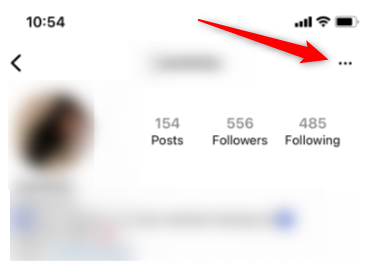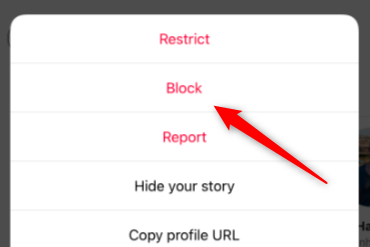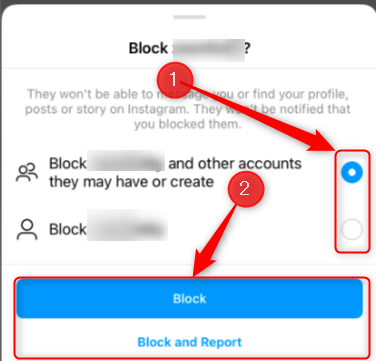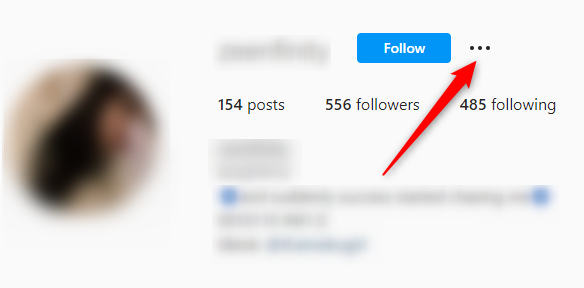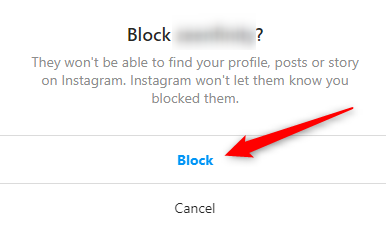Quick Links
If you're tired of seeing sensitive content, receiving unwanted messages, or getting spammed on Instagram, you can block the culprit's account. By blocking the account, the user won't be able to contact you and won't show up in your feed. Here's how to do it.
Blocking vs. Restricting
Instagram has several different privacy and security features available for its users. Two of these features include blocking and restricting other accounts. There are some key differences between the two.
When you restrict someone's account, they can still send you messages or comment on your posts, but you won't receive a notification when these actions occur.
Instagram blocks the comment but allows you to view it if you want. You can also approve comments if you want them to be visible to others. Otherwise, nobody will see the comment except the user who left it.
When you block an Instagram user, they can no longer contact you with that account. Their account will no longer appear in your feed, and your account will no longer appear in their feed.
Additionally, any past likes and comments the user left on your posts will be permanently removed. Private messages shared between you and the user will still appear in your inbox, but you can no longer contact each other.
If you don't want to permanently remove the account, you may consider restricting it. However, if you feel the account is harassing you, you can opt for blocking it.
How to Block an Instagram User on Mobile
You can block an Instagram user using the iPhone or Android mobile app. Launch the app and go to the profile of the account you would like to block. Tap the three-dot menu in the corner of your screen.
Next, tap "Block" in the menu that appears.
On the next screen, you can block the user and any other accounts they may have or create in the future. Additionally, you can choose to block the single account.
Select the method by tapping the bubble next to the option. Then, tap the blue "Block" button. You can also report the account if the user broke Instagram's community guidelines. In that case, tap "Block and Report" to go through the reporting process.
The account is now blocked. Later, you can unblock them again if you choose to. There are also ways of finding out if someone has blocked you on Instagram or who just unfollowed you.
How to Block an Instagram User on Desktop
You can also block an Instagram user from the Instagram website on desktop. However, unlike the mobile version, you can only block a single account by the user using this method. You won't have the option to block the user's other accounts.
Open the website in your browser of choice and then navigate to the profile of the user you would like to block. Then, select the three-dot menu.
Next, click "Block" from the menu that appears.
You'll then need to confirm that you want to block the account. Click "Block" again to do so.
The account is now blocked.
You should now be able to browse Instagram without worrying about that user. However, this only prevents them from contacting you on Instagram---not on other social media platforms like Facebook, Twitter, and TikTok. You'll need to go through the process of blocking the user on each site.