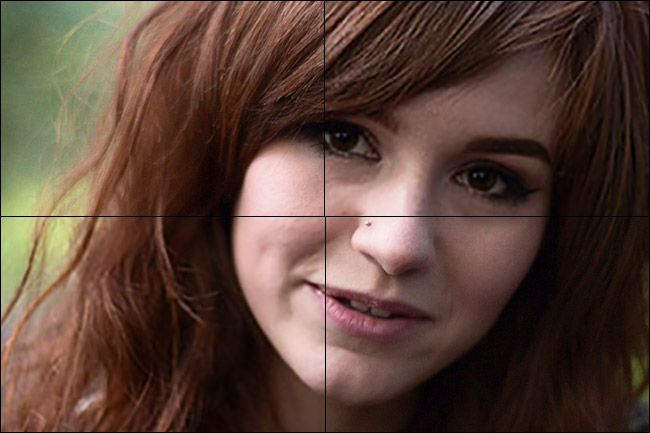Quick Links
There’s something special about a printed photo. Sure, you can share thousands of photos on Facebook, but none of them will ever be as special as the one photo you hang on the wall in your living room.
Almost every major smartphone comes with a high quality camera, but if you want to print one of those photos, how big can you blow it up? Let’s find out.
What High Quality Printing Means
As anyone who’s tried to print an image they’ve downloaded from Facebook has discovered, not every photo will print nicely. What looks good on your screen might look blurry or pixelated when blown up to wall size. The problem here is resolution.
Every image has a resolution. It’s simply the number of pixels it is wide multiplied by the number of pixels it is tall. The image below is 650 pixels wide and 433 pixels tall; that’s 281,450 pixels in total or 0.28 megapixels (a megapixel is a million pixels).
While it looks good on screen, if you tried to print a high-res copy, it would be a whopping two inches wide. This is because high-res printing is done at 300 pixels per inch (PPI).
How to Calculate the Maximum High-Res Print Size for a Photo
To find the maximum high-res print size of the images from your smartphone, divide the horizontal and vertical pixel counts by 300.
So for example, my iPhone 6S Plus has a 12 megapixel camera. That means any photo taken with it, like the one above, will be 4032 px by 3024 px (provided you're using the original photo and not one that's been shrunk or "optimized" for a cloud service). Divide those numbers by 300 and you get 13.44 inches wide by 10.08 inches tall. That’s a pretty decent size canvas!
What About Printing Bigger Images?
Now, that rule only applies to smaller photos. Once you get bigger, PPI stops mattering as much.
As I explained in my guide to buying your first high quality camera, megapixels don’t really matter when it comes to cameras, because once you get above about 10 megapixels, you can comfortably print a billboard.
At 300 pixels per inch, you can put your nose against a print and it will still look good. For small images, this is really important. People want to get close to see everything. For larger images, however, if you get too close, you can’t see everything. Instead, you need to step back. No one (sane) tries to put their nose against a billboard to see what it says. You can get away with having a much lower PPI.
So if you want to print a bigger image, you have two options: lower the PPI on the print, or artificially increase the image size.
Option One: Lower the PPI
Lowering the PPI is the option most printers will take if you ask them to print a large canvas. At 200 PPI, you can print a 12 MP image on a 20.16 inch by 15.12 inch canvas. If you send them a 12 MP photo and ask them to print it on a 20 inch wide canvas, all they will do is print each pixel a little larger.
Everything will look good from a few feet away; you just won’t be able to stand as close.
Option Two: Increase the Photo's Resolution
While you can just let the printer do their thing, it’s normally better to take matters into your own hands. Why let some stranger make decisions about your images?
With Photoshop (or another good image editor), you can increase the size of any image; we’ve looked at how to do it in detail before. Photoshop uses the pixels that are already there to calculate what new pixels should go where. It’s not perfect, but it does a really good job.
Below, I’ve increased the size of the image from earlier 400%. The full file is now 1300x866 px, but I’ve cropped a 650x433 px section of it so you can compare the two images.
Here’s a comparison of the original 20+ MP file resized down to 1300x866 px, with a 650x433 px segment cropped out. The top left and bottom right corners are from the high resolution file that has been sized down while the top right and bottom left corners are from the low resolution file that has been sized up.
There’s definitely a small difference, especially in areas of fine detail like the hair, but I think the effect is still really good. I’d sooner print this version at 300 PPI than have the printer do a version at 200 PPI.
While there’s no limit to how much bigger you can make an image in theory, Photoshop only has so much data to work with. The further you push things, the worse they’ll look.
I’ve found you can safely double the horizontal and vertical resolution (so quadruple the size of the image) of a good quality file without too much loss of quality. With my iPhone 6S, that gives me prints that are over two feet wide that look good when viewed up close.
Modern smartphones have great cameras. With no tweaking, you’re normally able to print a high-res images that are over a foot wide. With a bit of Photoshop work, you can easily double that, and if you’re prepared to sacrifice a some quality, there is really no limit as to how big you can make them. That's why Apple’s “Shot on iPhone” billboards look great.