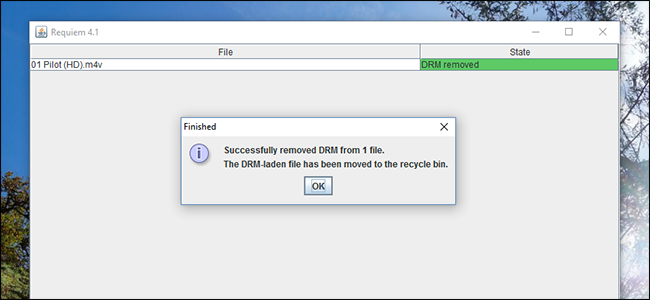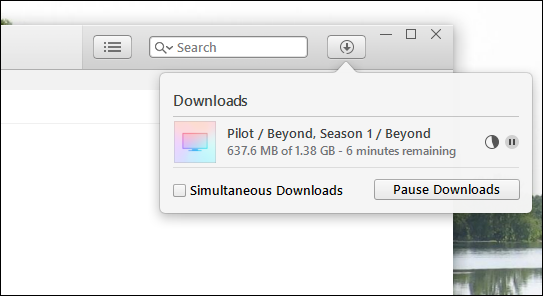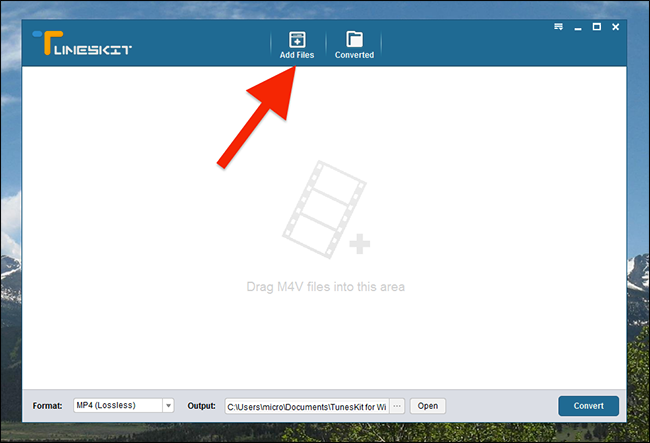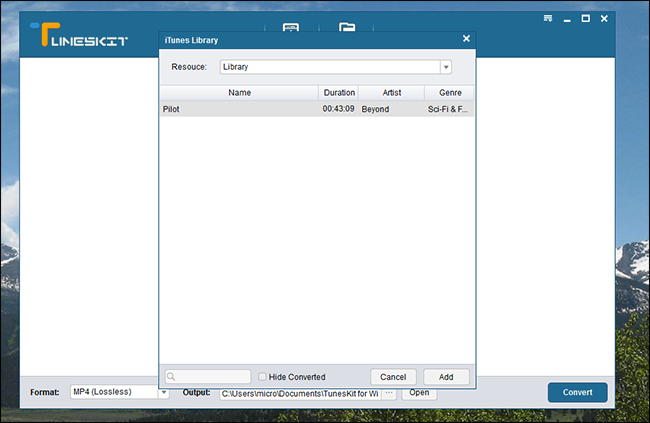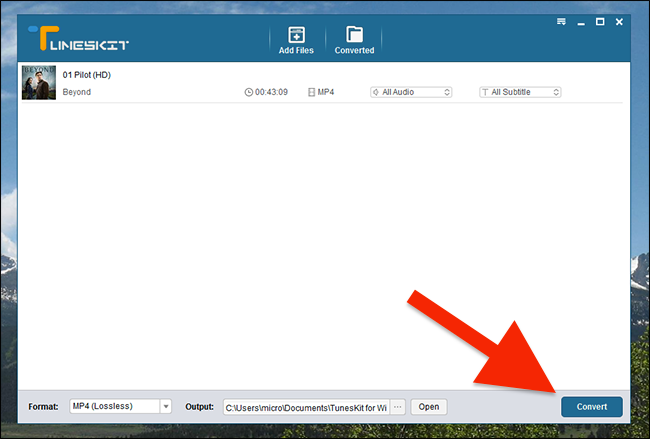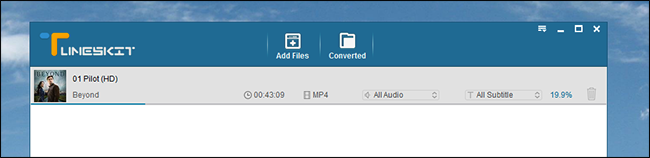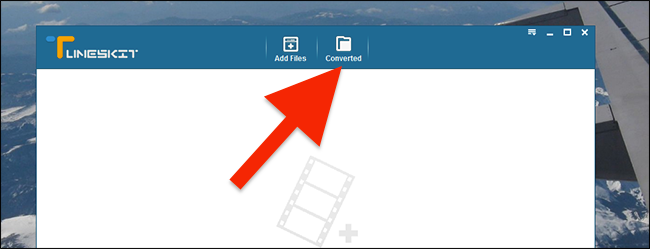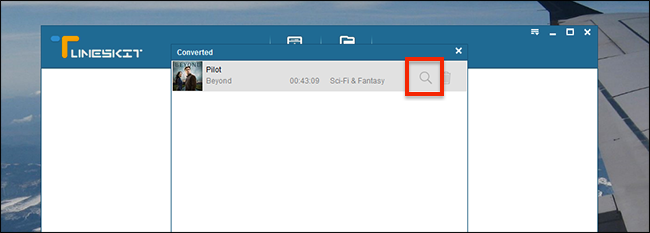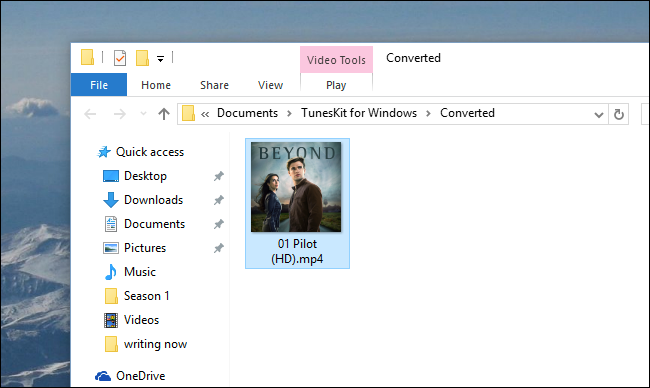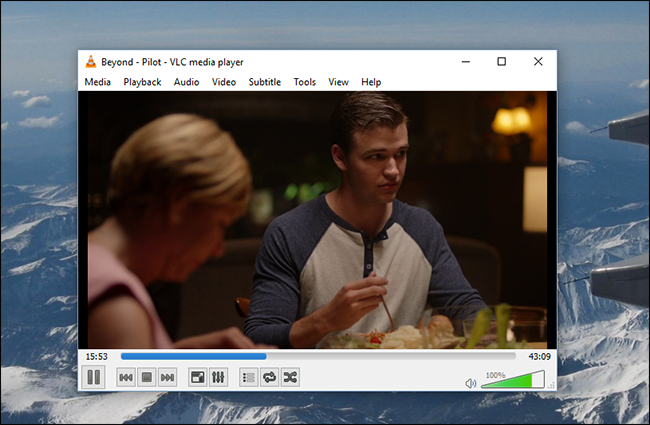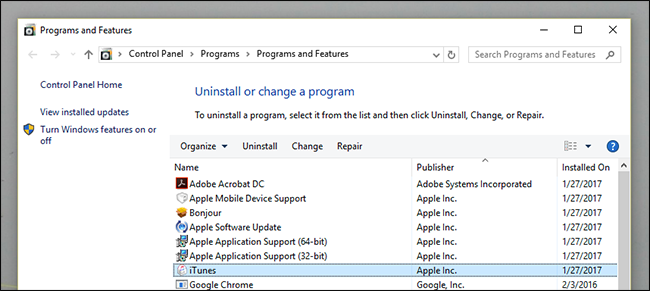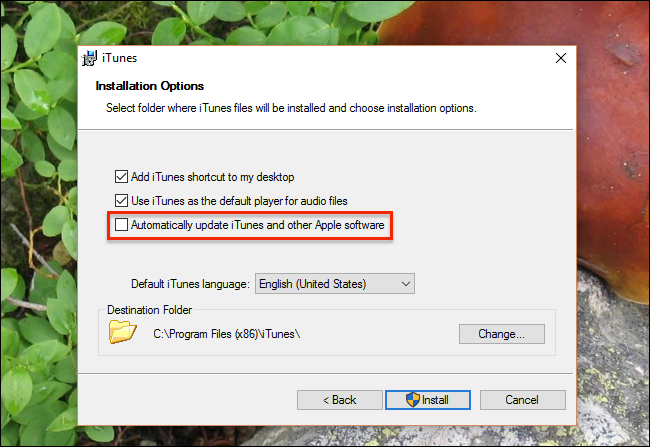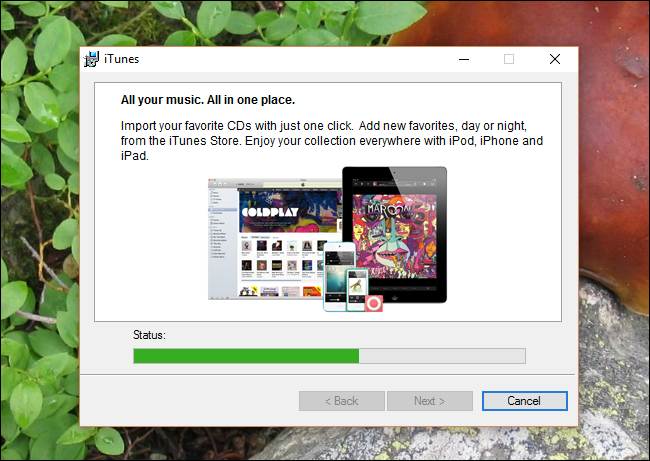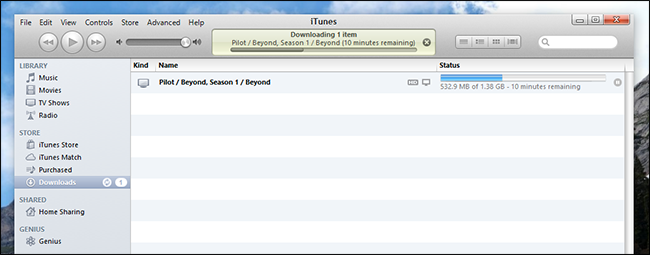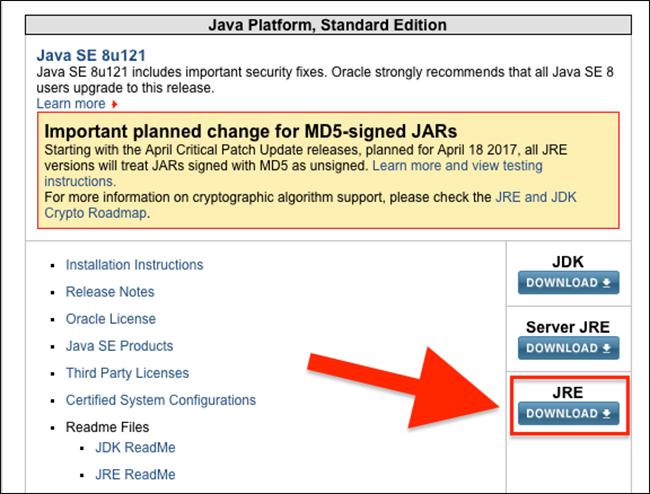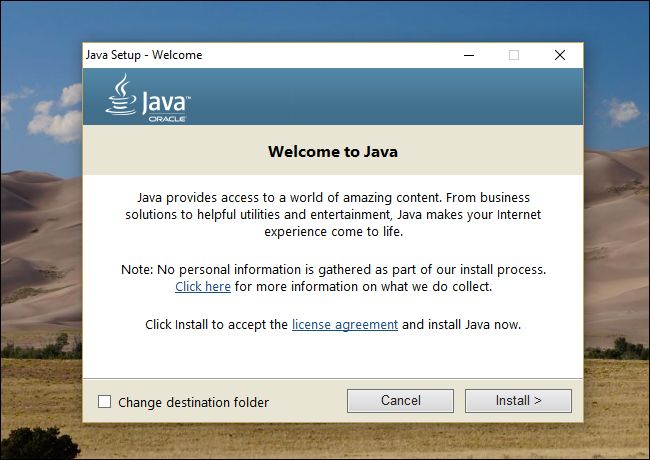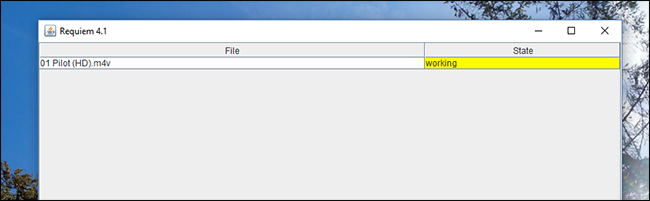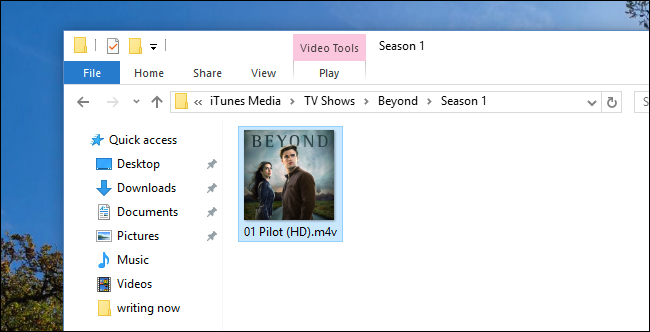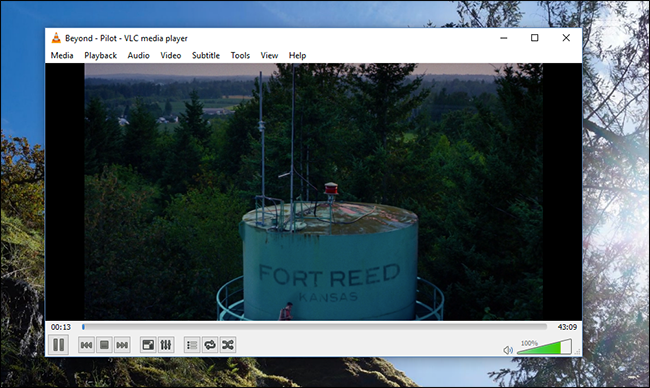You bought a TV show or movie on iTunes. You want to watch it on your Android phone, Plex media server, or basically anything not made by Apple. Why won't it work?
All iTunes video purchases are locked down by Fairplay, Apple's digital rights management (DRM) scheme. This does nothing to prevent piracy, but sure makes life annoying for people willing to pay for movies and TV shows. So what is a non-pirate who wants to watch things supposed to do?
If you want to watch your videos on a non-Apple device, you'll need to strip the video of its DRM. We've discovered two methods for doing just that, both of which strip the DRM with no loss in video quality:
- Requiem is free, but requires an ancient version of iTunes in order to work.
- Tuneskit isn't free, but is a lot easier to use, and works with the latest version of iTunes as of this writing.
We're going to go over both methods; you can decide which works better for you. We'll be using Windows for these tutorials, though Tuneskit also offers a Mac version. Sadly, Requiem won't work easily on a Mac---System Identity Protection makes downgrading iTunes nearly impossible. We recommend running Requiem in a virtual machine anyway, though, so you could use it on a Mac through a Windows installation in VirtualBox.
Remove DRM the Easy Way: Tuneskit
By far, the easiest way to convert your videos is with Tuneskit. It works on Windows and macOS, is regularly updated to work with the latest version of iTunes, and is lossless. (Tuneskit has a demo that allows you to convert five minutes of video, if you want to test it first.)
Fire up iTunes and make sure any videos you want to convert are currently downloaded, and authorized to play on your computer.
Then, launch Tuneskit. Click "Add Files" to get started.
Tuneskit will scan your iTunes library; pick which videos you want to strip the DRM from.
They will be added to your list. Hit "Convert" and the conversion process will begin.
Conversion may take a while, depending on your processor.
When the process is done, click the "Converted" button to browse your converted media.
Your original iTunes files are untouched, and your converted files are found in a separate folder.
Click the magnifying glass to view your files in Windows Explorer.
To ensure the process worked, try playing the videos in a non-iTunes video player. You should find that they work swimmingly.
Congratulations! You've removed the DRM from your iTunes video, and can now watch it wherever you like.
There is one small thing to note: Tuneskit's DRM stripping is lossless for video and 5.1 audio, which means you won't lose any quality. However, if your video comes with an stereo AAC track too---or only comes with an stereo AAC track---Tuneskit does convert that audio track, from what we can tell, which will result in a small (unnoticeable to most) loss in audio quality. So if you really care about audio quality, make sure you're using the 5.1 Dolby Digital track, not the 2-channel AAC track---or use the Requiem method below for stereo tracks.
The Free and Complicated Way: Requiem
Requiem is a free, Java-based application capable of removing Fairplay DRM from iTunes videos. The catch: it hasn't been maintained for a while, and only works with iTunes 10.7, which was released back in 2012.
There are two approaches you can take to set up iTunes 10.7:
- You can completely uninstall iTunes from your computer, then install the ancient iTunes 10.7. If you've spent a lot of time tweaking your iTunes setup, and don't want to lose anything, this approach is not recommended. It's also a very bad idea if you're an iPhone or iPad user, because older versions of iTunes cannot sync with newer versions of iOS.
- You can install iTunes 10.7 on a computer that you don't normally use iTunes on, or set up a virtual machine specifically for stripping DRM from videos. Starting clean means you'll need to re-download and authorize any videos you want to convert, but it prevents you from messing up an active iTunes installation.
For simplicity, we recommend you set up iTunes 10.7 on a machine that you otherwise don't use iTunes on, virtual or otherwise. There's just a lot less than can go wrong. If that's what you're doing, feel free to skip step one below.
Step One: Completely Uninstall Newer Versions of iTunes (If Necessary)
If you're planning on downgrading an active installation of iTunes, we've got some work to do. On Windows, head to the Control Panel > Programs and Features, then uninstall everything made by "Apple Inc."---including iTunes, Bonjour, and Apple Software Update. Make sure that nothing related to Apple remains on the computer.
There's a chance that, after removing everything, installation of the old iTunes won't work. We didn't have this problem in our tests, but your mileage may vary. Software like Revo Uninstaller might be helpful if you have problems.
Step Two: Install iTunes 10.7 and Make Sure Your Videos Are Authorized
Head to the iTunes 10.7 download page. Download the run the executable to install iTunes. Make sure you disable automatic updates.
Then, bathe in nostalgia for the very recent past as the iPhones and iPads of yesteryear are promoted in the installation slideshow.
When the installation is complete you'll notice just how much iTunes has changed in five years. Head to the store and download all the videos you want to convert. (You can't transfer them from an existing system---you'll need to re-download the videos on iTunes 10.7 for this to work.)
When the downloads are complete, ensure that your videos actually play in iTunes. You may need to authorize your computer, and in some cases re-download entire videos.
Step Three: Install the Java Runtime Environment (if Necessary)
Requiem requires the Java Runtime environment in order to run, so head to the Java download page and download the JRE installer.
Run the executable to install Java.
Now that Java is installed we can finally run Requiem.
Step Four: Run Requiem
Close iTunes, assuming all of your downloads are complete. Download Requiem, if you haven't already. (If you get redirected to an "Anti Leech" page, try right-clicking on the download link and pasting it in the address bar.) The program comes in a ZIP file and is portable, so open it and extract the executable wherever you like.
Quick note: f you want to keep subtitles and other metadata, you're going to need to run mkvtoolnix and CCExtractor before launching Requiem.
Run Requiem will scan your iTunes directory for any protected files, then remove the protections.
If you get any errors, make sure you've authorized iTunes and that the videos are playable.
When the process is done, Requiem will delete the protected versions of your videos and replace them with entirely unprotected versions.
Head to your media folder in Windows Explorer...
...and make sure the videos are working by opening them with something other than iTunes.
Congratulations! You've removed the DRM from your video, and can now play it with whatever media player you damn well please. Requiem's video and audio conversion are completely lossless, so there won't be any loss in quality---no matter which audio track you're using.
If you can't tell, Tuneskit is by far the easier method, especially if you have a lot of files to strip. There are just so many frustrating things that can go wrong with the free method. But if you're really against spending the money, Requiem can work in a pinch...as long as you're willing to put up with the hassle.