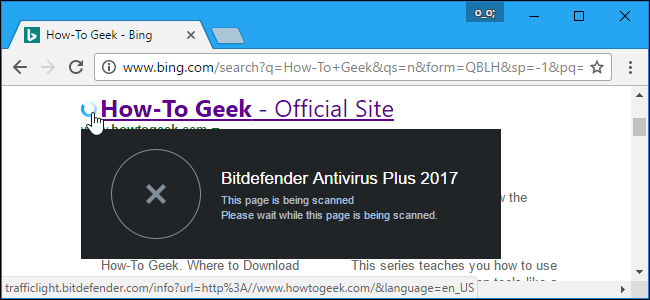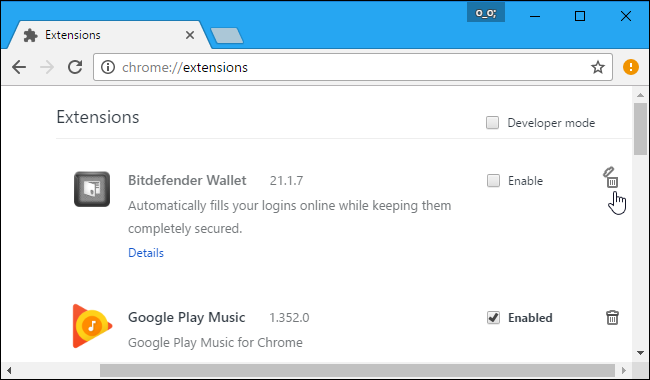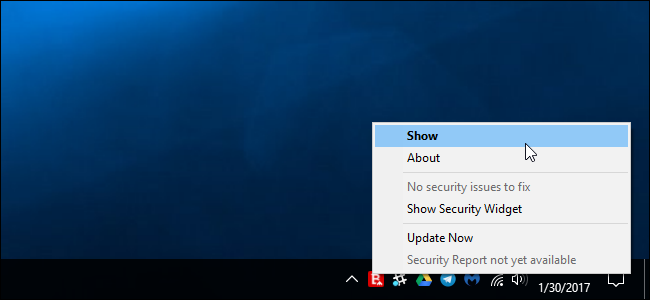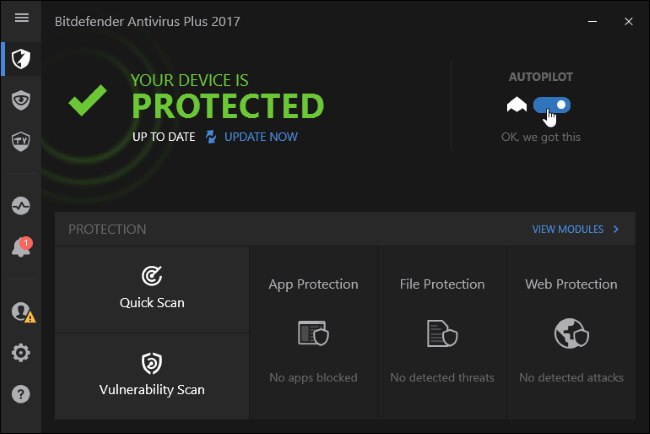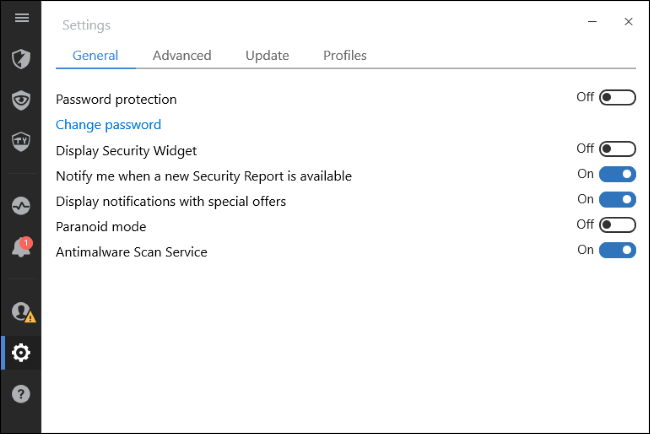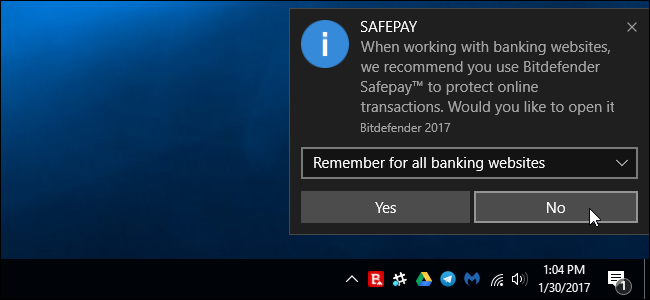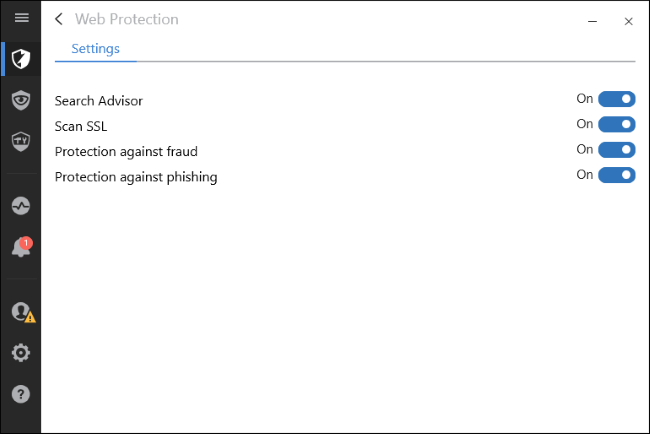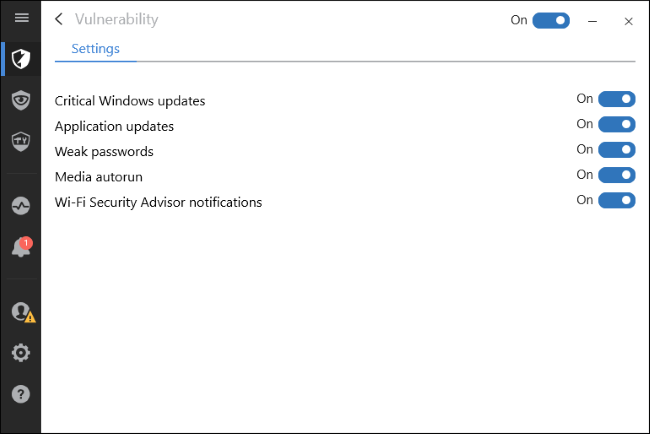Quick Links
Bitdefender, like other antivirus tools, is more than just an antivirus that quietly protects your PC. Install Bitdefender and you'll get a password manager, separate web browser, and a variety of other notifications and advertisements you might not want to see.
The following steps were performed with Bitdefender Antivirus Plus 2017, and should be similar with other paid editions of Bitdefender. Bitdefender's free antivirus is very minimal compared to other free antivirus tools and doesn't show any notifications, although you may see occsional ads for Bitdefender's paid antivirus software. But you can't disable them, so we'll focus on the paid version of Bitdefender for this guide. To learn more about which antivirus programs we recommend, check out this guide.
Get Rid of Bitdefender's Browser Extensions
Bitdefender installs a "Bitdefender Wallet" browser extension in Google Chrome, Mozilla Firefox, and Internet Explorer. Bitdefender Wallet is a password manager built into the Bitdefender antivirus software, but we recommend other password managers. In fact, we don't recommend using any browser extensions included with antivirus software. You should uninstall Bitdefender Wallet.
In Google Chrome, click the menu and select More Tools > Extensions. Click the trash can to the right of the Bitdefender Wallet extension to remove it.
In Mozilla Firefox, click the menu button and select "Add-ons". Click the "Disable" button to the right of the Bitdefender Wallet add-on.
In Internet Explorer, click the menu button and select "Add-ons". Select each "Bitdefender Wallet" entry under Toolbars and Extensions and click the "Disable" button at the bottom of the window to disable them.
Disable Most of Bitdefender's Notifications and Advertisements
The rest of Bitdefender's options are available in its interface. To open it, locate the Bitdefender icon in your notification area end either double-click it or right-click it and select "Show". The icon may be hidden behind the up arrow to the left of your system tray icons.
To ensure Bitdefender automatically does its job in the background and makes security decisions without bothering you with popups, ensure the "Autopilot" slider is enabled. In Autopilot mode, Bitdefender will automatically configure itself and won't show popups or notifications.
Even after you enable Autopilot mode, Bitdefender will display weekly "Security Report" notifications and "special offers" for other Bitdefender products.
To disable these, click the gear-shaped Settings icon at the bottom left corner of the Bitdefender window. Disable the "Notify me when a new Security Report is available" and "Display notifications with special offers" options here.
You can still view weekly security reports from the "Activity" pane in Bitdefender's interface, if you like.
Hide Safepay Prompts When Banking Online
Bitdefender wants you to use its own built-in browser, known as "Bitdefender Safepay," to perform online banking and other transactions. To ensure you do this, it pops up notification messages when you visit online banking websites.
To prevent these notification messages from appearing, visit an online banking website and you'll see the SAFEPAY prompt. Select "Remember for all banking websites" in the prompt and click "No".
Stop Bitdefender From Modifying Search Results
Bitdefender offers a "Search Advisor" service that jumps into action when you perform a search on Google, Bing, Yahoo, or Baidu. This isn't implemented as a browser extension. Instead, the Bitdefender software intercepts your connection and rewrites the web page to add its own information about whether search results are safe.
To stop Bitdefender from messing with search results, open the Bitdefender interface, click "View Modules" to the right of Protection on the main screen, and click "Web Protection". Disable the "Search Advisor" feature.
Turn Off Vulnerability Notifications
Bitdefender also warns you about "vulnerabilities." For example, it will warn you when you connect to an open Wi-Fi network that the network is vulnerable to snooping. But, if you're connecting to an open Wi-Fi network at a coffee shop, hotel, or airport, you probably know that already (and are hopefully using a VPN on those networks). It will also warn you if you use a weak password for your Windows user account, if autorun is enabled in Windows, and if your applications or Windows itself are missing important security updates.
To disable vulnerability notifications, open the Bitdefender interface, click "View Modules" to the right of Protection, and click "Vulnerability." Disable whichever vulnerability notifications you don't want to see. For example, disable "Wi-Fi Security Advisor notifications" if you don't want to be warned when you connect to open Wi-FI networks in the future.
Bitdefender should now get out of your way, automatically protecting your PC in the background without bothering you.