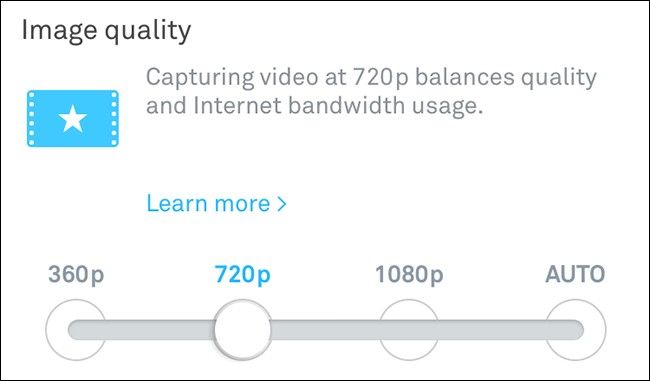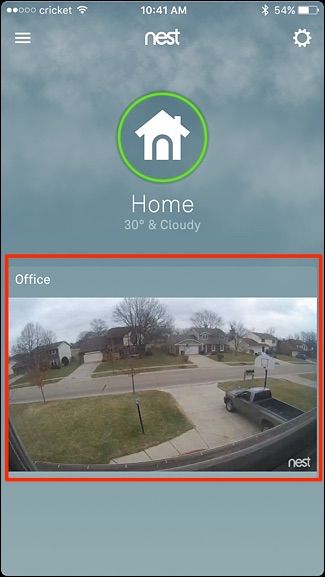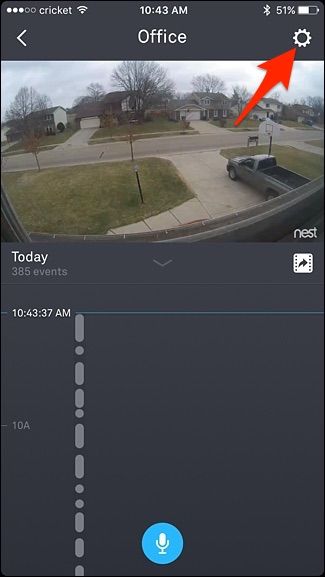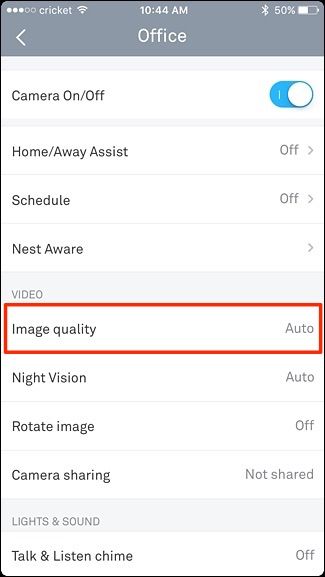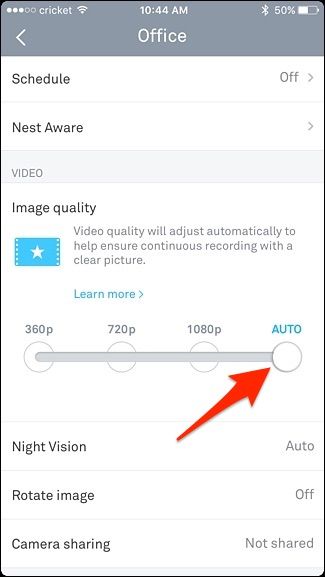Quick Links
The Nest Cam can record in full 1080p high definition, but if your internet connection can't handle that kind of streaming---or if you simply don't need something that crystal clear---here's how to change the video quality of your Nest Cam.
Update: Nest's mobile app has been updated, changing the steps required to adjust your security camera's settings. Here's how to improve your Nest camera's quality and bandwidth settings.
Start off by opening up the Nest app on your phone and tapping on your Nest Cam's live view.
Tap on the settings gear icon in the top-right corner of the screen.
Select "Image Quality" from the list.
By default, it will be set to "Auto", which means the Nest Cam will choose the best quality that it can stream in based on your internet connection speed. This is probably fine for most users, but if you don't absolutely need the best quality possible, it never hurts to manually bump it down to a lower quality.
To change the image quality, tap and drag on the white dot and move it to your desired quality (either 360p, 720p, or 1080p).
I find that 720p gives me the best balance between quality and data usage, whereas 360p can save a lot of bandwidth, but gives a very blurry image.
Once you change the image quality, your Nest Cam will go offline for a few seconds while it makes the change, but it should come back and begin streaming again within ten seconds or so.
How Much Data Does the Nest Cam Use?
Some users may want to change the image quality of their Nest Cam is so that their slow internet connection can handle the streaming, or so that they don't hit their internet provider's monthly data cap.
With that in mind, it's important to know how much bandwidth and data a Nest Cam can use up, and what image quality would be best for your based on this information.
Here's a breakdown of how much bandwidth the Nest Cam can use at any one time, according to Nest:
- 360p: 60 Kbps average (150 Kbps max)
- 720p: 200 Kbps average (500 Kbps max)
- 1080p: 450 Kbps average (1.2 Mbps max)
Even at its fullest bandwidth capability, the Nest Cam only uses up around 1.2 Mbps, which is well within most users' internet connection speed. Still, it's good to know that going from 1080p to 720p can cut that down by over half.
As for data usage, here's a breakdown of how much data the Nest Cam uses up on a monthly basis if you were to view Nest Cam video 24/7:
- 360p: 18GB average (48GB max)
- 720p: 60GB average (160GB max)
- 1080p: 140GB average (380GB max)
Again, if you were to step down to 720p from 1080p, you could cut the data usage down by over half, and even more than that if you go down to 360p. If you have a data cap, it's probably worth it to tone down the image quality, but if not, feel free to leave it at 1080p and enjoy the higher quality.