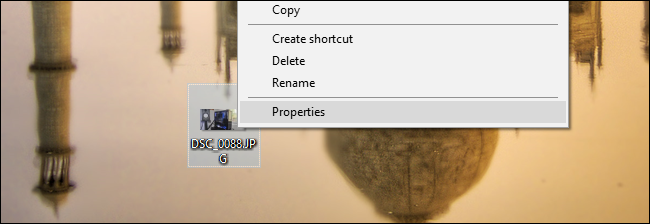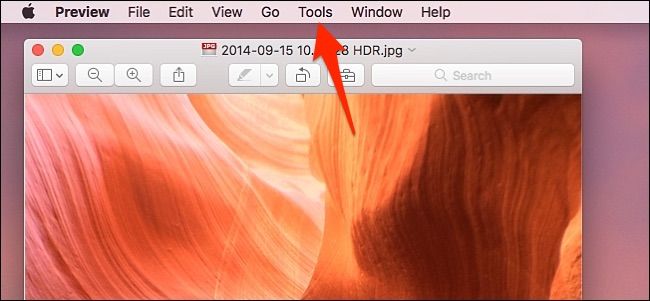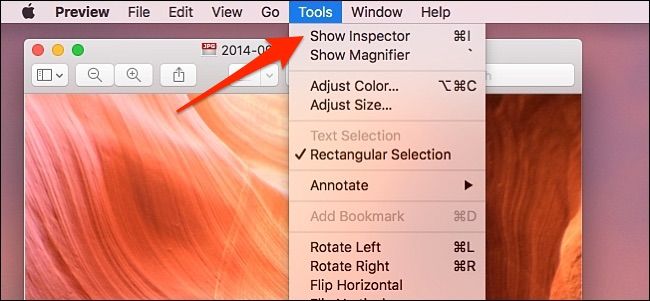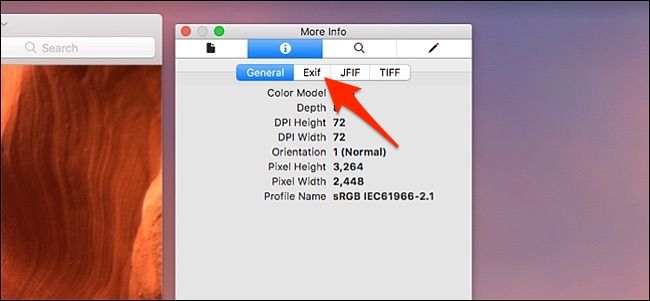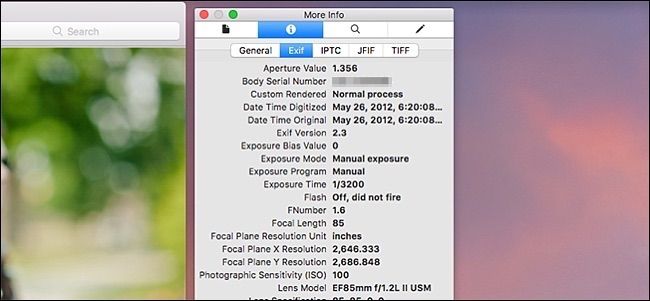Quick Links
If you want to look up more information about a photo you took, like when exactly it was taken and on what camera, there's a quick way to look up the EXIF data in both Windows and macOS.
What Is EXIF Data?
When you take a photo with your camera, the image itself isn't the only thing that's recorded. Other information like the date, time, camera model, and a host of other camera settings are also captured and stored within the image file.
Settings like shutter speed, aperture, ISO speed, white balance, focal length, location (if your camera has GPS), and even the lens type (if you're using a DSLR) are all recorded and stored when the photo is taken, but they're kept hidden away unless you purposely want to look at it.
While you can install special third-party apps for viewing EXIF data, Windows and macOS can give you a basic overview and provide the necessary information that you're looking for. Here's how to make it happen.
How to View EXIF Data in Windows
Viewing EXIF data in Windows is easy. Just right-click on the photo in question and select "Properties".
Click on the "Details" tab and scroll down---you'll see all kinds of information about the camera used, and the settings the photo was taken with.
How to View EXIF Data Using Preview in macOS
On macOS, by opening up a photo in Preview. Once open, click on "Tools" up in the menu bar at the top.
From there, select "Show Inspector".
Click on the "Exif" tab if it's not already selected.
You'll then see a slew of advanced information about the photo, including the various camera settings that were used. It'll even tell you if the flash was used or not. You won't see a ton of info (or you'll see generic info) if your photo was taken on a smartpone, but you'll see a lot on DSLRs and other cameras. You can even see the serial number of the camera body.
Removing EXIF Data from Photos
Having EXIF data attached to photos isn't really a bad thing, but there are some instances where you might not want it. For example, maybe you're sharing photos with other people, and you don't want them to know exactly where the photo was taken and when.
Check out our guide to removing EXIF data, which covers both Windows and macOS. You can do it natively in Windows, and macOS can remove GPS information. If you want to wipe EXIF data completely from macOS, you'll need a third-party app called ImageOptim.
If you plan on uploading your photos to the web and sharing them over the internet anyway, you can use an image-hosting service like Imgur, which will automatically wipe EXIF data from your photos when you upload them. Other sites like Flickr will keep EXIF data attached. It's always a good idea to check if your service wipes EXIF data before uploading---or wipe it yourself to be on the safe side.