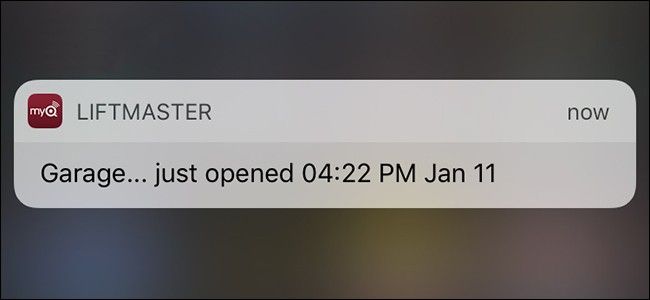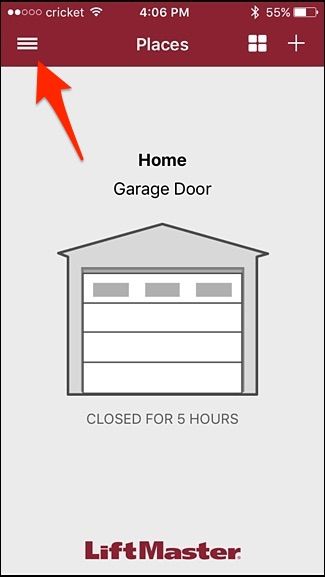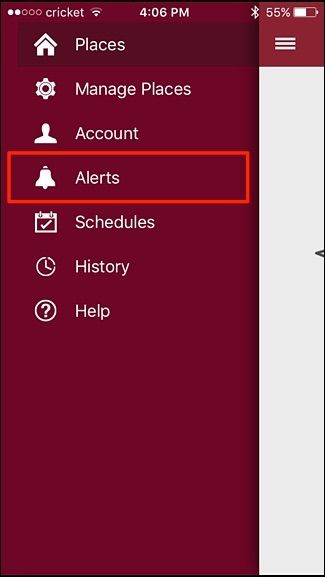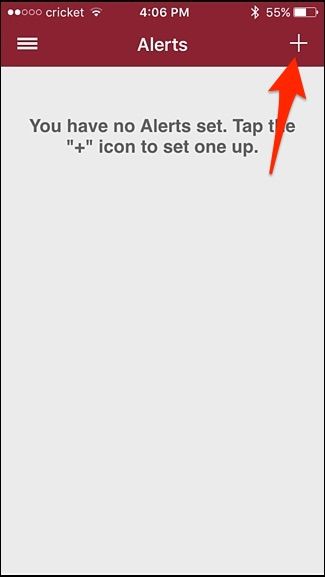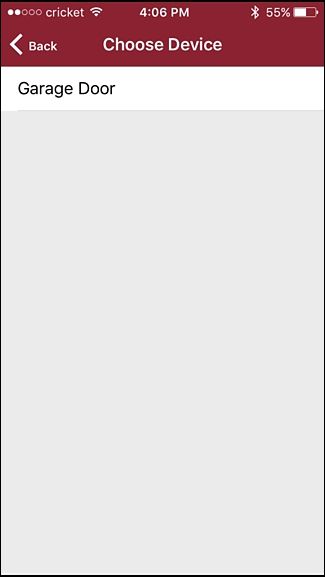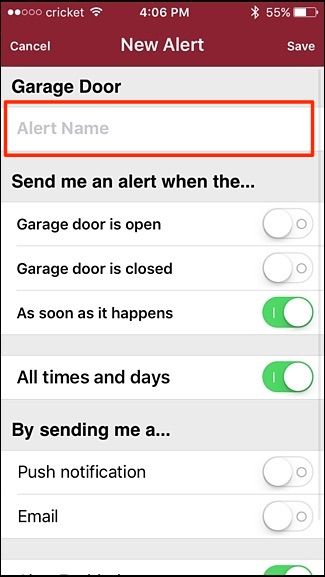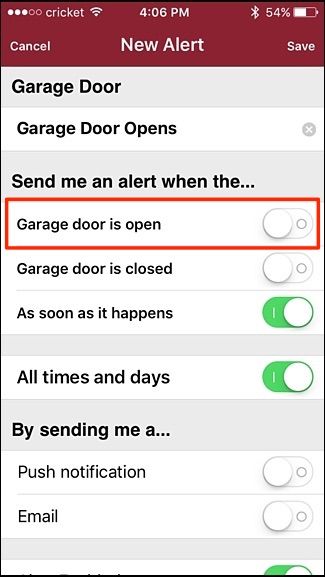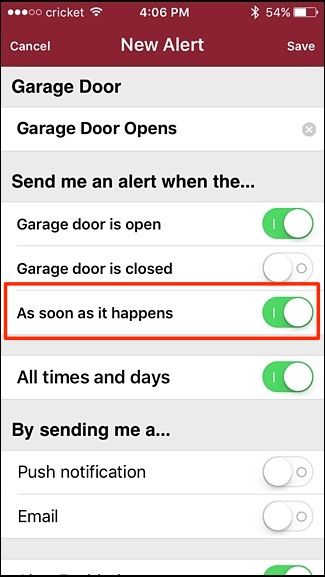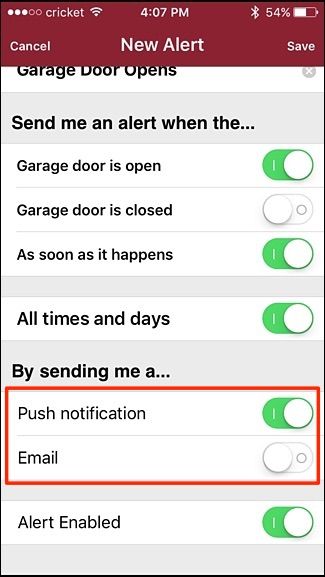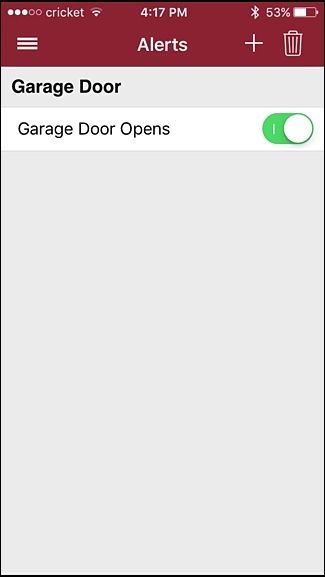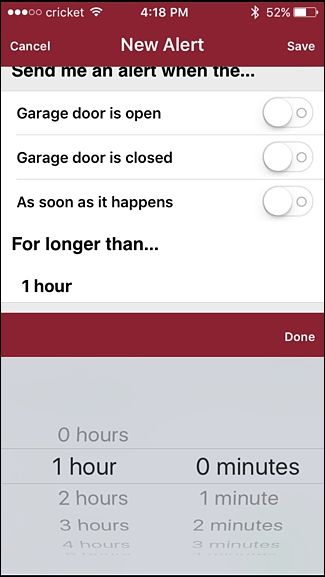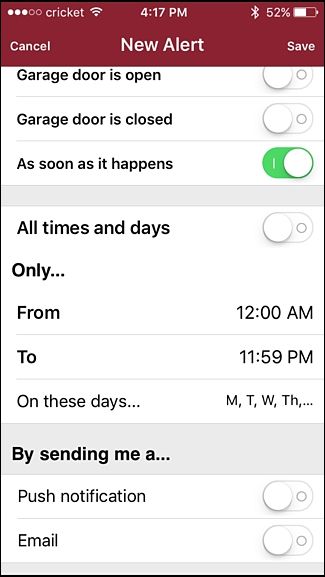Quick Links
Chamberlain's MyQ technology is great for opening and closing your garage door remotely with your smartphone, but you can also receive alerts whenever your garage door opens and closes (as well as receive alerts when it's been open for an extended amount of time). Here's how to enable them.
If you don't have MyQ set up on your smartphone yet, check out our guide on how to set it all up so that you can be up and running in no time. Once you have the app all set up, it's time to enable the alerts. Here are a few different alerts that you may want to create.
When Your Garage Door Opens
Open up the MyQ app and tap on the menu button in the top-left corner of the screen (I'm using the Liftmaster MyQ app. It might be slightly different than the Chamberlain MyQ app, but overall it should be very similar).
Select "Alerts" from the list.
Tap on the "+" button in the top-right corner.
Tap on "Garage Door" (or whatever you named your garage door when you set it up).
Start by giving the alert a name.
Next, tap on the toggle switch to the right of "Garage door is open" to receive an alert when your garage door opens. Do the same for "Garage door is closed" if you want to receive an alert when your garage door closes.
Make sure that "As soon as it happens" is turned on so that you receive the alert right when your garage door opens.
Further down, tap on the toggle switch next to either "Push notification" or "Email". A push notification will alert you on your phone.
Next, tap "Save" in the top-right corner to save your alert and enable it.
The new alert will appear on the Alerts screen where you can disable it and re-enable it at any time.
When Your Garage Door Has Remained Open for a Specific Amount of Time
If you want to receive an alert right when your garage door opens but also another alert whenever it remains open for a specific amount of time, you'll need to create a second alert on top of the one you just created in the previous section.
For this kind of alert, toggle all of the same options except for "As soon as it happens". This will need to turned off.
Doing this will show a new option called "For longer than". Simply select the amount of time your garage door would have to remain open before you receive an alert about it, and then hit "Done".
If You Only Want to Receive Alerts Within a Specific Time Window
If you're at home, then you probably don't care about receiving garage door alerts---it's really only useful when you're at work or on vacation, so you can specify certain times and days when you want to receive alerts.
Like the previous alerts, everything will remain the same, but you'll simply turn off the toggle switch next to "All times and days".
After that, a new section will appear where you can specify a certain time window, as well as certain days that you want the alert enabled.
When you're done, hit "Save" up in the top-right corner to create your alert. You're all set!