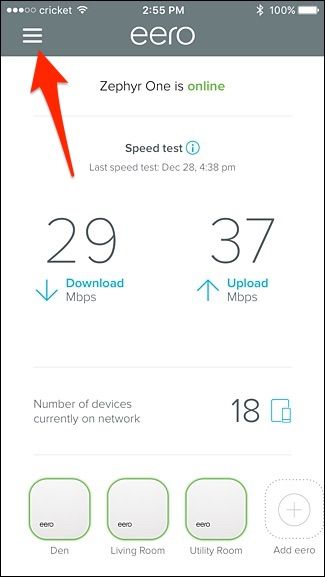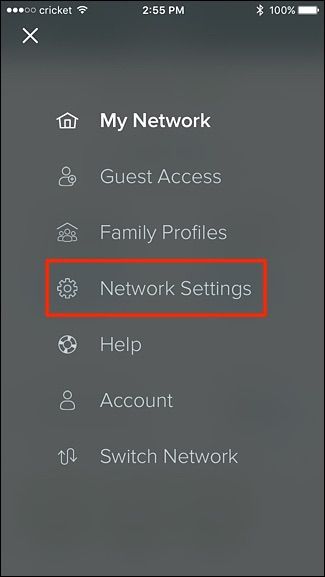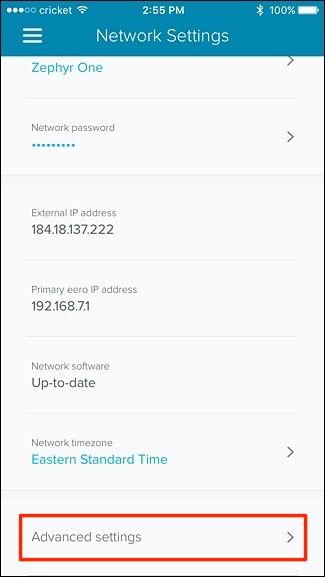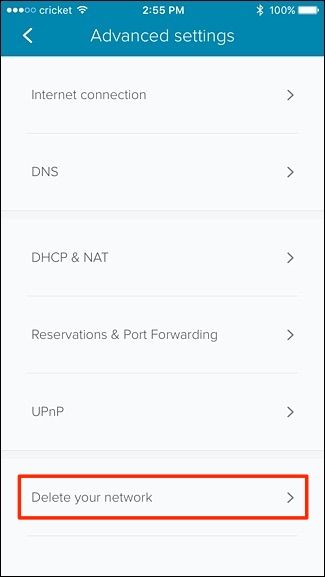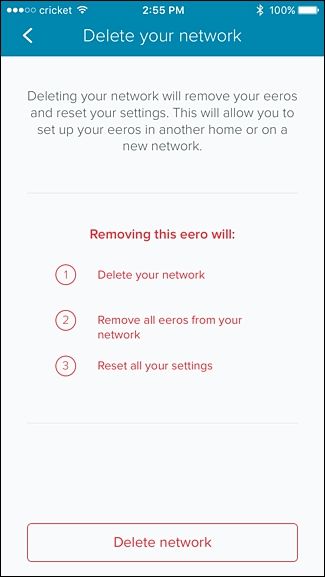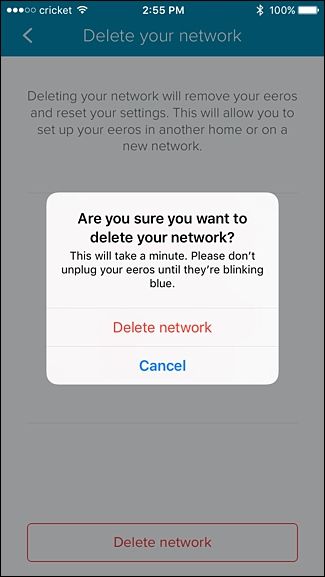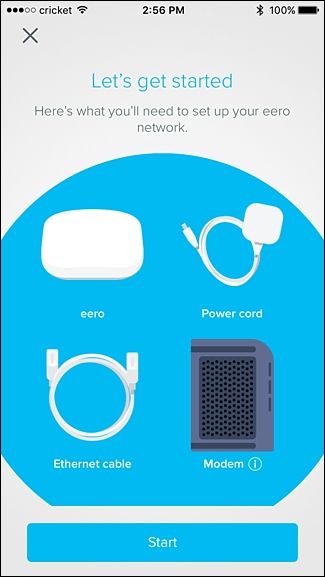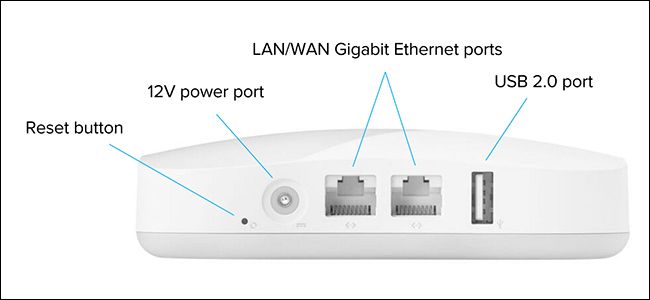If you plan on moving into a new place, are selling your Eero system, or are just having issues with it, here's how to factory reset it so you can start fresh from square one.
There are a couple ways that you can factory reset your Eero system: through the Eero app on your phone, or using the reset button on the back of one of your Eero devices.
How to Reset From the Eero App
This is perhaps the quickest and easiest way to reset your entire Eero system, and it completely wipes everything so that it will start from scratch.
To begin, open up the Eero app and tap on the menu button in the top-left corner of the screen.
Select "Network Settings" from the list.
Tap on "Advanced Settings" at the very bottom.
On the next screen, select "Delete Your Network" at the very bottom.
Be sure to read the warnings and then hit "Delete Network" at the bottom to completely reset everything.
Tap on "Delete Network" again when the pop-up appears.
After that, you'll be taken to the setup screen where you can start the setup process again. Or simply close it out if you're planning on selling your Eero devices.
How to Reset Using the Reset Button
Using the reset button on the back of your Eero device gives you options for two different kinds of resets: a soft reset and a hard reset. A hard reset accomplishes the same thing as resetting it through the Eero app, but a soft reset still retains some of your network settings.
More specifically, Eero says says that a soft reset "will clear all network configurations from the Eero, but preserve its sessions." This will keeps your Eero connected to your network, and any logs and advanced settings (like IP reservations and port forwarding configurations) will still be saved.
To perform a soft reset, simply take an unfolded paperclip, insert it into the reset button hole, and hold down the reset button until the LED light on the Eero unit flashes yellow, which will be about seven seconds.
To perform a hard reset, hold the reset button until the LED flashes red, which will be around 15 seconds.
Be sure to keep the units plugged in until the Eero system is completely reset, at which point the LED light on each unit will begin blinking blue when the reset has complete.