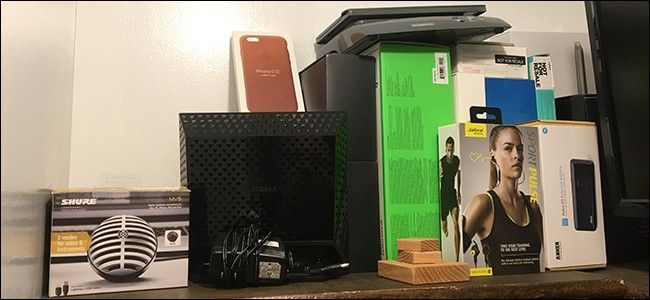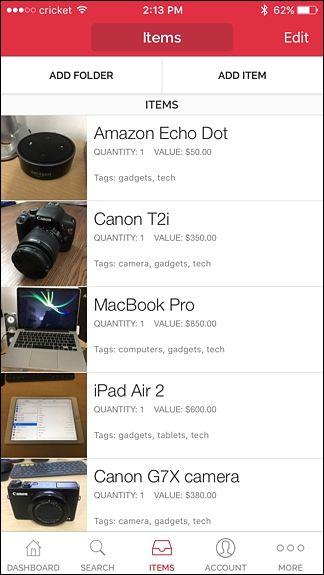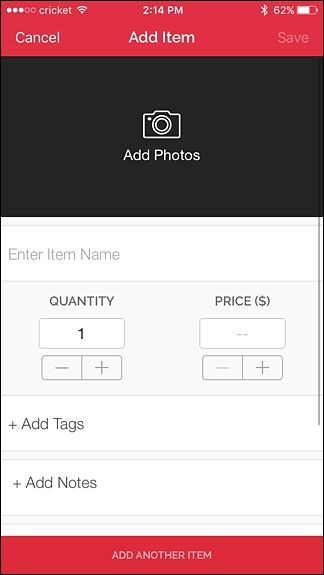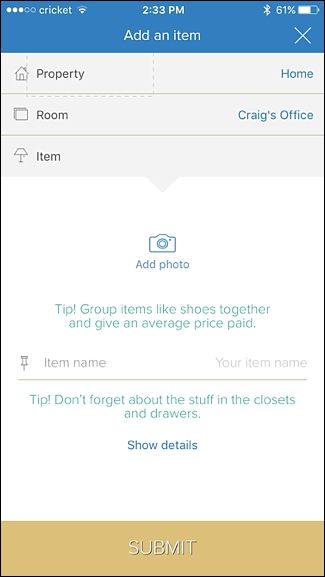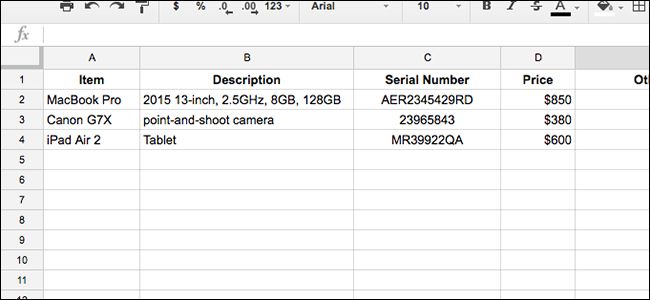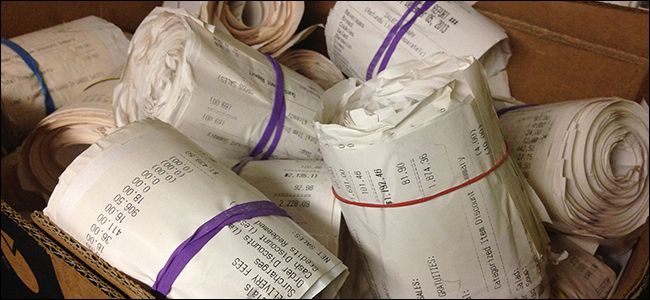Quick Links
If your house ever gets broken into or---God forbid---catches on fire, you'll want an inventory of all your stuff, so that your insurance company will fairly compensate you for the items that you lost. Here are some different ways you can create that inventory.
Most of the time, you can just generically tell your insurance company that you owned this and that, but if you're not specific with a model number and brand, your insurance company will more than likely reimburse you for the cheapest comparable item. For example, if you just claim a "40-inch HDTV", but you have a top-of-the-line model worth a lot more than most TVs in that category, your insurance company will find the cheapest 40-inch HDTV it can find and give you a check for that amount.
With that in mind, it's important to create a home inventory of all your stuff, documenting model numbers, serial numbers, brands, quantity, receipts, and more---the more information you can gather on an item, the better your reimbursement will be.
This isn't some long-shot hypothetical, either---our very own editor-in-chief had over $10,000 worth of possessions stolen this year. But because he kept diligent records and had most of his receipts, he was able to get nearly the full amount back.
What Items Should I Keep Track Of?
Obviously, it's going to be a painstaking process to record and document every single item that you own, which is why you want to carefully pick and choose what you decide to document.
Expensive tech like your computer, camera, and television are obvious ones that you should include, as well as anything else that's relatively expensive like power tools, fine china, and perhaps that overflowing collection of pricey shoes in your closet.
However, it's always a good idea to at least snap a quick photo of all your general stuff, like the inside of your kitchen cabinets or your closet as a whole---that way you can see what all you have, but you're not painstakingly documenting each every one of your Tupperware bowls and lids individually.
In any case, no matter what you plan on documenting, here are some methods that you can use to create an inventory for all your expensive gadgets so that if something bad should happen, you'll get reimbursed fairly.
The Easiest Method: Video
This probably isn't ideal for everyone, but perhaps the easiest way to create an inventory of all your stuff is to simply walk around your house and record everything. It sounds weird and unorthodox, but it's fastest and easiest, and most insurance companies will accept this type of proof during a claim---some even recommend this method, including State Farm. Be sure to check with your own insurance company to see if a video is acceptable, though.
All you have to do for this is bust out your smartphone, open up the camera app, and begin recording. Make sure that you not only get the item in frame clearly, but that you get a close-up shot of the model number and serial number, and if you have a receipt of the item, get that on film as well---some insurance companies will reimburse you for the actual price you paid for the item if you have a proof of purchase.
Of course, a downside to this method is that if you recorded one long video, it can be a chore to scrub through it in order to find a single item. You could record individual video clips, but you would then have to organize all of those clips, which sort of negates the simplicity of recording a simple video.
Use a Mobile App Designed for Home Inventories
There are quite a few inventory apps that you can download, but Sortly and Know Your Stuff are the best ones I've used. Unfortunately, Sortly is iOS only, but Know Your Stuff is available on Android and iOS. Both have their own web interfaces as well.
With these apps, you can create entries for each item in your house and include photos of the device (as well as receipts if you have them). There are entry fields for the quantity, price, purchase date, serial number, and other product details. You can even include a web link to the product from any website, as well as organize items into different folders and add tags to each item to make searching easier.
Sortly also has features that make it great for moving day, where you can create QR codes for moving boxes so that you can quickly view what's all inside of a certain box.
Unfortunately, Sortly limits you to 200 items unless you pay a one-time $9.99 fee to unlock the premium features, but Know Your Stuff is completely free and doesn't have any limits. Know Your Stuff also lets you export your inventory to a cloud service or print it out (which you'll want to do as a back up), while Sortly requires you have a premium account in order to do that.
Create a Spreadsheet and Take Photos
If you don't want documentation of everything you own to be stored on your phone or on the internet, then the most basic way to create an inventory is to open up a spreadsheet and jot everything down on that. Create columns for the item, description, serial number, price, and any other details you want to include.
You can be as organized or as messy as you want with an inventory spreadsheet, and this is perhaps the best option for those who want complete control over customizability.
As for photos, you can organize them into folders and name each photo after what the item is, and then store the photos either locally on your computer or in the cloud, which can be great if you're running out of storage space on your computer. Plus, Amazon Prime Photos and Google Photos both let you upload an unlimited amount of photos.
A Word on Receipts
As briefly mentioned above, if you have the receipt for something that you own, it never hurts to take a quick photo of it to have it as a backup (or if you just don't want to keep the paper copy lying around).
There are plenty of mobile apps that can scan receipts and save them in PDF format. Scanner Pro is a great iPhone app that I use for document scanning in general. For Android, the Google Drive app has built-in document scanning that works great (the iOS version does not have this feature, sadly). The Dropbox app also includes built-in document scanning and it's available for both iOS and Android.
If you bought something online, you'll most likely have the receipt emailed to you, in which case you'll never want to delete it---archive it and leave it alone in case you need it in the future. Most email clients offer way more storage space than you'll ever need, so keeping those emailed receipts shouldn't be a big deal at all.
And if you use Amazon a lot, you can view a history of everything you've ever bought and get a copy of the receipt whenever you need it.
In the end, it doesn't really matter what method you use to document all the stuff in your house, just as long as you document it all in the first place---it just really comes down to what system works best for you. Nothing's worse than losing your belongings only to find out that your insurance company won't accept your claim or fully reimburse you.
Image from Steven Depolo/Flickr