Sometimes your boss might want you to create a spreadsheet or PowerPoint presentation and it's on a deadline. This is where Templates in Office apps can be your best friend.
The process is relatively simple, but finding a Template that works with what the boss wants might be the hardest part. The good thing there are several available for almost any situation you need.
Templates in Excel
Open Excel and click the File tab to access backstage view then click on New to display the available templates. There are several categories from Office.com you can choose from.
Browse through the large selection of categories and choose the one you need for your situation.
Click on a Template and you can see a thumbnail view of it on the right pane, and also its popularity. If you want to go with it, just click Download.
Once it downloads, you can simply go through and fill in the fields, like in this invoice we selected for Excel 2010.
Word Templates
Sometimes you might need to create a Word document in a flash for the company. No worries, we can use a Template in Word as well. If you need to make a calendar quickly, there are plenty of Templates for it. You can print out blank calendars or use them on your SharePoint site.
There are a lot of Templates to choose from in Word 2010 from a simple calendar to brochures, resumes, holiday cards and more.
Custom Outlook Templates
We've previously shown you how to make basic templates in Outlook 2003, which makes it easy to send specific information and forms to user groups in the office. Of course you can also make them in Outlook 2007 & 2010.
Open Outlook and start a new email. Here we made an easy custom template showing user stats for the day and inserted a simple table. This will allow a user to easily enter in pertinent information for employees. Make sure to include the email addresses of the people who need to see it each day.
After creating the custom template, click on File then Save As.
Make sure to save it with the .oft extension.
Then each time you open the template, it will have your customizations and users who need to see it, and just the relevant fields need to be filled out.
Another cool trick is to print out blank calendars in Outlook 2007.
Templates in PowerPoint
Sometimes you need to create a quick presentation for the meeting. Once again Templates to the rescue by going to File \ New and then choosing the design you want to use.
Keep in mind that there might not be a Template for everything you might need to do, but you can often customize them. Once they're saved, you can continue to build them over time. Or if you're in a pinch and the boss is freaking out for no good reason, Templates can make you look like a hero.
Templates are nothing new in Office, but if you're a beginner, using them can save a lot of time and give you some good ideas for presentations, spreadsheets, and unique Word documents.
How about you? Do you use Office Templates in your daily office work? Leave a comment below and let us know.

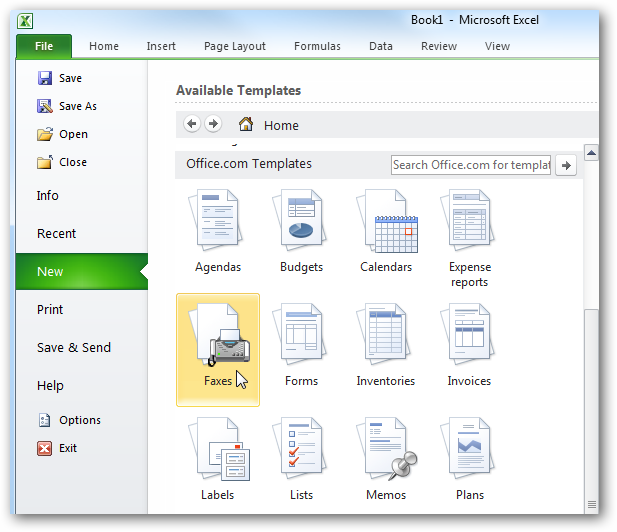
![sshot-2010-09-12-[01-08-01]](https://static1.howtogeekimages.com/wordpress/wp-content/uploads/2010/09/sshot20100912010801.png)
![sshot-2010-09-12-[01-08-18]](https://static1.howtogeekimages.com/wordpress/wp-content/uploads/2010/09/sshot20100912010818.png)
![sshot-2010-09-12-[01-15-30]](https://static1.howtogeekimages.com/wordpress/wp-content/uploads/2010/09/sshot20100912011530.png)
![sshot-2010-09-12-[02-59-54]](https://static1.howtogeekimages.com/wordpress/wp-content/uploads/2010/09/sshot20100912025954.png)
![sshot-2010-09-12-[16-17-45]](https://static1.howtogeekimages.com/wordpress/wp-content/uploads/2010/09/sshot20100912161745.png)
![sshot-2010-09-12-[16-33-21]](https://static1.howtogeekimages.com/wordpress/wp-content/uploads/2010/09/sshot20100912163321.png)
![sshot-2010-09-12-[16-38-41]](https://static1.howtogeekimages.com/wordpress/wp-content/uploads/2010/09/sshot20100912163841.png)
![sshot-2010-09-12-[16-39-46]](https://static1.howtogeekimages.com/wordpress/wp-content/uploads/2010/09/sshot20100912163946.png)
![sshot-2010-09-12-[16-43-36]](https://static1.howtogeekimages.com/wordpress/wp-content/uploads/2010/09/sshot20100912164336.png)
![sshot-2010-09-12-[16-44-10]](https://static1.howtogeekimages.com/wordpress/wp-content/uploads/2010/09/sshot20100912164410.png)
![sshot-2010-09-12-[16-55-46]](https://static1.howtogeekimages.com/wordpress/wp-content/uploads/2010/09/sshot20100912165546.png)
![sshot-2010-09-12-[16-56-39]](https://static1.howtogeekimages.com/wordpress/wp-content/uploads/2010/09/sshot20100912165639.png)