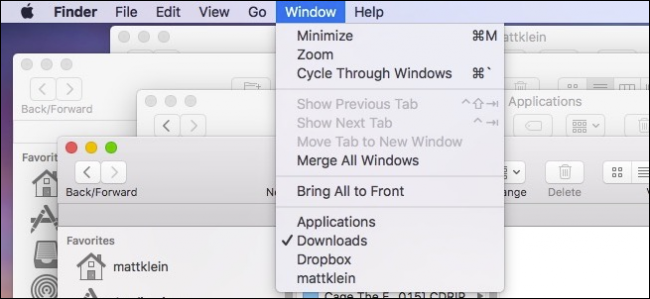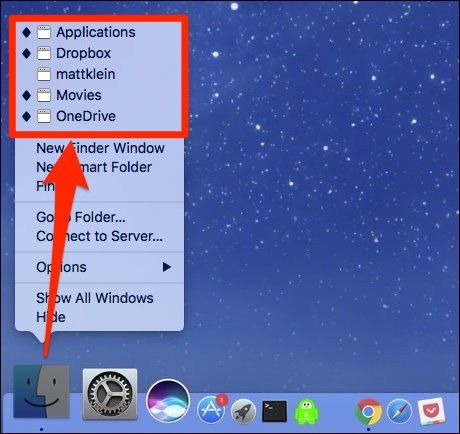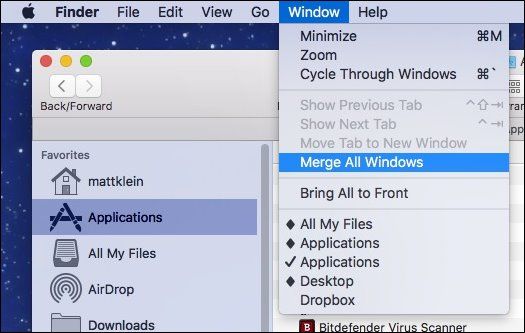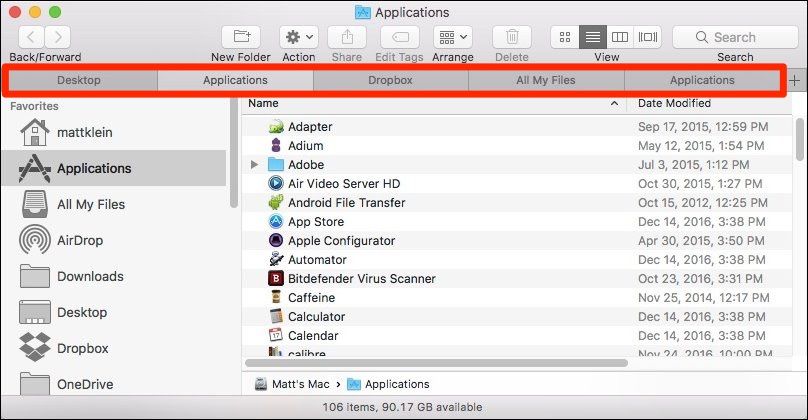If you frequently delve into the Finder on macOS, chances are you end up with a bunch of open windows after a while. You could go through, find all these windows, and attend to them one by one, or you can just merge them into one.
Here is what we're talking about. We have five Finder windows open across our various desktops or Spaces.
If we click on any of these from the Dock, macOS will swoop to that Finder window, on whatever Space it is located. This is rather time-consuming, though. You could also cycle through your windows using Command+` but that only works if you have two or more Finder windows open on the same desktop.
The answer is to merge all your open Finder windows into one. You can do this by clicking on the "Window" menu and then selecting "Merge All Windows" from the list.
When you do this, all your open windows will be gathered together and merged as tabs in Finder.
Merging your Finder windows is a far more elegant solution and takes only a few seconds.
You can use this trick or you can avoid window clutter and in the future, open new Finder windows in tabs using the keyboard shortcut Command+T.
On the other hand, if you do find yourself confronted with a lot of open windows, you can actually quit the Finder using a simple Terminal command, which will close all your Finder windows at once.