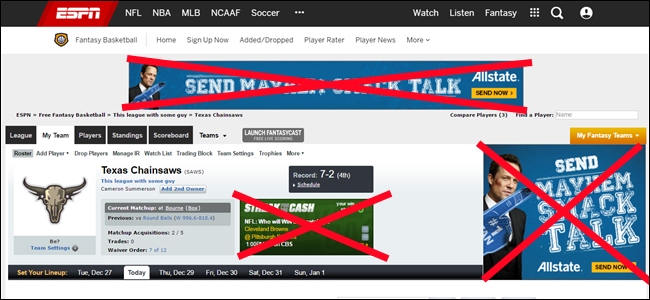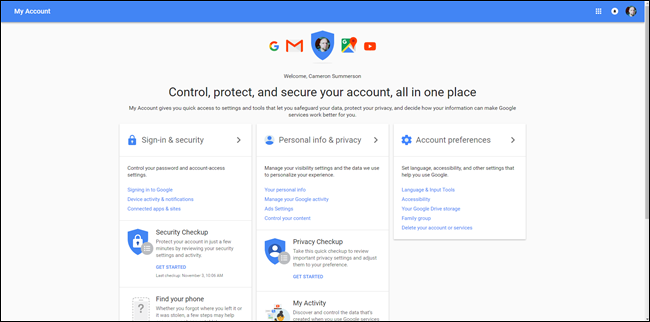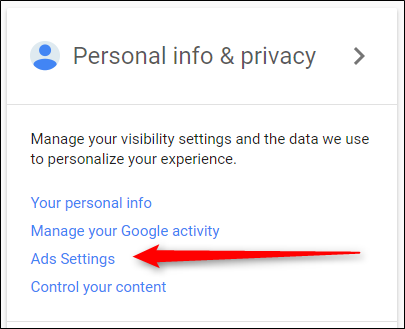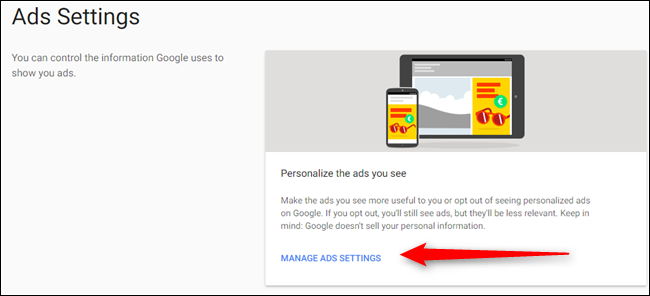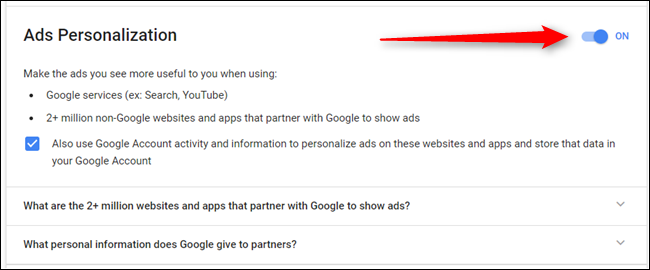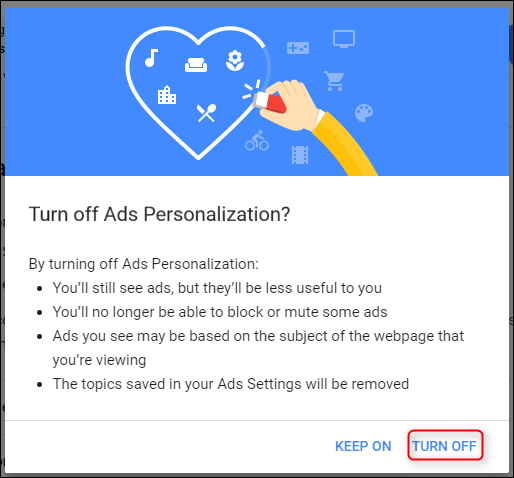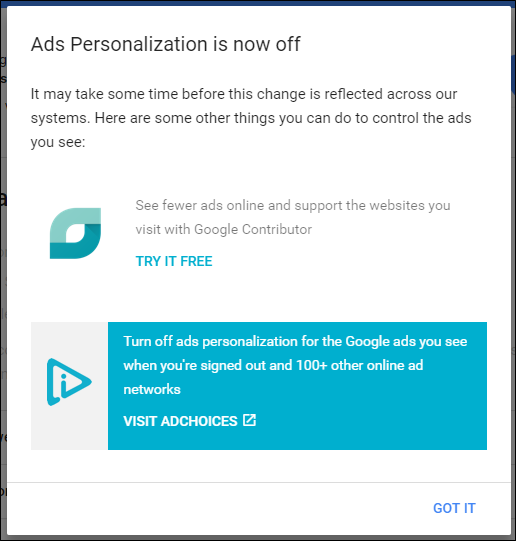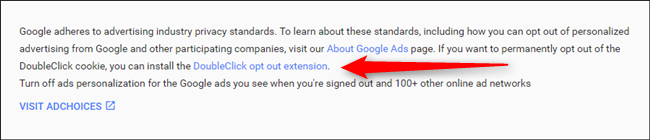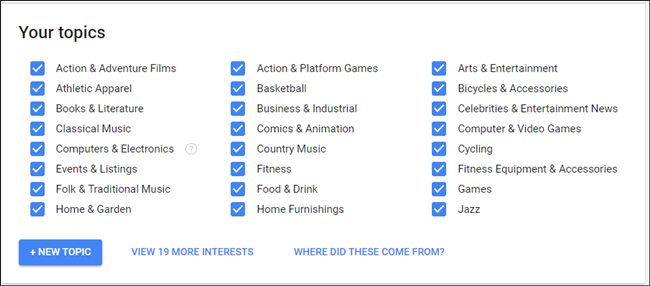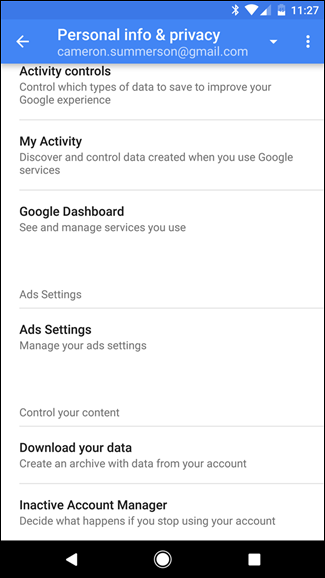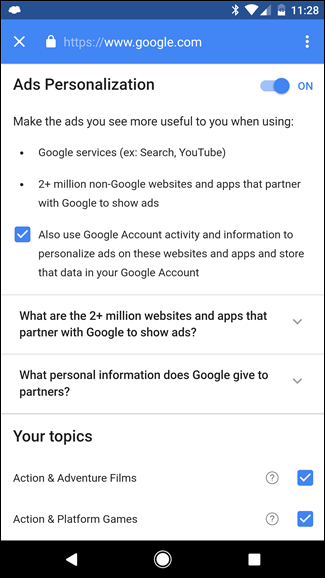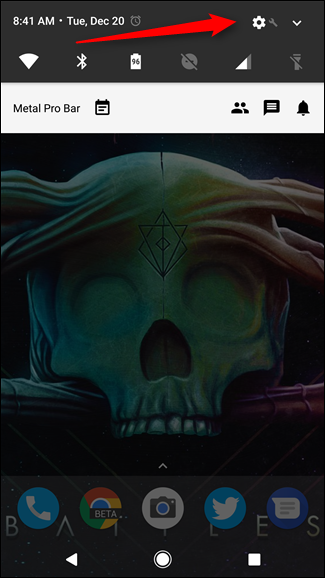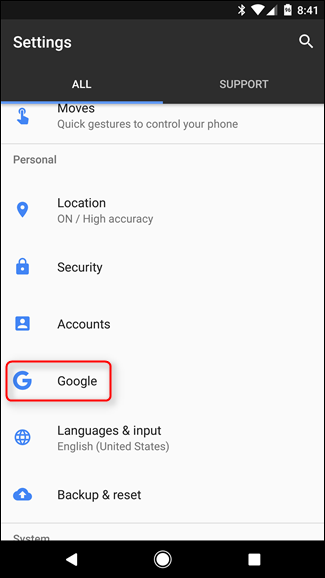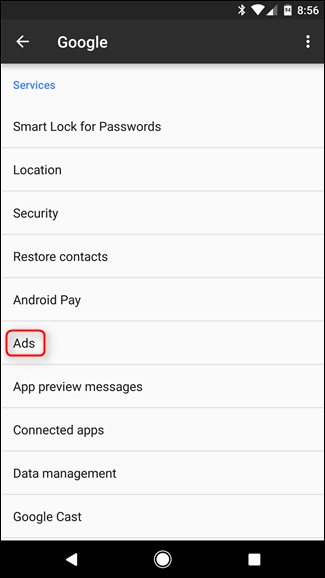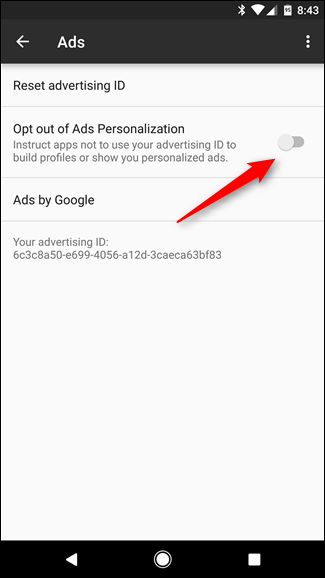Quick Links
Ads are an unfortunate necessity on the internet---they're how sites like this one are able to operate. But if you find personalized ads a little too creepy, you can tell Google (one of the internet's biggest ad networks) to stop showing you personalized ads.
That way, instead of getting ads for things that you’ve recently searched for (or similar items), you could see completely unrelated, unpersonalized ads that aren't based on your search and browser history. This way, you can still support the sites you love without feeling like Google's stalking your every move.
If you’re an Android user, there are actually two steps to opting out: one in your Google account (which is the main opt-out method), and one on your Android device, which instructs apps not to personalize your ad experience. If you’re not an Android user, one step is all it takes.
We’ll cover both here, starting with the former.
Step One (Everyone): Opt Out Within Your Google Account
For the sake of simplicity, I’m going to focus on how to do this on your browser, though the setting exists on some Android phones as well. Open your browser and head to Google's “My Account” page while signed in. If it’s been a while since you’ve logged in, you may have to enter your password here.
On this page, you’re looking for one setting in particular: Ad Settings. You’ll find it in the center section—should be the third option from the top. Click it.
This will open the Ads Settings page for your account, but there’s one more hoop to jump through here—click “Manage Ad Settings” to get into the real meat and potatoes.
This page is pretty straightforward. For more information on what exactly you’re opting out of, read through the page—it should give you a pretty good feel for what will change when you opt out. If you’re committed to the idea of a non-personalized ad experience, hit that little toggle on the right side. You can also de-select the checkbox that allows Google to store said ad data.
This will bring up one more popup to let you know exactly what’s going to happen, and if you’re okay with that go ahead and tap “Turn off.” Boom, personalized settings are off.
After you've turned off Ads Personalization, a popup will appear with some options to check out Google Contributor and control other ads with AdChoices. Just click "Got it."
There's one more thing you'll probably want to do here: install the DoubleClick opt out extension. This is basically an add-on for Chrome (it's also available for IE and Firefox) that permanently opts you out of the DoubleClick cookie that Google uses for ads. Basically, this ensures you still retain the "opt-out" status even after clearing history and cookies.
To download the extension, either click this link or head to the bottom of the Ads Personalization page and click the "DoubleClick opt out extension" link. Once installed, it's active---you don't have to do anything.
If you’d rather leave personalized ad settings on, but want better control over what you see, you can do that in the “Your topics” section just below where you opt-out of ads altogether. Keep in mind these settings are personalized for you according to your search history, so your options will likely look very different than mine.
If you’re an Android user and prefer not to get in front of a computer to tweak your settings, you can find the same thing in Settings > Google > Personal info & Privacy > Ads Settings. This is basically just a quick link to the Ads Settings page under My Account on the web, so the same results should show up here as highlighted above—thus, just follow the above-listed instructions.
Step Two (Android Users Only): Opt Out of Personalized App Ads
If you use Android, there’s another tweak that needs to be made—fortunately, this one’s quick and simple.
First, head into the Settings menu—pull down the notification shade and tap the cog icon to get there.
Scroll down until you see the “Google” entry in the Personal section. Tap that.
From here, find the “Ads” entry, which is listed under the Services subhead.
There are a few options here, but you want to click the toggle beside “Opt out of Ads Personalization.” Basically, we’re all opted-in by default, and you must do this to opt out.
That’s it—instead of seeing personalized ads in apps, you’ll either see generic placements or something related to the app itself.
While this won’t prevent you from seeing AdSense Ads, it will keep those ads from appearing to “watch” what you’re doing. This is enough peace of mind for some users, and provides additional feelings of privacy, which is important.