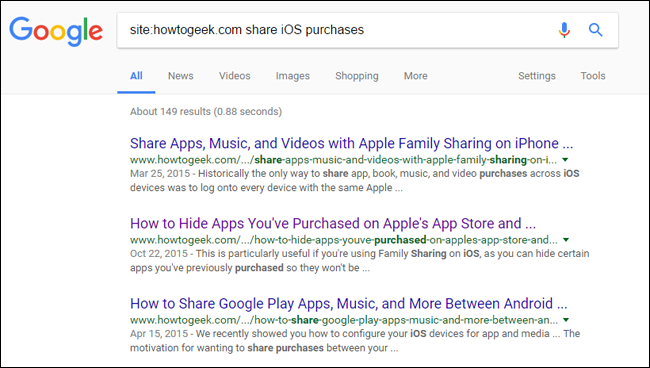Quick Links
It's the holidays, which means new gadgets for everyone! Whether you're rocking a new PC or trying to get a handle on what the Amazon Echo really does, we've got you covered. Here's how to set up all your new tech gifts (and, let's be honest: your family's).
A New Windows PC
Whether you're unpacking a shiny new laptop or building yourself a kickass new gaming PC, we have you covered with everything you need to set it up. While we don't recommend transferring your old Windows installation to your new PC, you can migrate the necessary files pretty simply. If your new PC comes with a lot of bloatware, you may want to start by reinstalling Windows without the junk---it's much easier than it used to be thanks to Reset This PC.
When it comes time to install your favorite apps, make sure you get them from reputable sources that don't bundle their own crapware. There aren't many trustworthy sites left, but here are a few---we recommend Ninite, which can install most of your favorite free apps in one click. And don't forget antivirus, either! Here's what we recommend in that department.
Whether you're new to Windows 10 or have had it for a while, be sure to check out its best overlooked features, as well as all the features of this year's November 2019 Update. As you set up your new computer, be sure to take good security practices into account, and be on the lookout for all the new customization options, from the Start menu to the taskbar and even to File Explorer's folder views.
A New Mac
So you've unwrapped a shiny new MacBook (or iMac, or iMac Pro, if you're really lucky. Start by migrating your files with the Migration Assistant, then start getting to know the best features of macOS Catalina. You'll be able to find most of the apps you want in the Mac App Store, but be careful, because it's full of scams just like the rest of the internet. If you have any Windows programs you need to run, you can do so in a few different ways.
As you get acquainted, check out all the different ways you can customize and set up your Mac---the Dock, the menu bar, and even Mission Control have a lot of settings you can tweak. If you have a new MacBook, you'll probably need a few adapters to connect all your stuff, so see our guide to using it with the fewest amount of dongles.
A New iPhone or iPad
If a new iPhone or iPad is in your future, your job is easy. Just copy everything from your old iPhone or iPad to the new one using iTunes, and restore any in-app purchases you may need (if they don't copy over). Then, take some time to learn all about the new features of iOS 13, if you haven't already.
Of course, there may be some growing pains. If this is your first iPhone without a headphone jack, you may be wondering how to listen to music and charge at the same time---but we've got you covered. You may also want to learn more about wireless charging, including how fast it is and how it works with a case. And of course, every phone has its battery life problems, so now's a good time to learn about how your iPhone's battery works and adjust your usage accordingly.
A New Android Phone or Tablet
There are more Android phones and tablets out there than we can count, and setting each one up will be a little different. But you can start by migrating your data from a previous Android device, if you had one. If you're new to Android, though, check out our huge first-timer's guide to Android, our list of the best Android shortcuts, and the best features of Android's latest release, Android 10.
If you have a phone that doesn't run stock Android---for example, if you have a Samsung Galaxy phone instead of a Google Pixel phone---we recommend these tweaks to make it more like pure Android (the best version of Android, in our opinion). There are also a ton of ways to customize Android from top to bottom, so tweak as much as your heart desires---especially when it comes to the new Google Feed, and the voice-controlled Google Assistant. Just make sure to squeeze as much battery life out of it as possible.
A New Kindle (or Fire Tablet)
If you're more of a bookworm, a Kindle may be right up your alley. If you've unwrapped a brand new eReader, it's time to start filling it up with books. You can obviously buy ebooks from Amazon, but you can also grab ebooks for free from your local library, borrow books from your Kindle-using family members, and even create digests of articles you find on the web for easy Kindle reading.
But your Kindle can do more than just read books. Check out these hidden features for even more ideas, but make sure you optimize its battery life, too. And if you got a Fire tablet instead of a Kindle, you'll want to read our guide to making it more like a regular Android tablet---it's actually pretty capable with a few small tweaks.
A New Camera
So you've got a brand new camera---perhaps even your first high-quality DSLR or mirrorless. If so, you're in for a treat---but only if you're willing to learn the ropes. Start with this explainer on how cameras and lenses work, then move on to learning about its most important settings (like shutter speed and aperture). Armed with this knowledge, you'll be able to get out of Auto mode and get a lot more out of your camera. Just remember: knowing how to use your camera is one thing, but learning to develop a good eye for photos is what will really take your pictures to the next level.
An Amazon Echo (or Google Home)
Still not sure what the point of Amazon's voice-controlled assistant is? Well buckle up. First, check out our guide to setting it up and getting started, and train it to your voice if you want it to work as well as possible (you don't need to, but it's handy). Then get ready to play around---ask it anything that comes to mind, and find out what Alexa knows. The Echo can give you weather, traffic, and sports updates, or be the ultimate kitchen companion. It also had loads of third party skills that can do everything from order you an Uber to deliver pizza.
Got a Google Home instead? It's very similar, though excels in different areas. Here's our guide to setting up Google Home. At the end of the day, these devices can do a lot, but they really start to shine when you combine them with smarthome products. Speaking of which...
Smarthome Gadgets of All Kinds
We've been decking out our homes with all sorts of technological advances recently. If you got a Wi-Fi thermostat or light kit, but aren't sure what the big deal is, we're here to help.
Smart lights like Philips Hue are one of the more useful smart home gadgets, in our opinion, and we have a ton of information to help you get started---from setting them up to the differences between all the bulbs and even clever uses to make them worthwhile.
We also have guides on making the most of the Nest thermostat, the Ring Doorbell, Belkin WeMo switches, and your smart home hub of choice (which can have many clever uses of its own). And that's just the beginning. No matter what gadget you got, we probably have a guide to it, so search our archives using the instructions in the next section for more.
Everything Else
Got something we didn't list? Don't worry, we probably have a guide for it. For example, we have guides on getting the most out of:
- The Google Chromecast (you'll also want to check out how to cast local video files and how to mirror your computer's screen)
- The Roku
- The Xbox One, PlayStation 4, and Nintendo Switch
- The Apple TV (don't forget Siri, she can do an awful lot)
- The HTC Vive and Oculus Rift (it's for more than just games---you can watch movies in VR, too)
- Sonos speakers and the associated apps
- The Apple Watch and Android Wear watches
Of course, there's a lot out there, and we can't possibly list it all in this one roundup. Luckily for you, we've been at this for a long time---so our archive of articles is vast, and covers a ton of different tips and tricks for any device you can think of. Here's a handy Google trick: by searching for
site:howtogeek.com
followed by whatever you need help with, you can easily find all the articles we've written on a subject.
Let's say, for example, you've got a new iPhone, and your son now has your old one. Want to share your apps with him? You can pull out your phone, search
site:howtogeek.com share iOS purchases
, and then set up Apple Family Sharing. If you don't know how to do something, there's a good chance that we've written about it (and it's a guarantee that even if we haven't, somebody somewhere on the internet has had the same problem and figured it out already). So fire up Google and get started tweaking.
Image Credits: Luke Wroblewski/Flickr, DobaKung/Flickr, Iphonedigital/Flickr, Aaron Yoo/Flickr, TechStage/Flickr, and Leticia Chamorro/Flickr.