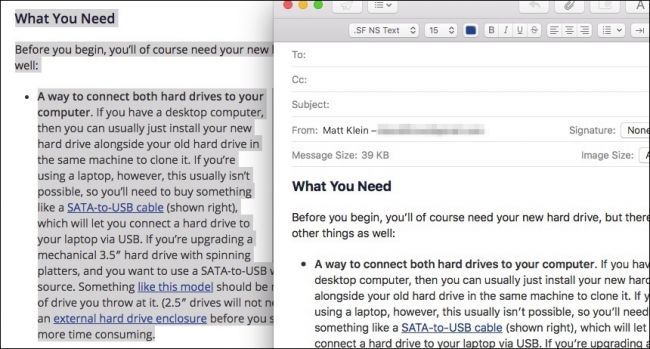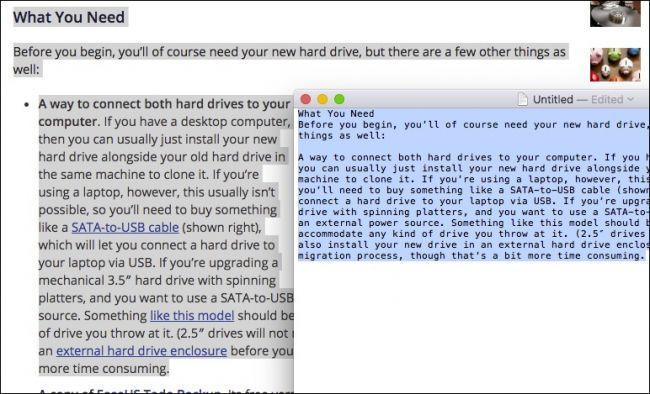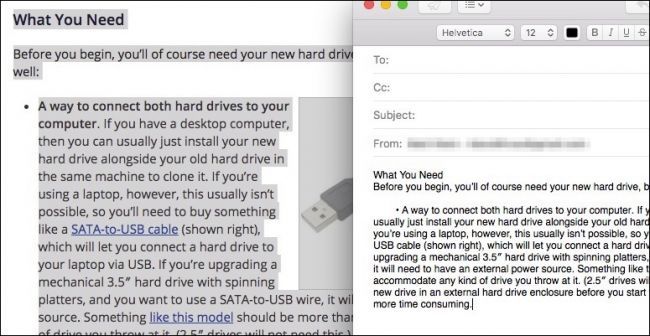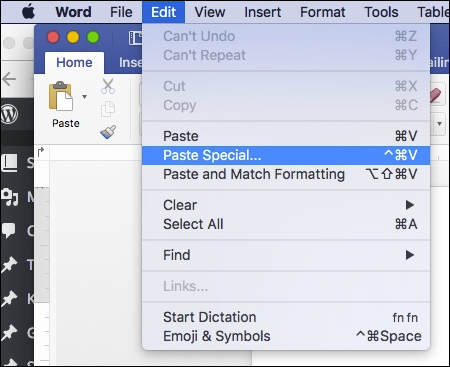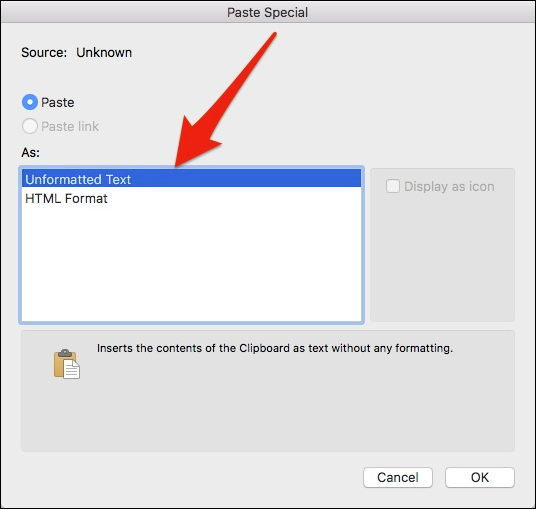Copying and pasting text is one of those things everybody who uses a computer needs to know, but even though copy/paste is one of the simplest functions you will learn, it can bring with it one big hassle: special formatting.
You know what we mean: you copy something from a webpage into an email message or and that it retains its font, size, color, and other features, when all you want is just the text.
There are actually a couple ways to copy and paste text without the formatting. Many folks copy the text in question, paste it into a blank TextEdit document, and then copy the plain text from there and paste it into your target document.
That's a perfectly acceptable way to go about things, but it's a little unwieldy and time consuming. Plus, if you're pasting a really large amount of text, say in the neighborhood of dozens or even hundreds of pages, you're going to want a better way.
Luckily there is a better way. Just copy your text into the clipboard and then press Command+Option+Shift+V on your keyboard.
When you paste your unformatted text, you will then need to go through and reformat to your preferences.
The keyboard combination should work on the majority of Mac apps whether you're pasting into email, a note, and so forth. It won't however, work as intended on a Microsoft Word document. Word appropriates the Command+Option+Shift+V shortcut for its own purposes. Instead, you will have to use Command+Control+V.
When you do, a Paste Special dialog will appear asking how you want to paste your text. Just choose "Unformatted Text" and click "OK".
Hopefully this will help you understand your options when pasting text from one place to another. While sometimes you may want to hang onto the formatting, other times stripping it all out is preferable.
Just remember, Command+Option+Shift+V will do the job almost every time except with notable exceptions like Word. If the keyboard shortcut doesn't work and you can't figure it out, then you can always resort to the TextEdit method.