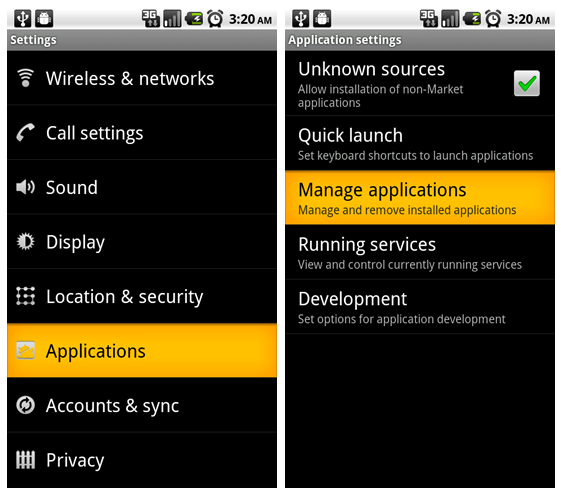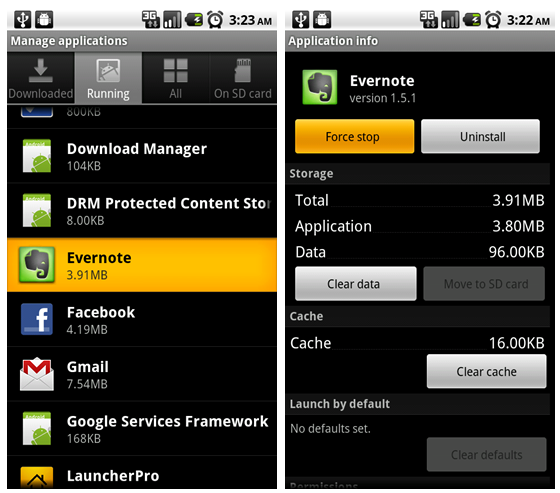If you heavily use your Android phone, you’ve probably come across a situation where a buggy application wasn’t working quite right, but there was no way to exit from the application in the interface. Here’s how to kill any application without a third-party task manager. Note: we realize that most people probably have a task manager application installed, but for those of you that don’t, or if you just want to learn more about your phone, here’s how to do it.
Kill Android Apps with Built-In Tools
Start by opening up the Settings panel on your phone, and then head into Applications –> Manage applications. Now switch over to the Running tab, where you’ll see all the applications that are currently running on the system. You could find the application in one of the other tabs as well, but it’s often easier to filter through the Running list. Once you’re on the application that’s causing the problems, you can simply click the Force stop button to kill the process.
And now you know how to kill processes without a task manager. Easy, wasn’t it?