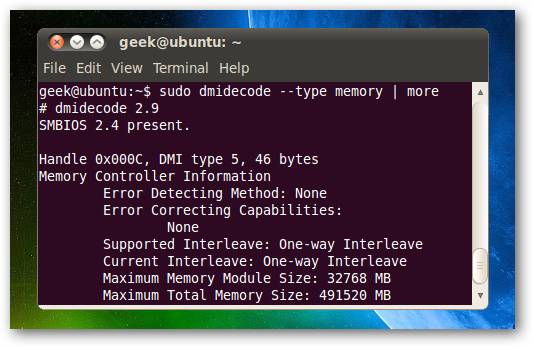If you are looking to upgrade the memory in your Linux PC, you are probably wondering how many open slots you have, what type of memory is already installed, and what you need to buy for an upgrade... without having to open your computer. Since you shouldn't have to open up the computer just to figure out what you have installed, here's how to detect the type of memory your Linux PC has installed without having to open up the case. Note: be sure to read our article on how to tell what type of memory your Windows PC has installed.
How to Show the Installed Memory
Open up a terminal window and type in the following command:
sudo dmidecode --type memory
At the beginning of the output you'll see the maximum memory size allowed by your PC, which is important---you can't put two 4GB memory modules into a machine that only allows a total of 4GB of RAM. Once you've scrolled down a little further, you'll see the rest of the memory details for each piece of RAM that's installed. Here's a sample from one of my Linux boxes, and I've highlighted the important bits in bold text.
Handle 0x0120, DMI type 17, 27 bytes
Memory Device
Array Handle: 0x011F
Error Information Handle: No Error
Total Width: 64 bits
Data Width: 64 bits
Size: 512 MB
Form Factor: DIMM
Set: None
Locator: DIMM0
Bank Locator: BANK 0
Type: DDR2
Type Detail: Synchronous
Speed: 667 MHz (1.5 ns)
Manufacturer: 0x7F7F7F0B00000000
Serial Number: 0xC773441A
Asset Tag: Unknown
Part Number: 0x4E543531325436345548384230464E2D3343
You'll see that I've got DDR2-667 RAM installed on the system, so if I'm going to upgrade, I'll need to find RAM that matches.
Other Options for Finding the Memory Type
Here's a few other options that you can use:
- You can look up the specs for your system to figure out what memory types your computer takes. I usually google for "modelnumber specs", for instance I'd type in "nc8430 specs".
If you're running Windows instead, make sure to read our article on how to tell what type of memory your Windows PC has installed.