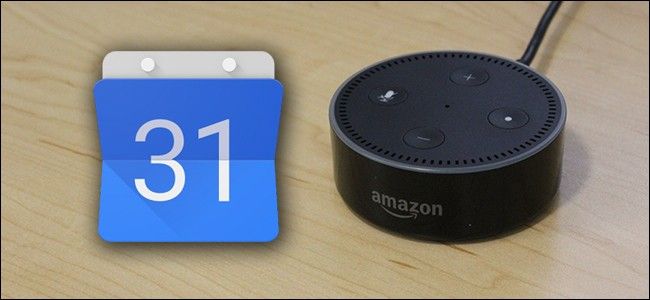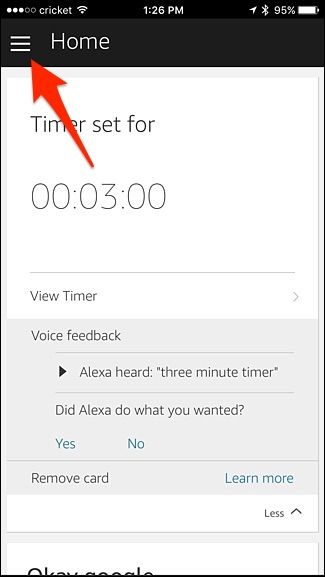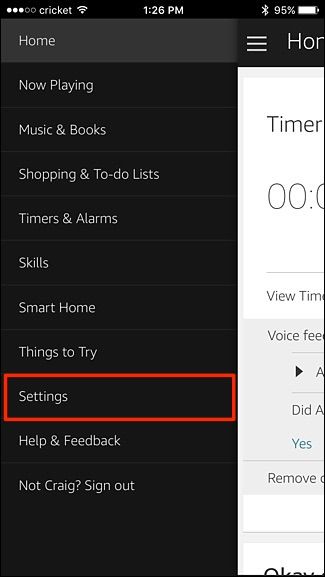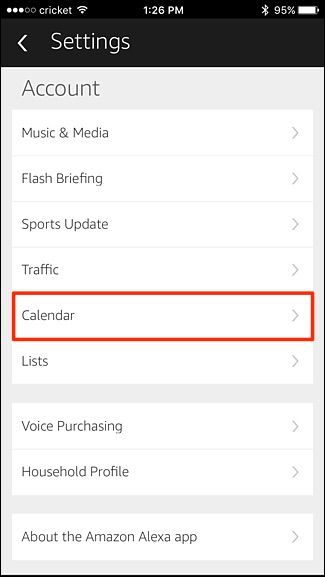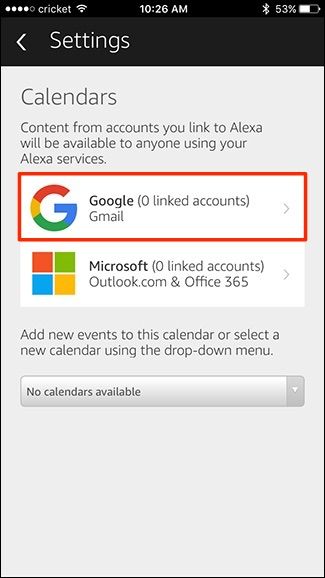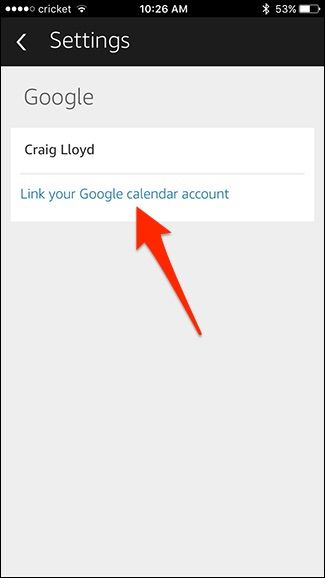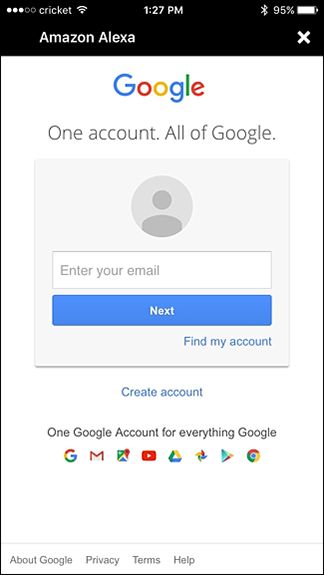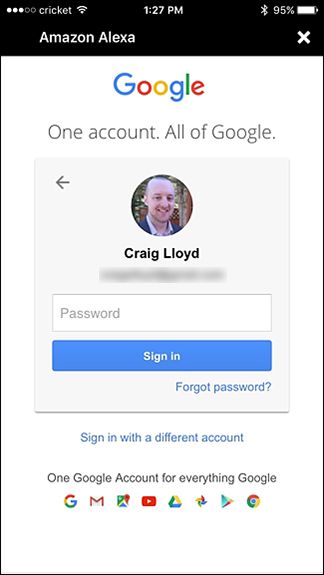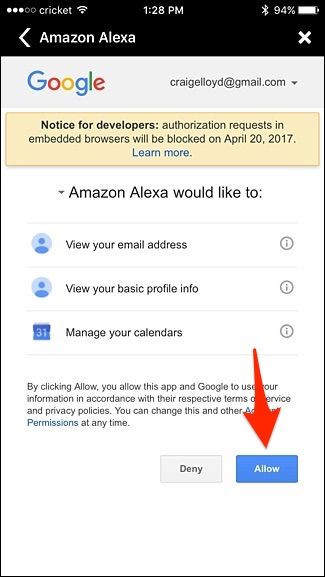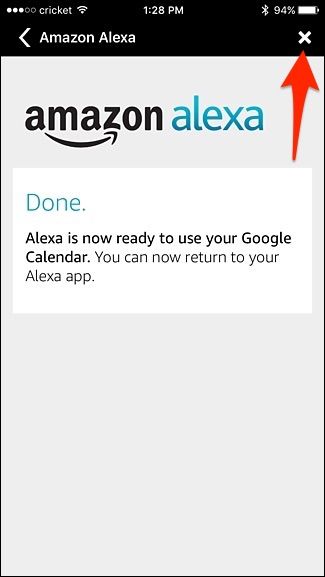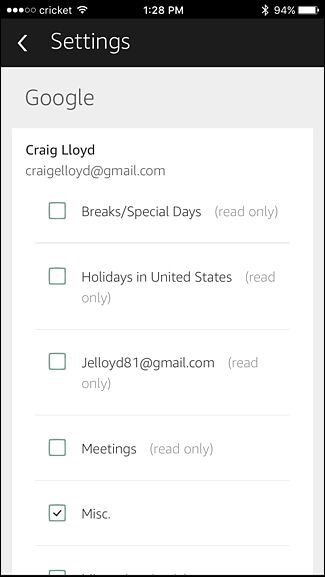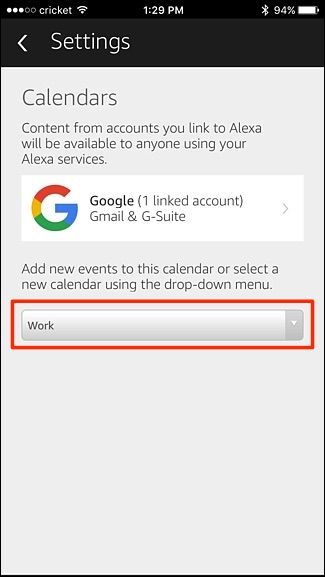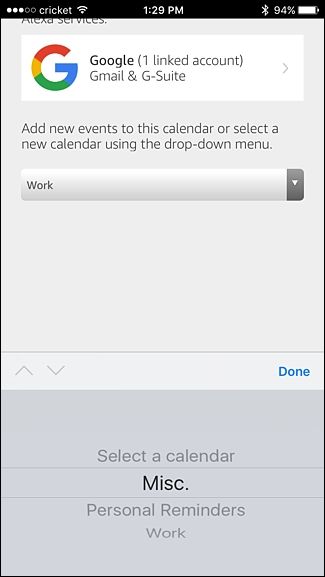Quick Links
If you use Google Calendar and want Alexa to read off your upcoming events without having to take the time to actually look, you can easily link your Google Calendar to your Amazon Echo and have the quintessential personal assistant you've always wanted.
The Google Home can obviously access your Google Calendar as well, but some buyers simply can't pass up that $50 price tag on the Echo Dot, so if you ended up on Amazon's side and heavily rely on your Google Calendar, you have nothing to worry about. Here's how to link it up with your Echo.
How to Add Your Google Calendar to Alexa
Start by opening up the Alexa app on your smartphone and tapping on the menu button in the top-left corner of the screen.
Select "Settings".
Tap on "Calendar".
Tap on the white box where it says "Google". You can also link a calendar from Outlook or Office 365 if you use those services.
Select "Link a Google Calendar Account".
Sign into your Google account by entering in your Google username or email followed by your password. Hit "Sign In".
Tap on "Allow" down in the lower-right corner to give Alexa access to your Google Calendar.
The next screen should say "Done", which you can then tap on the "X" in the top-right corner to close it out.
After that, select which calendars you want Alexa to access by placing checkmarks next to them. When finished, tap on the back arrow in the top-left corner.
Next, tap on the drop-down menu and select a calendar that you want to use as the default calendar for when you add new events through Alexa.
Select a calendar and then hit "Done".
From there, you can exit out of the Alexa app and begin using your Echo to manage your Google Calendar.
What You Can and Can't Do with Google Calendar Integration
Voice commands are fairly limited when it comes to asking Alexa about your Google Calendar, but what you can do is pretty useful. Here are a handful of commands you can use:
- "Alexa, what's my next event?" Alexa will tell you what your next event is on your calendar. From there, she'll ask you if you want to hear more upcoming events.
- "Alexa, what's on my calendar?" This is a more general question for Alexa, but she'll tell you the next four events on your calendar. You can also be descriptive and ask "Alexa, what's on my calendar on Thursday at 10am?"
- "Alexa, add "board meeting" to my calendar on Monday at 9am." This is how you add events to your Google Calendar. You can also just start with "Alexa, add an event to my calendar" and she'll ask you follow-up questions like what day and time.
Unfortunately, you can't ask what's on your calendar "next week" or "over the weekend". Instead, you have to be specific and say a date. Furthermore, you can't add more details to an event, like a location, description, and an alert.
For what it's worth, the Google Home has it's own flaws with Google Calendar as well. It won't read off events that don't have a specific time attached to them, and it can only read events from your main Google Calendar, so if you have multiple calendars, it can only see events from one of them.