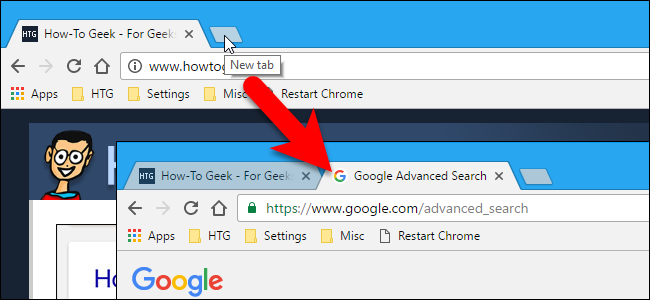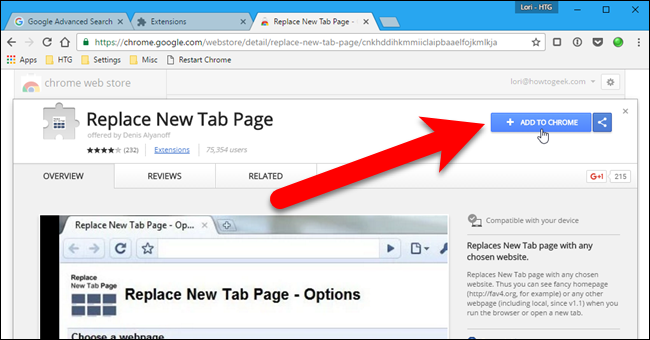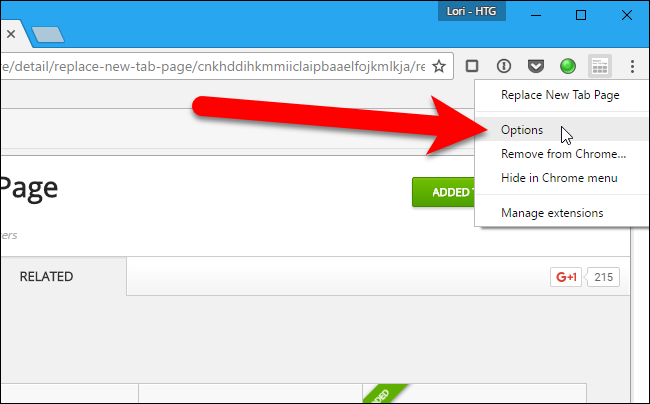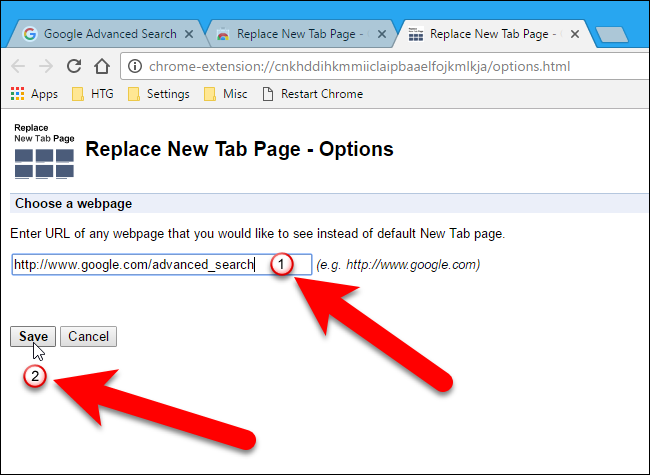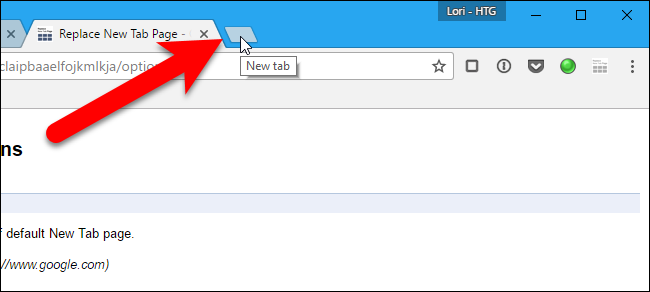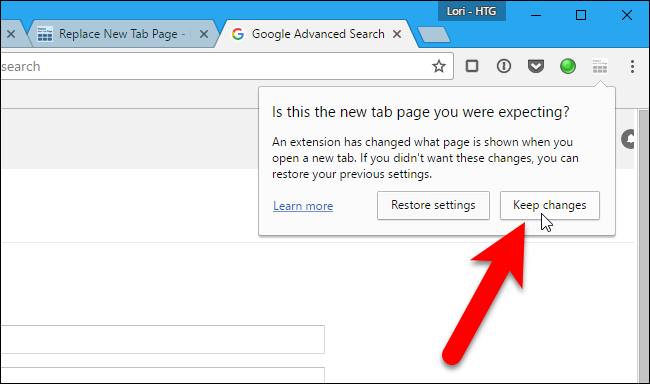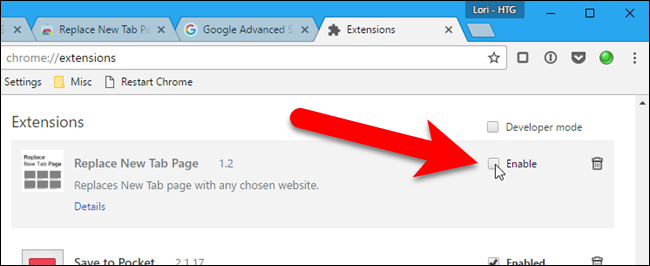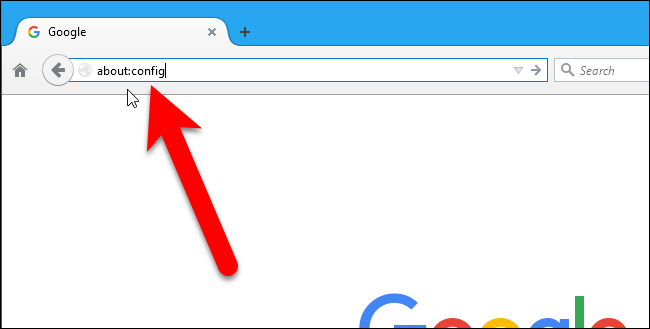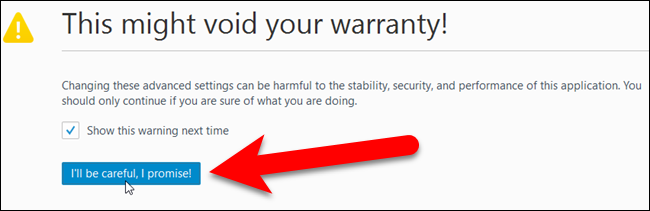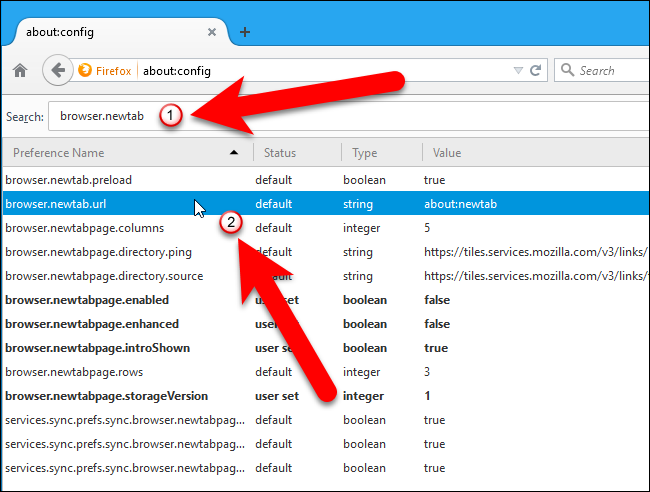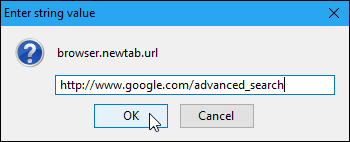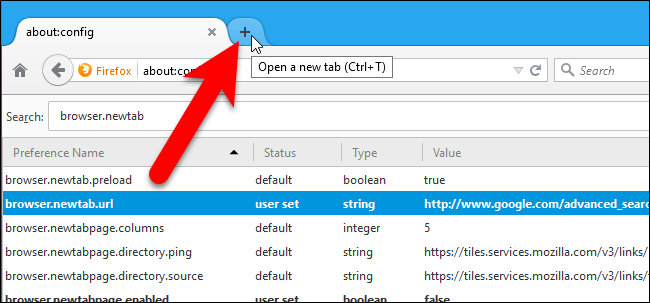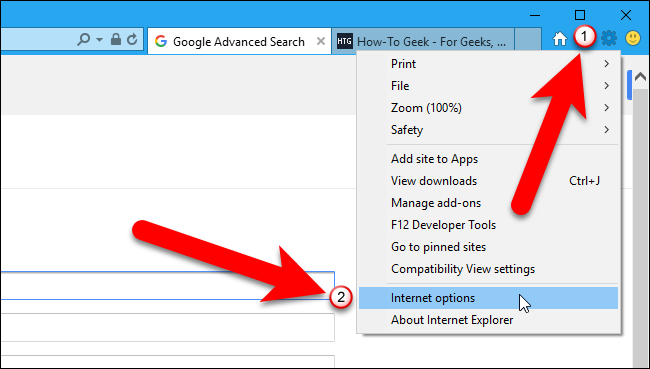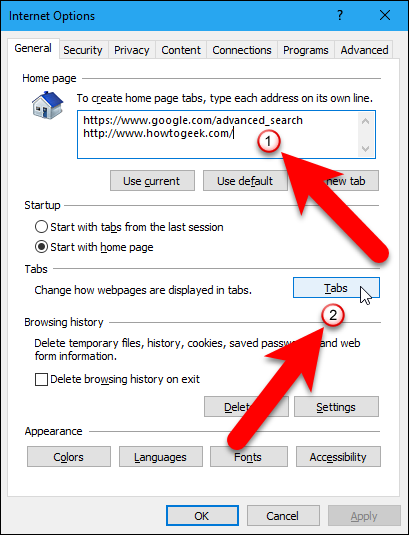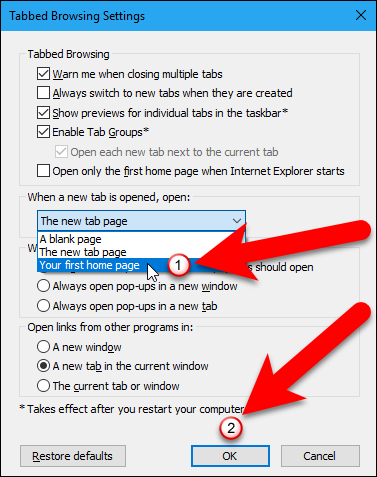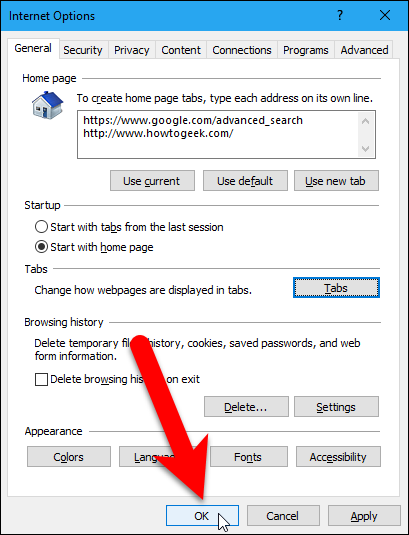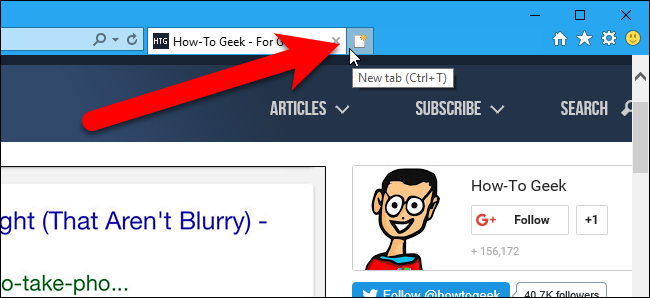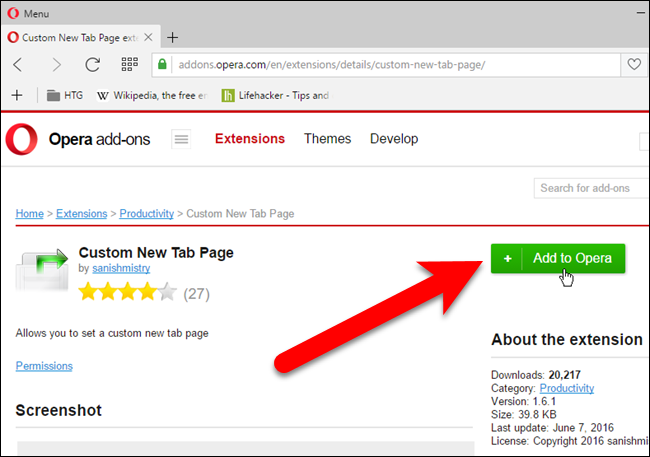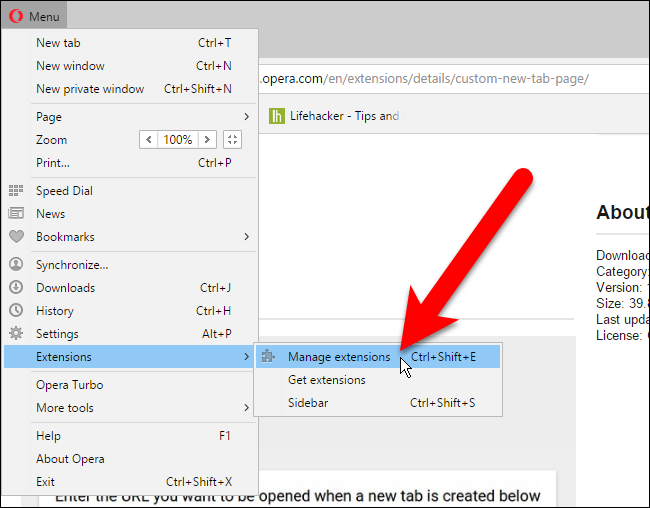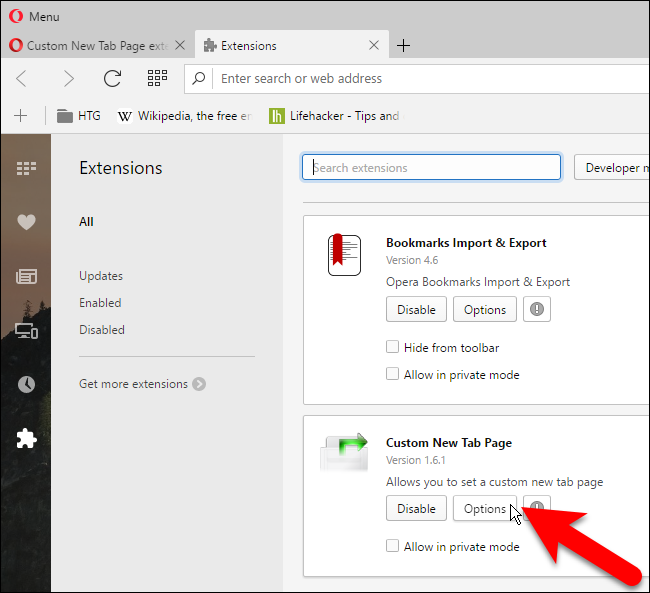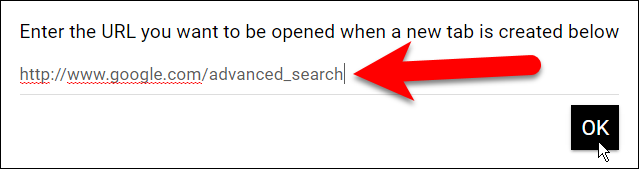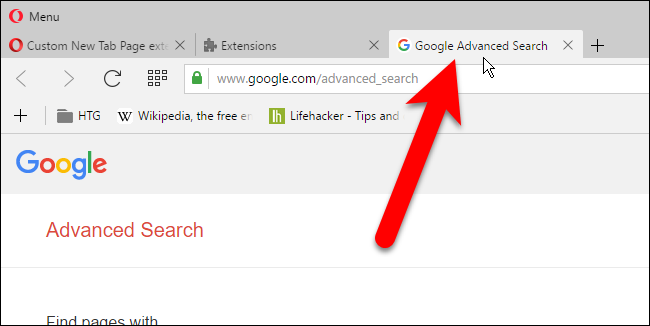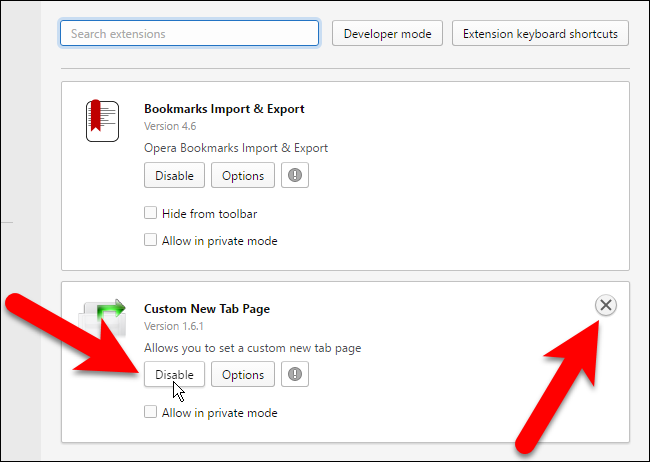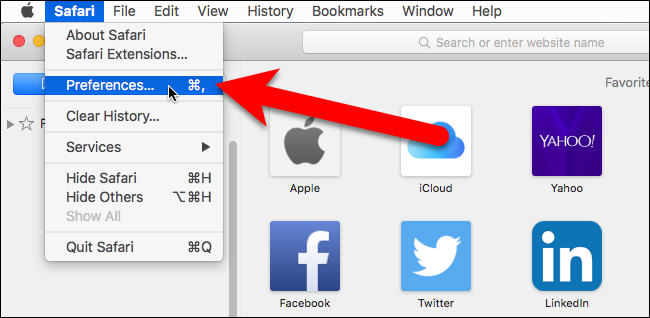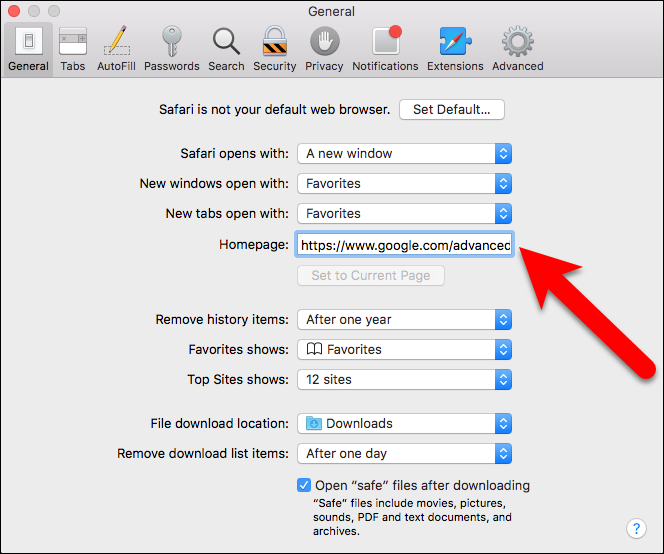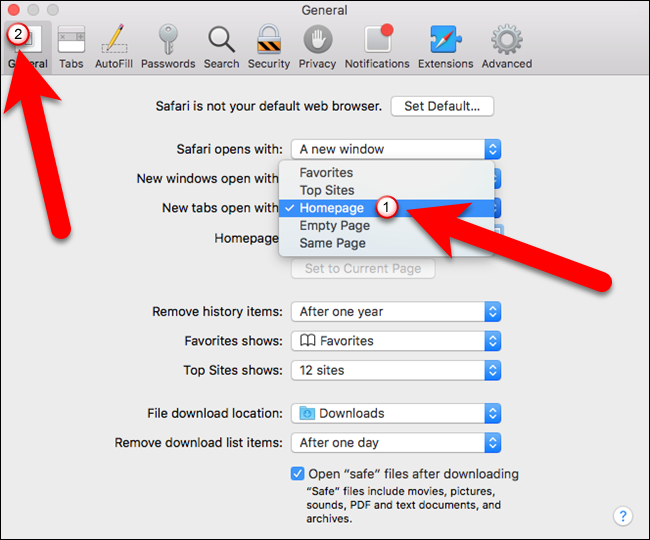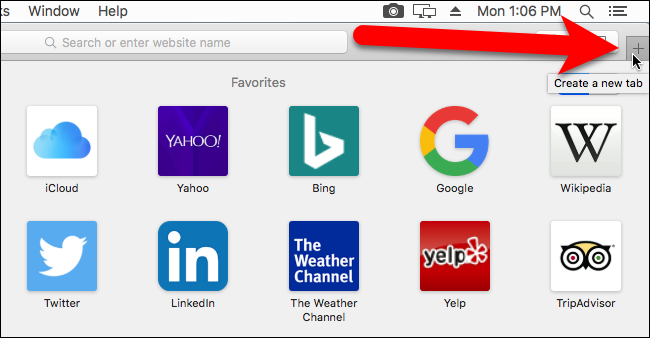Most browsers have a default page that displays when you open a new tab. If you don't want your browser deciding what webpage you see when you open a new tab, you can change it to a custom webpage of your choosing.
For example, Chrome and Firefox like to show you tiles of webpages you've visited recently and Chrome also shows trending stories. Internet Explorer wants you to see MSN every time you open a new tab. You get the idea.
We'll show you how to open a new tab to a specific webpage you want to see in Google Chrome, Mozilla Firefox, Internet Explorer, Opera, and Safari. Because we like to use Google to search the web, and that's what we often do on a new tab, we'll set Google Advanced Search as the URL that opens on a new tab in our examples for each of these browsers. You can set your new tab page URL to anything you want. We'll also show you how to go back to the default new tab page in each browser, should you decide to.
Google Chrome
Google Chrome does not have a built-in way to specify the URL that displays when you open a new tab, so we need to install an extension. The simplest one we found that works well is Replace New Tab Page.
Go to the extension's page and click "Add to Chrome" to install it.
Then, click on the Replace New Tab Page button that's added to the toolbar and select "Options" from the dropdown menu.
Enter the URL for the webpage you want to display on the New Tab page in the edit box and click "Save".
The next time you open a new tab...
...a dialog box displays asking if this is the new tab page you were expecting. If it is, click "Keep changes". If you don't want the changes, click "Restore settings". The webpage still opens on a new tab, but the Replace New Tab Page is disabled, so next time you open a new tab, it will open the default New Tab page.
To manually go back to the default New Tab page in Chrome, disable the extension by going to the Chrome menu and selecting More tools > Extensions and unchecking the "Enable" box to the right of the Replace New Tab Page extension. You can also remove the extension completely by clicking the trash can icon.
Mozilla Firefox
Mozilla Firefox has a built-in way to specify a URL for new tabs. However, it's not in the standard settings---it's in the Configuration Editor. To access the Configuration Editor, type
about:config
in the address bar and press Enter.
A page displays saying this might void your warranty and changing any of these advanced settings can be harmful to Firefox. Don't worry. We're only going to change one setting that we tested and found to work fine. If you don't want to see this warning every time you open the Configuration Editor (
about:config
page), uncheck the "Show this warning next time". Click "I'll be careful, I promise!" to continue.
On the about:config page, type
browser.newtab
in the Search box at the top of the tab. Results that match what you typed are listed. Double-click on the "browser.newtab.url" item.
On the Enter String Value dialog box, enter the URL in the box for the page you want to display when opening a new tab and click "OK".
Now, when you open a new tab, the page you specified displays.
To go back to using the default New Tab page in Firefox, follow the above steps, but enter the default value, about:newtab, in the box on the Enter string value dialog box.
Internet Explorer
Internet Explorer includes a way to specify a URL to display when you open a new tab, but it's not quite as direct as in Firefox. Basically, Internet Explorer uses the first homepage URL set to open on a tab when you open the browser as the URL for a new tab. So, to change this, click the gear icon in the upper-right corner of the browser window and select "Internet options".
The Internet Options dialog box displays. In the Home page section of the General tab, make sure the first URL, or the only URL, listed in the box is the URL you want to use for new tabs. Then, click the "Tabs" button in the Tabs section.
On the Tabbed Browsing Settings dialog box, select "Your first home page" from the dropdown list under "When a new tab is opened, open", and then click "OK".
You are returned to the Internet Options dialog box, so, click "OK" to close it.
Now, when you open a new tab, Internet Explorer will open the first (or only) home page URL you specified on the new tab.
To go back to using the default New Tab page in Internet Explorer, follow the above steps, but select "The new tab page" from the dropdown list under "When a new tab is opened, open" on the Tabbed Browsing Settings dialog box.
Opera
Just like Chrome, Opera does not have a built-in way to specify a URL to open when you open a new tab. But, there is an extension, called Custom New Tab Page, that allows you to specify a page to display when you open a new tab. Go to the extension's page and click "Add to Opera" to install it.
Once the extension is installed, click the Opera Menu and go to Extensions > Manage extensions.
Click the "Options" button on the Custom New Tab Page box.
Enter the URL for the webpage you want displayed when you open a new tab in Opera and click "OK".
Once you set the URL for new tabs, Opera automatically opens a new tab to that page.
To go back to the default New Tab page in Opera, disable the extension by going back to the Extensions page and clicking the "Disable" button on the Custom New Tab Page box. You can also remove the extension by clicking the "X" button that displays in the upper-right corner of the Custom New Tab Page box.
Safari
If you're using Safari on a Mac, there is a way to set a specific URL to open when you create a new tab. But, you have to use the same URL for both your homepage and the page that displays when you create a new tab. To set your homepage and new tab page, open Safari and select "Preferences" from the Safari menu.
On the General screen, enter the URL you want to use as your homepage, and on new tabs, in the "Homepage" box.
Then, select "Homepage" from the New tabs open with dropdown list and click the red close button in the upper-left corner of the Preferences dialog box.
Now, when you create a new tab in Safari, your homepage will open on it.
To go back to using the default New Tab page in Safari, follow the above steps, but select "Favorites" from the New tabs open with dropdown list on the General page on the Preferences dialog box.
You may be wondering why we left out Microsoft Edge. Unfortunately, you cannot select a specific URL to open on a new tab and there are no extensions to do this either. You can only choose to display top sites and suggested content, just top sites, or a blank page by going to the More menu, selecting Settings, and selecting one of these options from the "Open new tabs with" dropdown list on the Settings pane. Hopefully Microsoft will add this feature in the future.