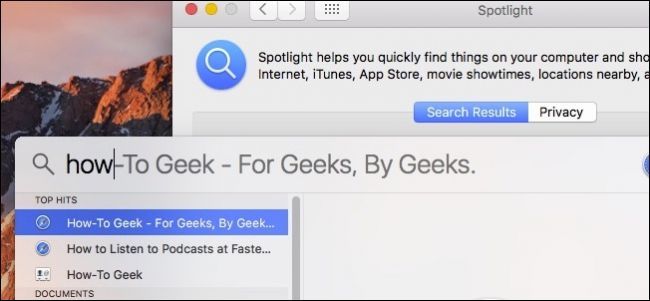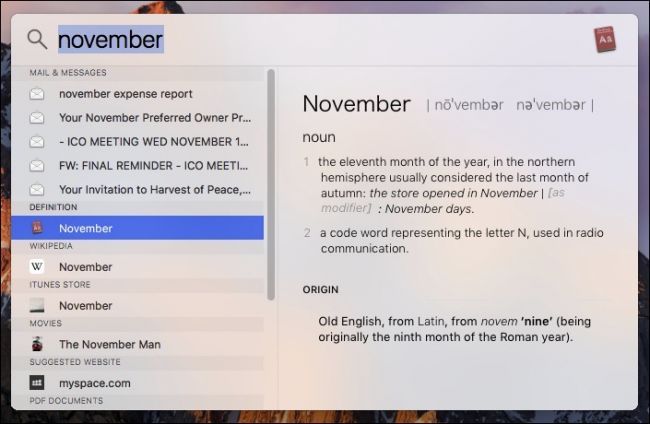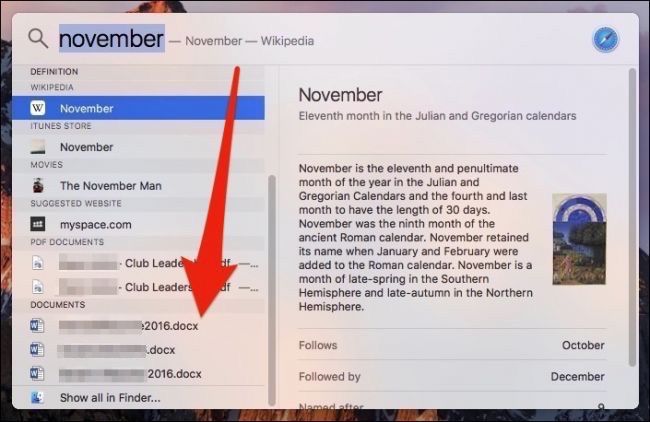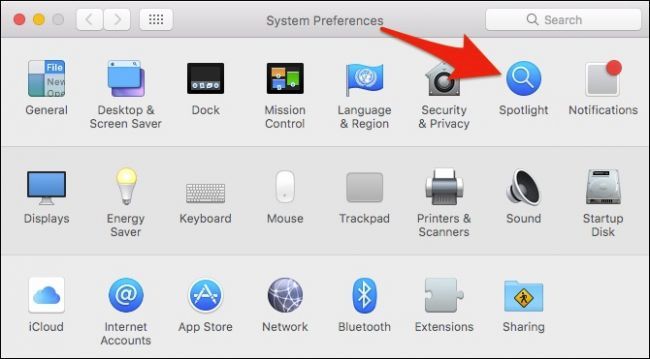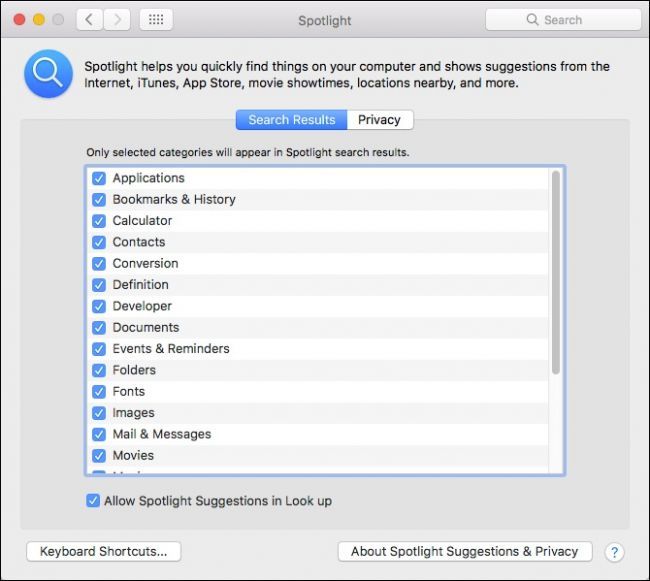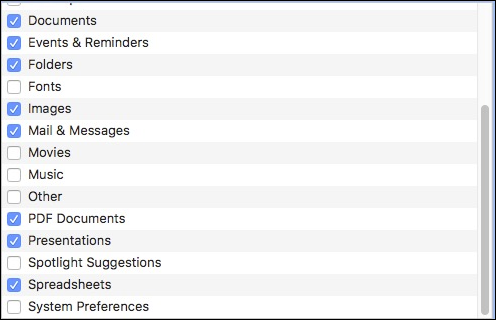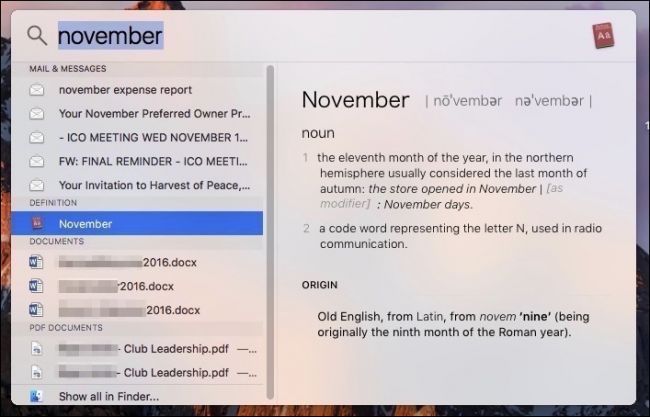If you use Spotlight to search for files on your Mac, you might notice that results may often be cluttered with things that are useless or irrelevant. If you want more accurate results from your Spotlight searches, there's an easy fix.
Let's take an example from our Mac. Below, you can see our results when we search for "November". We get some relevant items at the top, but then we have the definition, something that is available in the iTunes Store, a movie, and other stuff we could just find by other search methods.
What we really wanted to see however, were documents with the word "November" or that were created in November. Unfortunately, these show up at or near the bottom and we have to scroll to see them.
In order to refine your Spotlight results, you can turn off anything that you don't want to see. Things like iTunes Store or suggested websites probably aren't the first thing you think of when you do a Spotlight search, so there's little need for them.
To fine tune your Spotlight searches, open the System Preferences and click "Spotlight".
With the Spotlight preferences open, you can prune the Search Results to selected categories only.
Go through and uncheck anything you feel might not be something you want results for in your Spotlight searches
Now, when searching for "November" our results are much tighter and sensible. While the mail and messages are still at the top, any documents matching our criteria are viewable without needing scroll to see them.
It would be kind of nice if fixing Spotlight results wasn't such an all-or-nothing proposition, such as being able to order preferred results at the top.
Take your time and figure out what works best. Remember, you can always use Siri for other types of less serious searches like seeing movie times or defining words. In this way, you can employ Spotlight to really dig in and find important things and save Siri for fun stuff.