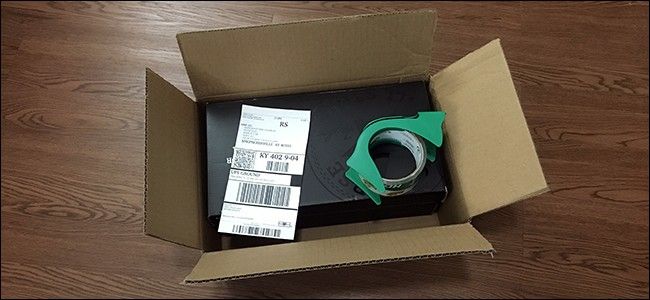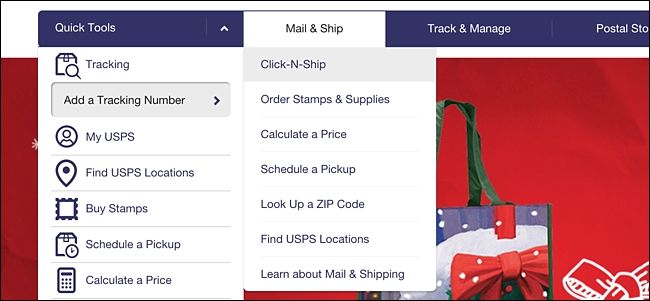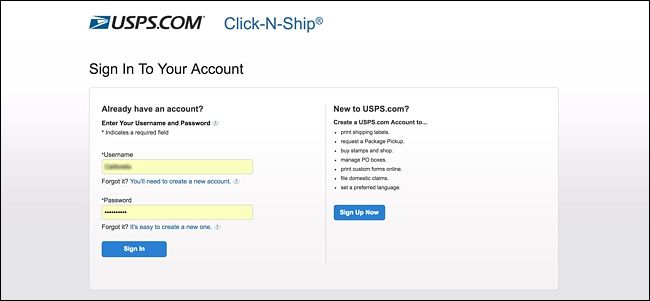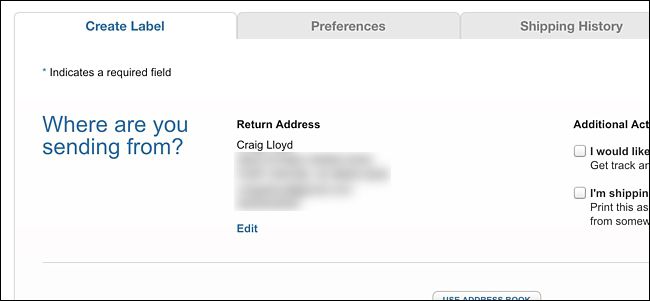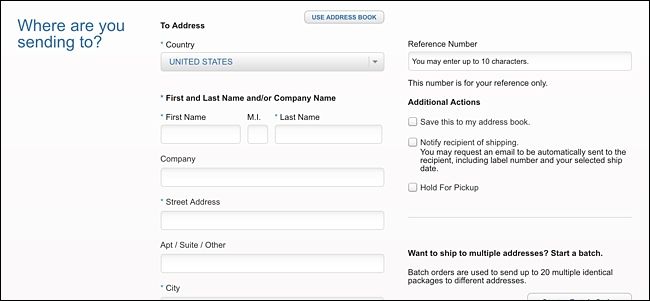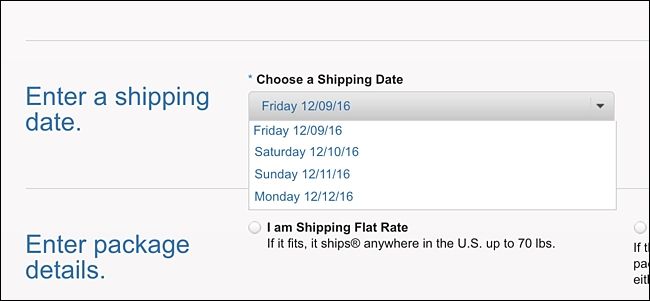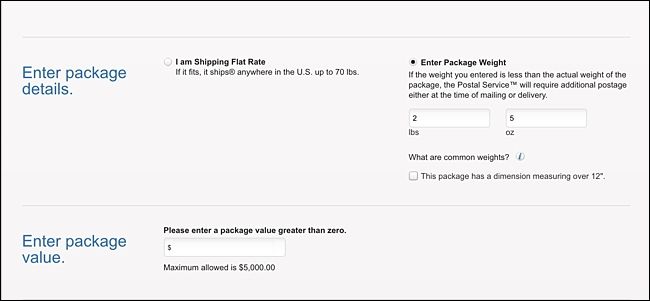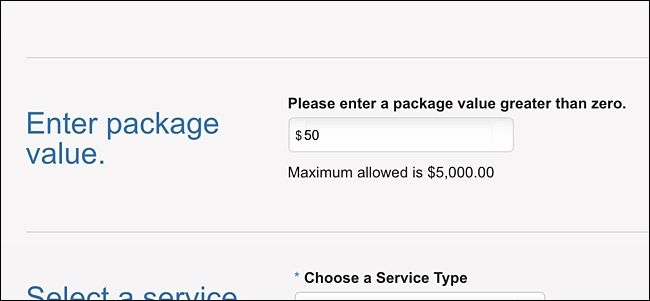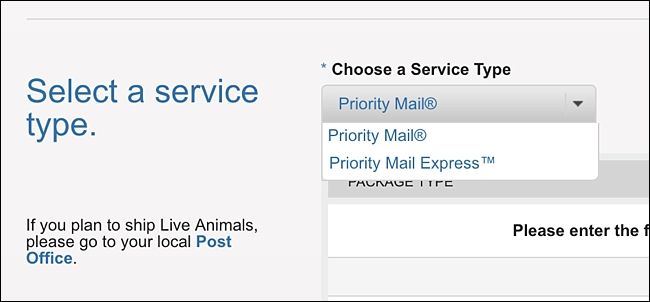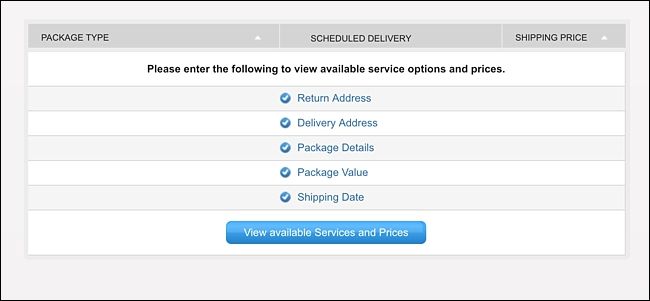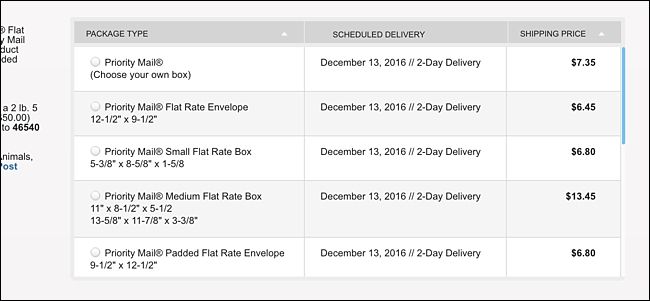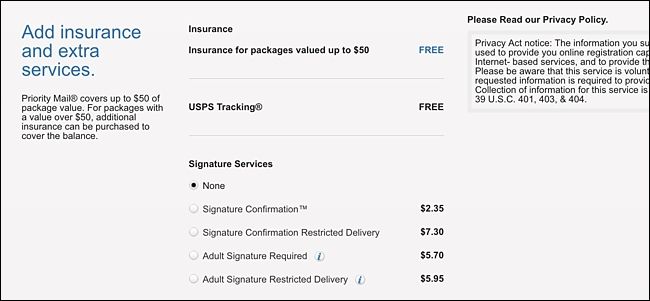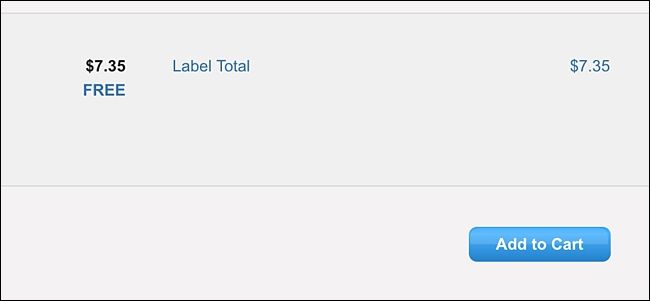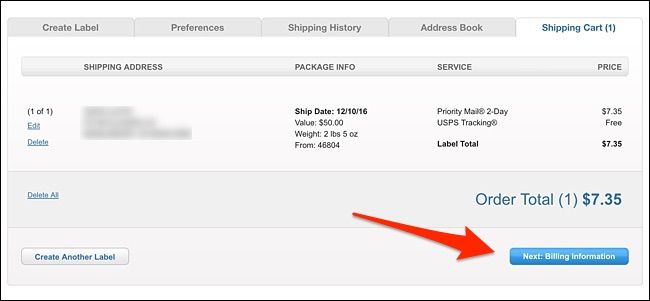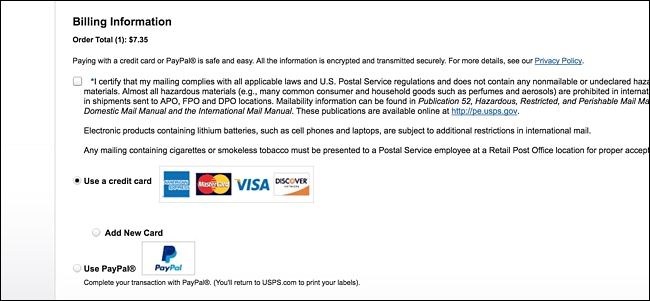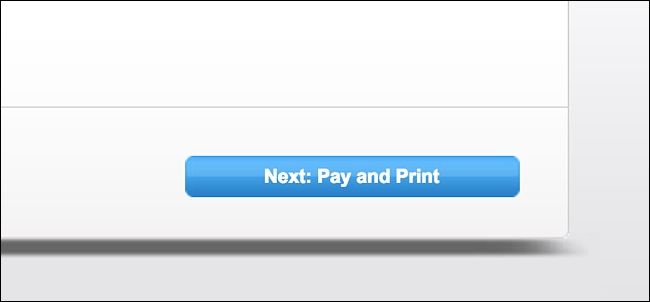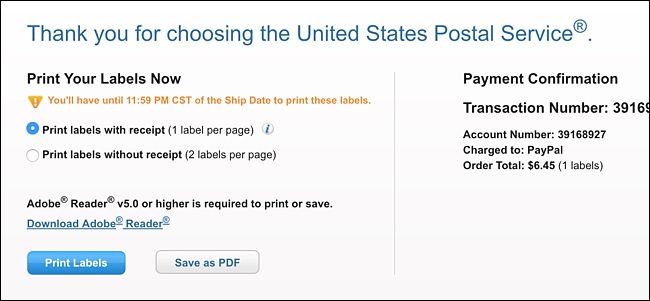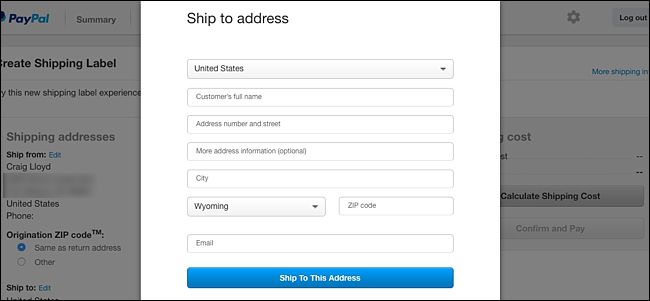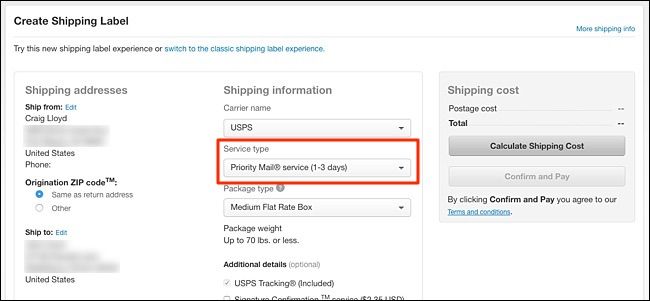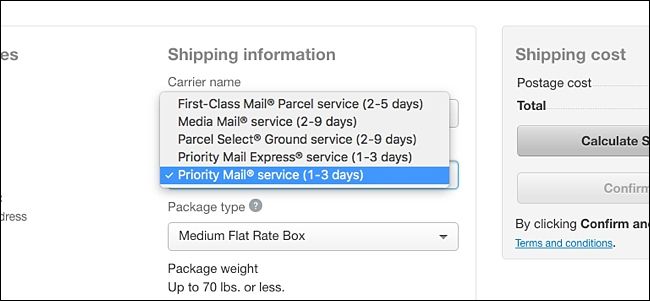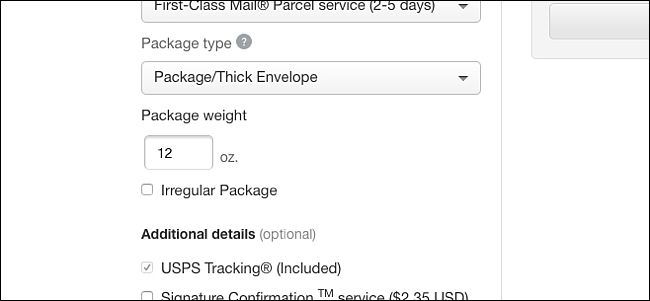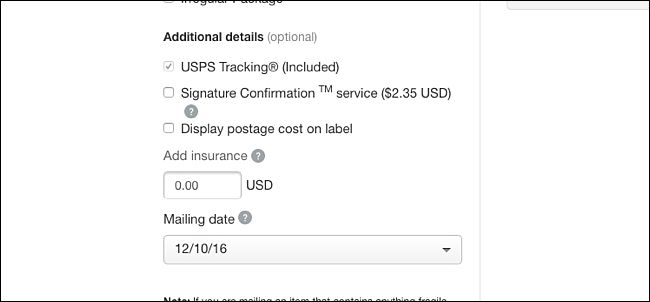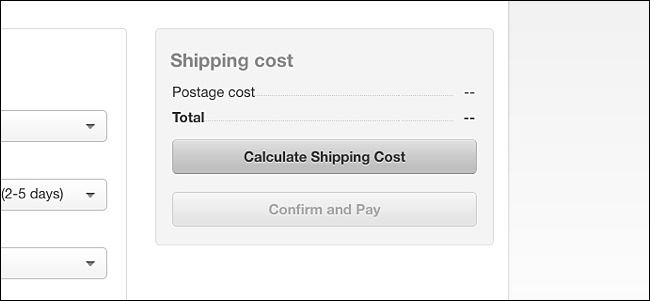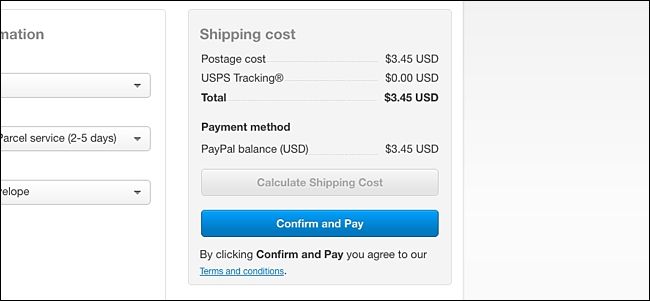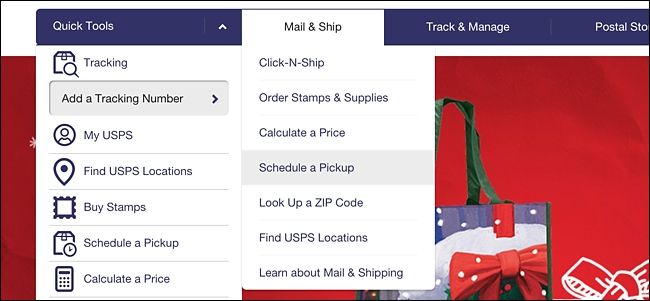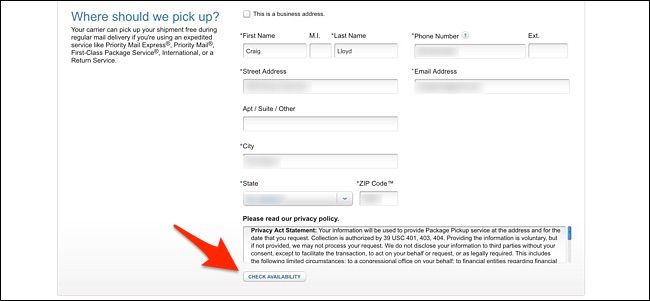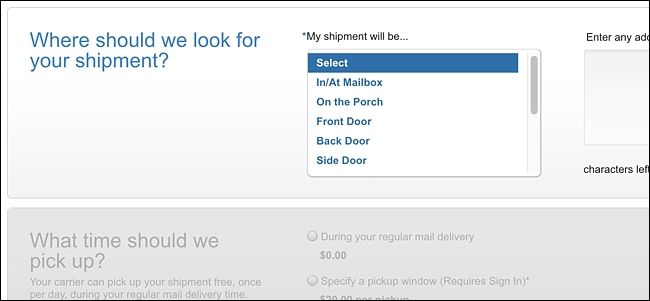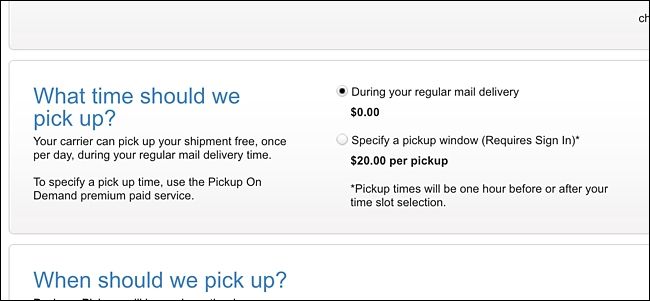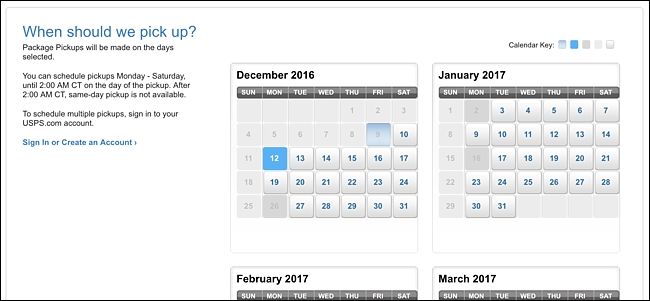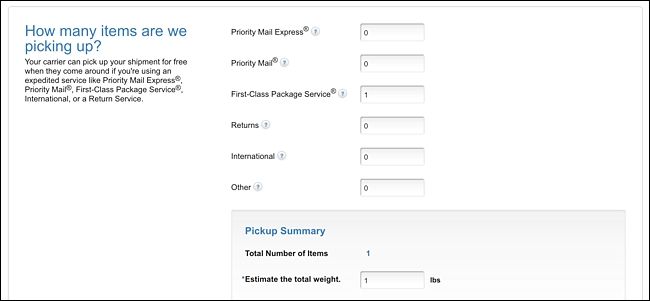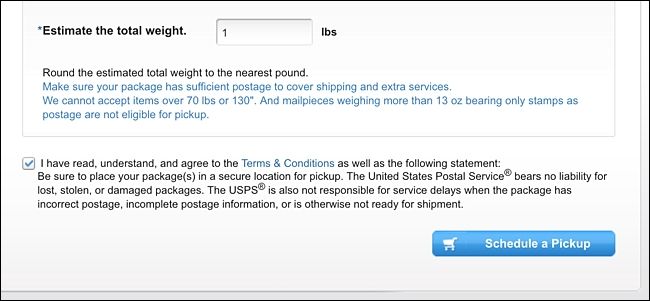When you mail a letter, all you have to do is slap a stamp on it and stick it in the mailbox. But shipping a package is a whole different beast. The good news, though, is that you still don't need to leave the comfort of your home if you don't want to. Here's how to skip the post office entirely and mail any package without stepping foot outside.
To ship a package from your house, we recommend that you use USPS (United States Postal Service). You can ship stuff from your house with UPS and FedEx, but their shipping prices tend to be higher and they charge a fee to pick up your packages from your house (although UPS will pick up a package for free if they're already stopping by to drop one off to you). In any case, USPS offers great deals on shipping, and they'll pick up any package from your doorstep at no extra cost.
What You'll Need
Shipping a package from your house does require a few things, some of which you may already have. But if not, you can easily buy them online at sites like Amazon, or at most stores like Wal-Mart and Target.
First, you'll need a printer to print out your shipping labels. You don't need a special printer either---any printer that can print on regular ol' paper will do the job.
Secondly, you'll either need shipping labels or scissors and packing tape to affix the label on your package. Adhesive shipping labels are really convenient, since you can just peel and stick them onto your packages, but they cost more money in the long run. So if you're wanting to save some cash, stick with good ol' scissors and packaging tape and print your labels on regular paper.
Lastly, you'll need a postal scale. You don't need to get anything too fancy, and this one from Accuteck ($17) will do the trick just fine. You want to at least make sure to get one that can measure by the ounce.
Step One: Purchase Postage
There are a couple of ways you can purchase postage for your package. You can use the USPS website or PayPal's built-in shipping tool, which allows you to ship items through USPS's cheaper First Class tier. The USPS website only lets you choose Priority Mail, for some odd reason, so the PayPal loophole is a nice one.
Using the USPS Website (Priority Mail)
To purchase postage and print your shipping label from the former option, head to USPS's website, hover over "Mail & Ship", and click on "Click-N-Ship".
From here, you'll either need to log in to your USPS account if you already have one, or create an account. After you do either, you'll be taken to the Click-N-Ship page.
After you reach this page, start by entering in your address if it's not already entered in. Mine is already pre-loaded since I linked my mailing address to my USPS account.
Next, scroll down to the section titled "Where are you sending to?" and enter in the name and address where you're mailing the package. There are also options off to the right side, like saving the address in your USPS address book, notifying the recipient that you've shipped them a package, and having the option to hold the package at the post office for the recipient to pick up themselves, rather than having it shipped to their door step.
In the next section titled "Enter a shipping date", use the drop-down menu to select a date that you'll be shipping out your package.
Next to "Enter package details", either select "I am shipping Flat Rate" or "Enter Package Weight". You'll only select the first option if you're using a Priority Mail-branded box from the USPS. Otherwise, enter the package's weight---this is where your postal scale comes into good use.
Next, enter in a dollar value of the contents of your package in the next section. This is if you decide to buy insurance in case your package ever gets lost (insurance is free for up to $50 in value when you use Priority Mail).
Finally, click on the drop-down menu under "Choose Service Type". Unfortunately, Click-N-Ship is limited to Priority Mail and Priority Mail Express, so you won't get access to the cheaper First Class tier (see the next section for more on that).
After that, click on "View available Services and Prices".
Unless you're using a Priority Mail-branded box from the USPS, you'll choose the first option listed.
Scroll down to "Add insurance and extra services", where you'll be able to add on things like Signature Confirmation.
When you're all set, click on "Add to Cart" in the bottom-right corner.
On the next page, confirm all the details and then click "Next: Billing Information".
Next, click the checkbox next to the terms, and then choose your method of payment, which can either be a credit/debit card or PayPal. You choose a credit/debit card, you'll also need to select "Add New Card" if you don't already have one on file with USPS.
Click on "Next: Pay and Print" to continue.
After you pay for the postage, you'll now print out the shipping label. Click on "Print Labels" and proceed through your printer's prompt.
Using PayPal's Shipping Tool (First Class)
Surprisingly, PayPal doesn't openly advertise it's built-in shipping tool, but if you click on this link, it will take you right to it after you log in to your PayPal account. The benefit of using this method is that you can choose USPS's First Class postage tier, which is cheaper than Priority Mail. The downside is that you have to have a PayPal account in order to use their shipping tool.
Once you login into your PayPal account and click the link, the first step is to enter in the recipient's mailing address. Click on "Ship To This Address" when you're done.
Next, click on the drop-down menu under "Service type".
Select "First-Class Mail" if your package is one pound or lighter. Otherwise, choose Priority Mail. You can still choose Priority Mail either way, and it will get the package to its destination quicker, but it will be more expensive than First Class.
Next, under "Package type", choose between "Large Package" or "Package/Thick Envelope". It doesn't tell you exactly what the difference is here, but I usually just go with the latter option, unless I'm shipping something fairly large, which is rare.
Enter in the package weight below that.
Select whether or not you want Signature Confirmation and/or Insurance. Below that, choose a mailing date that your package will be mailed out on.
Once that's done, click on "Calculate Shipping Cost" toward the top.
It will then shop how much it will cost to ship your package. Go ahead and click on "Confirm and Pay" to continue and then proceed to print out the shipping label.
Step Two: Request a Pickup
Once you've printed out the shipping label and your package is all ready to be mailed out, it's time to request a pickup so that your mail carrier will come and pick up your package from your front door. To do this, go to the USPS website, hover over "Mail & Ship", and select "Schedule a Pickup".
Start off by entering in your name, mailing address, phone number, and email address, all of which are required. Then click on "Check Availability", which will confirm the address and make sure that it's an address that it can pick up at.
In the next section, click on the dropdown menu under "My shipment will be..." and choose where you'll place your package so that the postal carrier can find it and pick it up.
Next, choose whether you want the postal carrier to pick up your package during his/her regular mail delivery, or specify a certain time window that you want your package picked up, which will cost $20.
In the next section, choose a date that you want your package picked up.
After that, enter in how many packages you have that need picked up and enter the number next to the respective mailing tier. Further down, enter in the total of the packages, rounding up to the nearest pound.
Next, click on the checkbox to agree to the terms and then hit "Schedule a Pickup". You'll receive a confirmation email shortly afterward.
It's certainly a lot of steps to go through in order to ship a package without ever leaving the comfort of your home, and some people may just be better off taking a quick trip to the post office and having the postal carriers there do all the work for you, but if you're like me and live 15 minutes away from the nearest post office, shipping packages from home is a huge convenience.