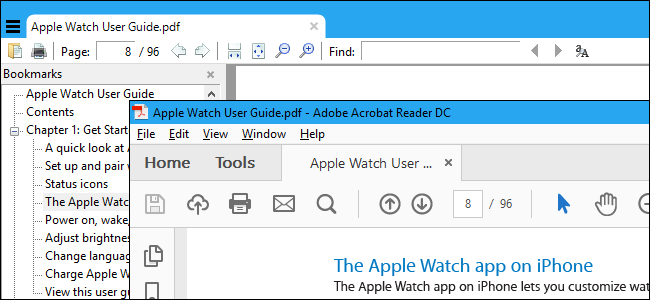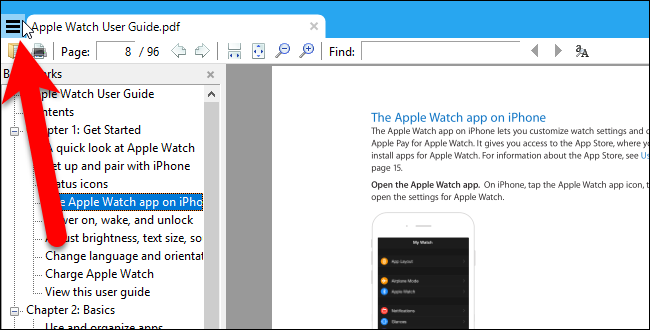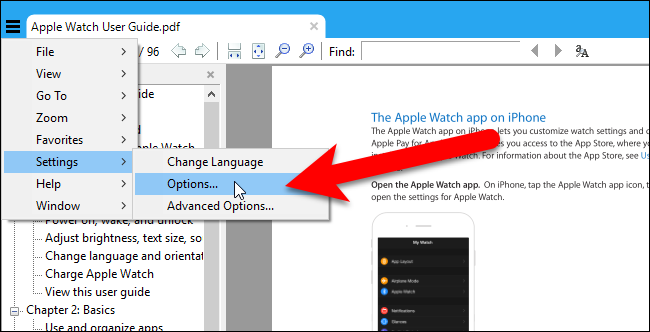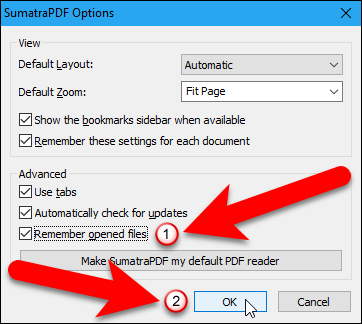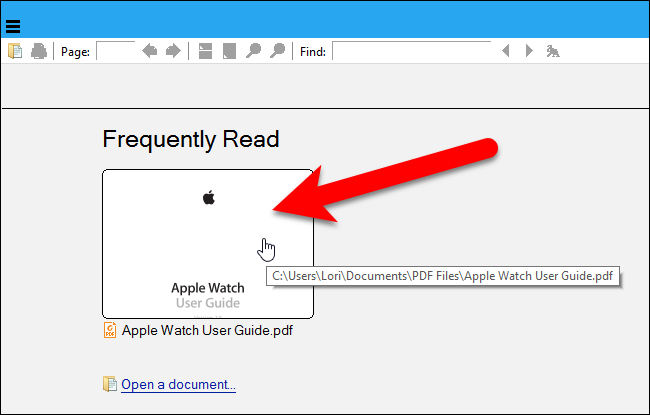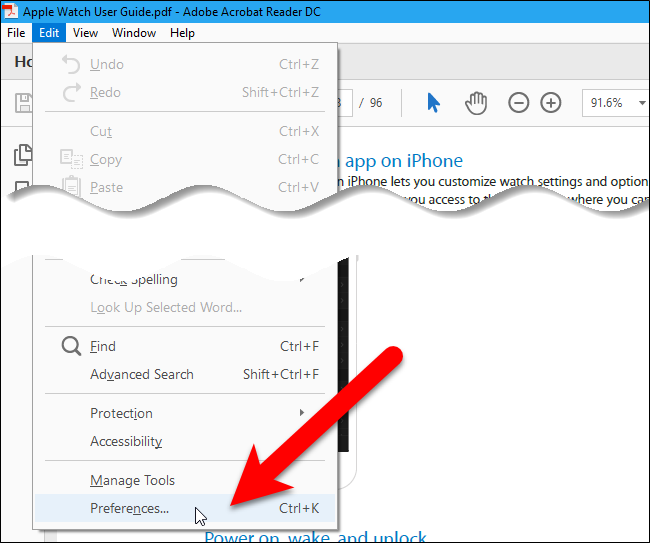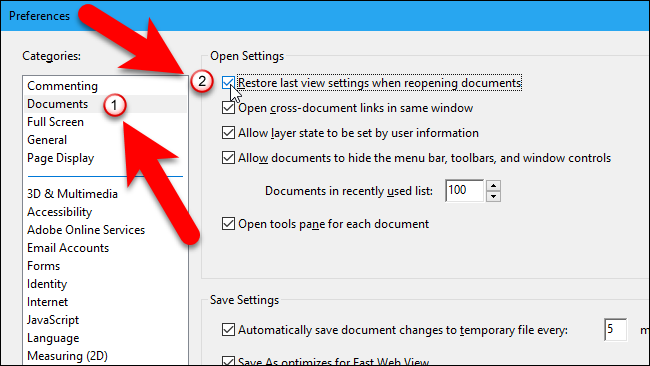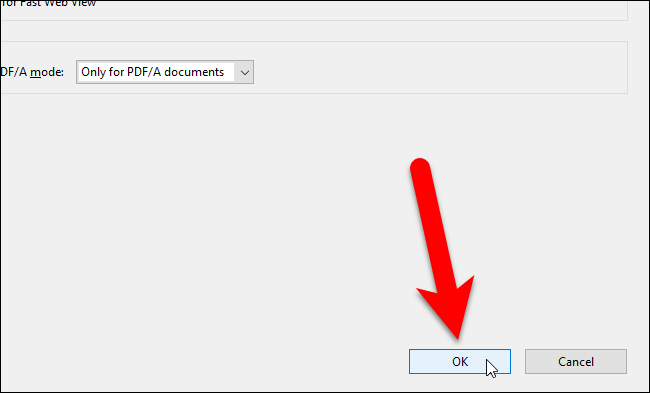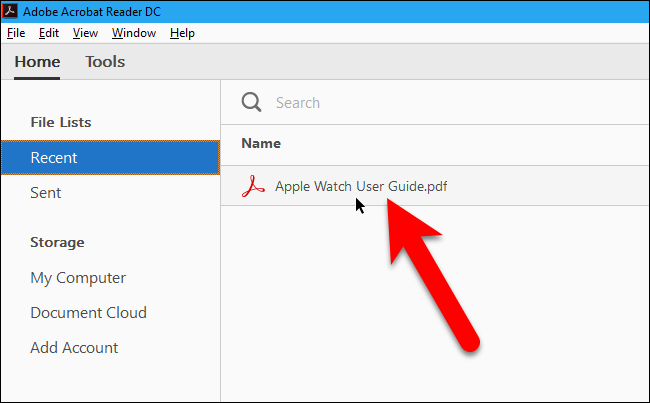By default, when you open PDF files in most PDF readers, they open to the beginning of the file, even if you were on a different page the last time you had the file open.
That’s very inconvenient if you want (or need) to close the PDF reader when you’re not done reading the PDF file. What if you need to reboot or shut down your PC? We’ll show you how to set up the best PDF readers in Windows to open PDF files to where you left off.
(Sadly, this option is not available in Google Chrome, Mozilla Firefox, or Microsoft Edge when it comes to PDF files---you’ll have to manually go to where you left off. Because these browsers only contain very basic PDF readers, they don’t have a setting that allows the browser to remember where you left off in a PDF file. You'll need a dedicated PDF reader to do this.)
Sumatra PDF
Sumatra PDF comes in an installable version and a portable version. Both versions are capable of opening a PDF file to where you left off. This setting seems to be on by default in both versions, but we’ll show you where it is in case you accidentally turned it off. Open Sumatra PDF and click the menu button in the upper-left corner of the window. It doesn’t matter whether you have a PDF file currently open or not.
Go to Settings > Options.
On the Sumatra PDF Options dialog box, make sure the “Remember opened files” box is checked, if you want Sumatra PDF to remember where you left off in PDF files. Then, click “OK”.
The Remember opened files setting also allows you to access recently opened files on the Frequently Read screen which displays when there are no files open. Simply click on a file’s icon to open that file. The file will open to the same location you were on when you last closed the file. If the Remember opened files option is off, you must open files from the main menu and all PDF files will open to the beginning.
Adobe Acrobat Reader DC
To have Adobe Acrobat Reader DC remember where you left off in PDF files, open the program and go to Edit > Preferences. It doesn’t matter whether or not you have a PDF file open.
On the Preferences dialog box, click on “Documents” in the Categories list. Then, check the “Restore last view settings when reopening documents” box.
Click “OK” to accept the change and close the Preferences dialog box.
Now, when you reopen a PDF file, Acrobat Reader will go to the page you were on when you last closed the file.