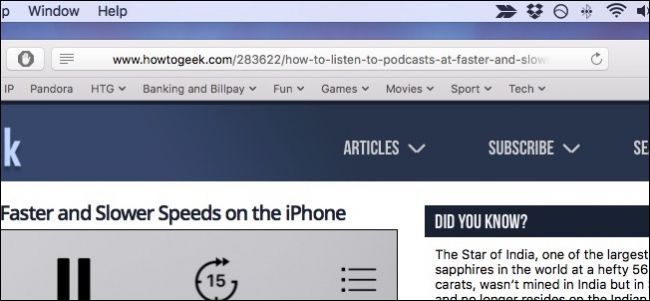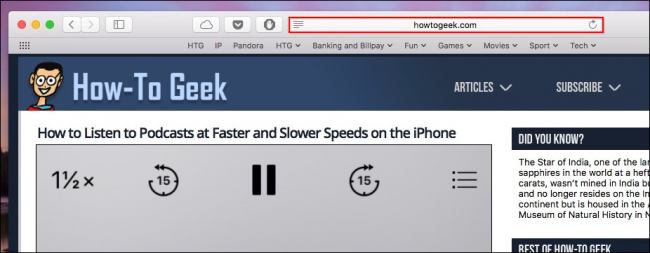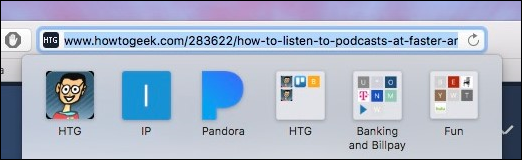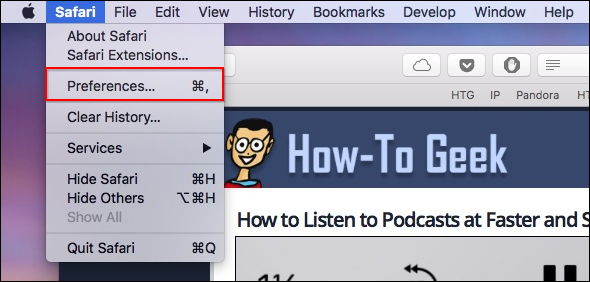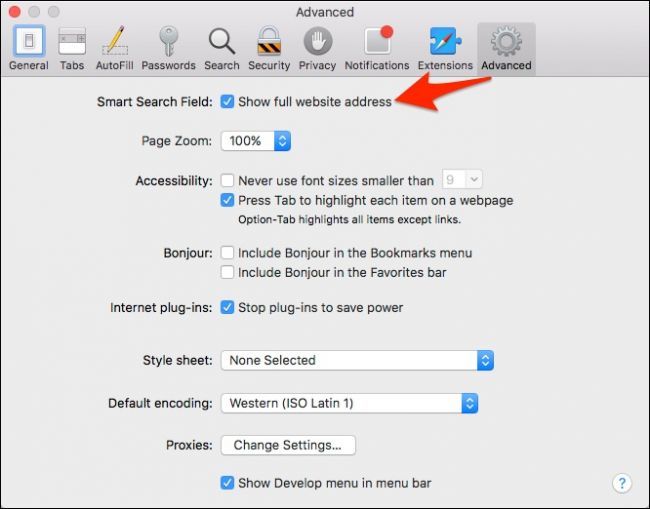Modern versions of Safari don't show the entire URL of a page in the address bar---it just shows the web site's domain name. If this bothers you, it's easy to change.
For example, if you visit this article in Safari---whose full URL is
https://www.howtogeek.com/283622/how-to-listen-to-podcasts-at-faster-and-slower-speeds-on-the-iphone/
---Safari will only show
howtogeek.com
in the address bar. It's only telling you what site you're on, not what page you're on.
The easiest way to reveal the full URL is to click on the Smart Search Field. From here you can copy the location into a message or e-mail.
That's easy, and maybe good enough for most folks. But what if you want to always see the full URL for everything you visit?
To do this, you will need to open Safari's settings by clicking on the Safari menu and choosing "Preferences" or by pressing Command+, on your keyboard.
Once you've accessed Safari's preferences, click on the Advanced tab and check the box next to Smart Search Field to "Show full website address".
Now, wherever you go and whatever you visit, you will see the full URL in the search field. If you prefer the default, tidier way that Safari does things, simply reverse the process and uncheck the box.