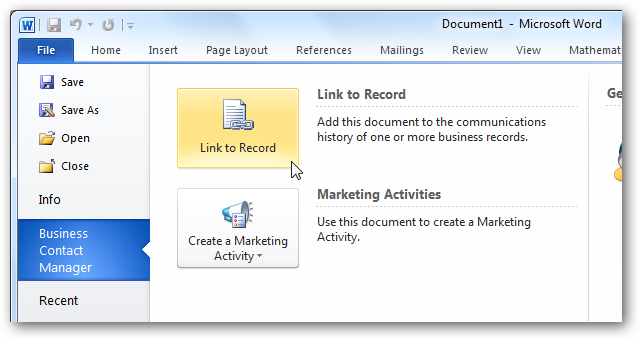Do you need to keep up with your customers, projects, sales, and more? Here’s our look at Outlook Contact Manager 2010, a great, simple tool to help you keep your business organized.
Getting Outlook Business Contact Manager 2010
Outlook Business Contact Manager 2007 was available as a stand-alone purchase, and was also included with Office 2007 Small Business, Professional, and Ultimate. Strangely, however, Business Contact Manager 2010 is only available with Office 2010 Standard and Professional Plus. This means you can only get Business Contact Manager through a volume license or a Technet subscription. Or, if you used the Tech Guarantee to get a free Office 2010 upgrade, your upgrade may include the Business Contact Manager if your copy of Office 2007 included it. Microsoft has stated that they may offer other solutions in the future, but for now, Business Contact Manager is mainly only available to Volume Licensed copies of Office.
Installing and Using Business Contact Manager
If you do have access to Business Contact Manager, it’s a great tool for keeping track of your business contacts, deals, sales, and more. To get started, simply run the installer and setup as normal. The installer works the same as the main Office 2010 installer, but you won’t have to enter your product key again as Business Contact Manager recognizes your Office 2010 installation.
Note that you’ll need to have all Office applications closed during the setup. If any Office apps are open, you’ll be prompted to exit them before continuing with setup. Close the programs, and then re-launch the setup to install Business Contact Manager.
Once the installation is finished, run Outlook to finish the setup. You’ll be greeted with a Business Contact Manager setup screen, where you can choose setup quickly with default settings or start a custom setup where you can tweak your account.
Now, select whether you’d like to start out with sample data or with a fresh new account. If you’re just getting started with BCM, it may be helpful to start out with the sample data to see how it works. You can always switch to a new account whenever you’re ready to start using your real company data.
Now BCM will setup your new database, which may take a few minutes if you selected to include sample data.
Once it’s finished, you’ll be asked to enter info about your company. When you’re finished, click Next to finish setup.
You’ll now see the new Business Contact Manager open in Outlook, with a welcome message that will explain how to use it.
You can easily access Business Contact Manager anytime from Outlook via the links in your email Folders list or with the Business Contact Manager button on the bottom left of the window.
You’ll notice a variety of new tools in Outlook when you’re in the Business Contact Manager pane. You can add new accounts, contacts, vendors, and more.
You can then add detailed sales opportunity info, and follow up when you make a sell or purchase.
You can then sort your contacts by project, listing their payments, orders, and more. This is a great way to track everything in your company, whether you’re a freelancer or running a full-sized business.
BCM also includes a great project manager that you can use to keep all the activities in your company organized. It’s fully integrated with Office, so you can include relevant Office files in your projects.
Office Integration
Business Contact Manager isn’t just restricted to one part of Outlook; once you’ve got it installed, it’s fully integrated throughout the program. When you’re reading an email, you’ll see options to create a new record or add the email to an existing one.
You’ll also see a new Business Contact Manager pane in the Outlook File menu. Here you can backup your business data and change your BCM settings.
You can also import existing business data from ACT! or QuickBooks directly into BCM from the Options pane.
Business Contact Manager is also automatically integrated into many of the other Office apps. Here’s the new Business Contact Manager pane in the Word 2010 File menu, which lets you directly link a document to a record or use it to create a new marketing activity. This makes it easy to keep up with your projects and records, no matter what you’re working with.
Conclusion
If you need to keep up with business contacts, track marketing projects, and keep your sales information together, Business Contact Manager is a great tool that turns Outlook into a nice CRM tool. We wish it was more widely available, and hope Microsoft does release it for other editions of Office. Until then, it’s still a great tool if you have a volume licensed copy of Office or a Technet license. Be sure to check out the links below for more info about the Business Contact Manager.
Links
Office Business Contact Manager Info from Microsoft
Compare Office Suites Containing Outlook Business Contact Manager
Discussion about Business Contact Manager Licensing Options from Microsoft Answers

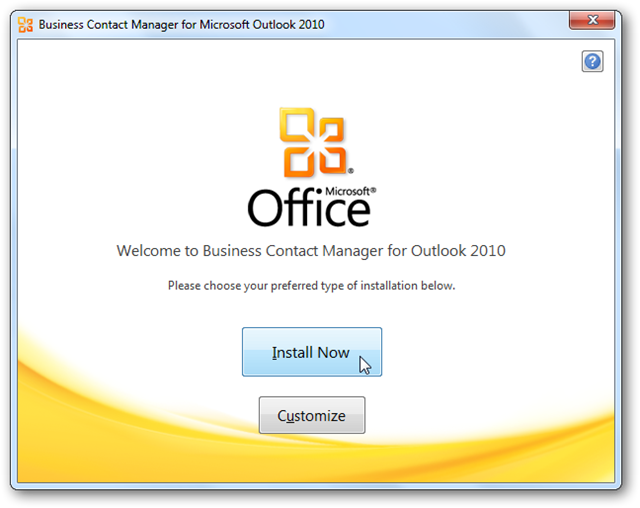
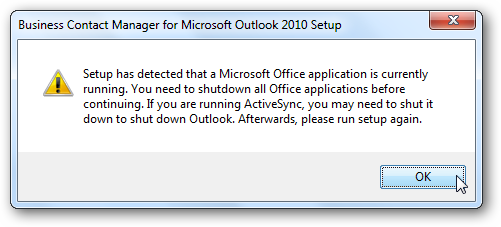
![sshot-2010-09-03-[7]](https://static1.howtogeekimages.com/wordpress/wp-content/uploads/2010/09/sshot201009037_thumb.png)
![sshot-2010-09-03-[8]](https://static1.howtogeekimages.com/wordpress/wp-content/uploads/2010/09/sshot201009038_thumb.png)
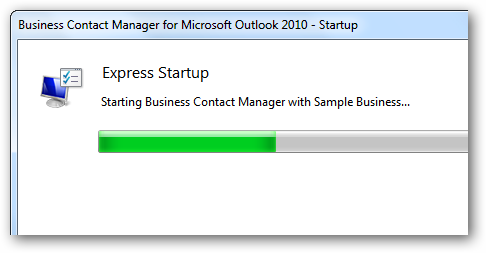
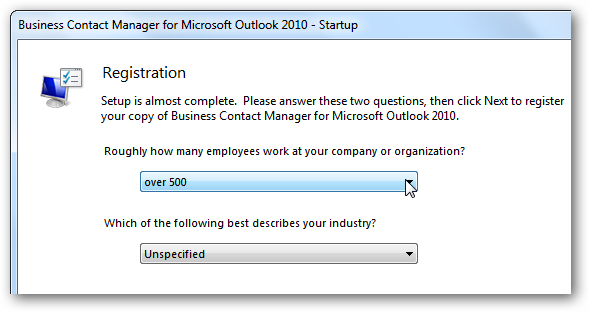
![sshot-2010-09-03-[12]](https://static1.howtogeekimages.com/wordpress/wp-content/uploads/2010/09/sshot2010090312_thumb.png)
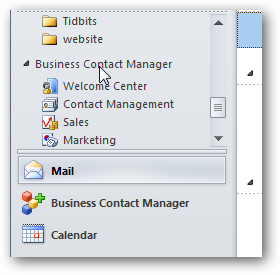
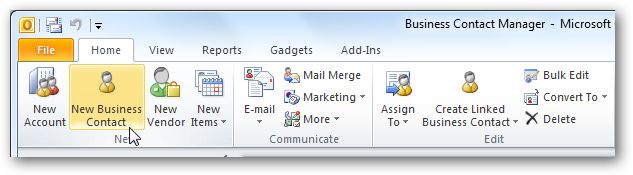
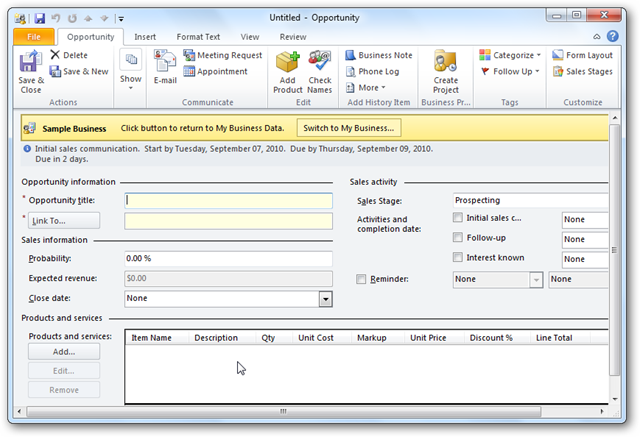
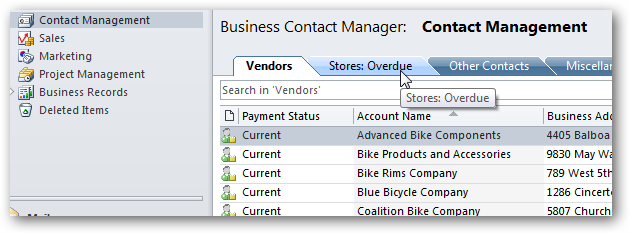
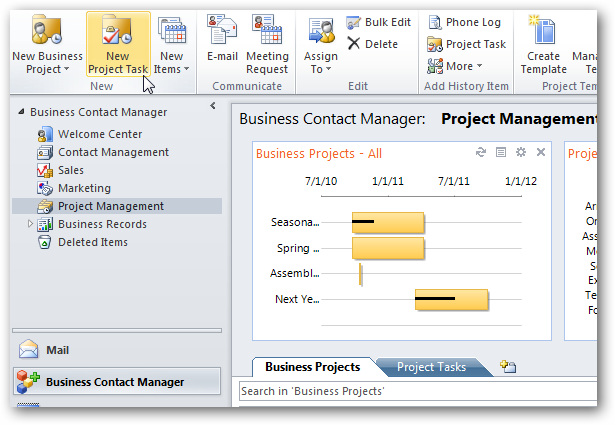
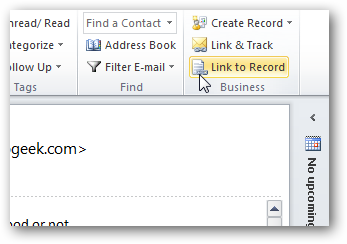
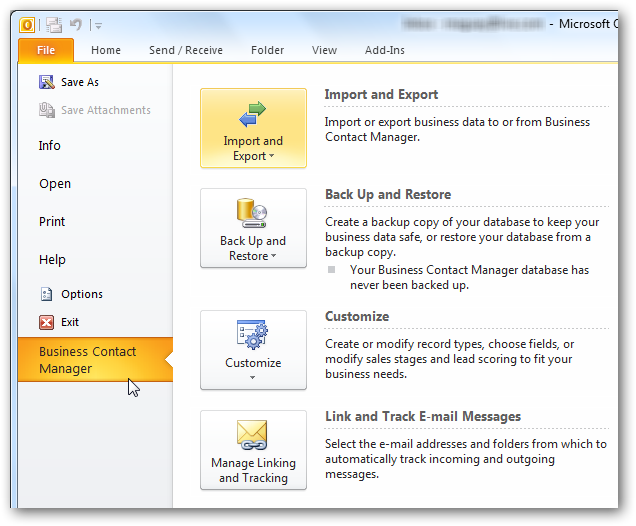
![image[22]](https://static1.howtogeekimages.com/wordpress/wp-content/uploads/2010/09/image22_thumb.png)