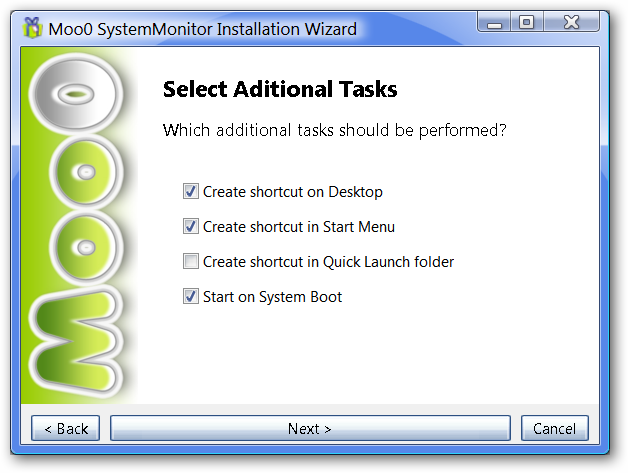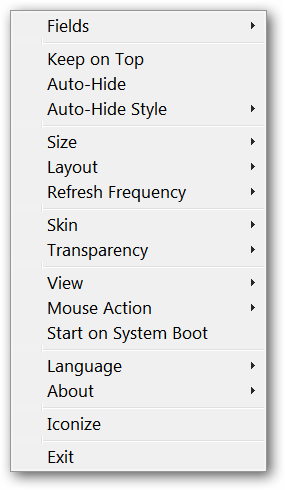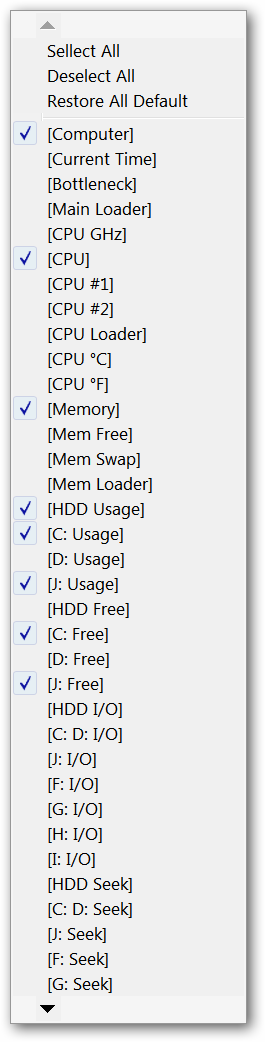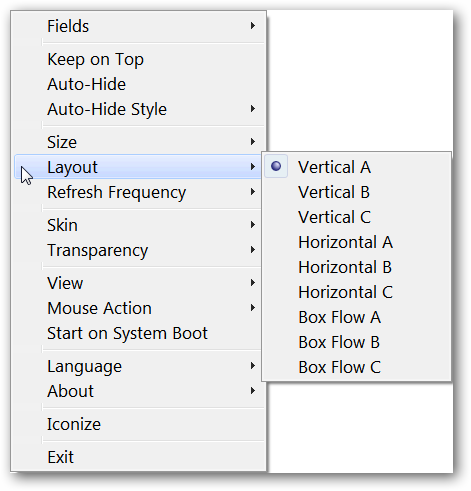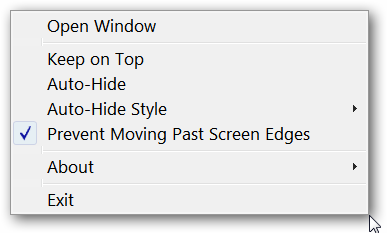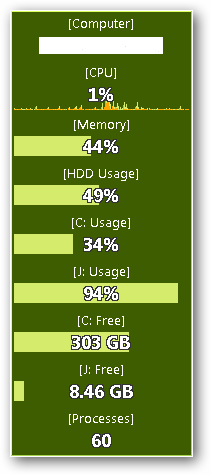Looking for an easy way to monitor your computer’s system resource usage? Now you can with the highly customizable Moo0 System Monitor. During the Installation The install process is straightforward and easy to sort through. One point of interest during the install process is the option to have Moo0 System Monitor start with your computer each time as shown below. The default is to have the app start with your computer each time, so if you prefer to run Moo0 System Monitor on demand rather than full-time then deselect “Start on System Boot”. Initial Startup Layout When Moo0 System Monitor starts up for the first time, it will open with a default set of fields that are being monitored. From here you can customize the fields displayed, look (skins), layout style (i.e. horizontal, vertical, or box flow), and many other things (very nice!).
Options Menus Here is where Moo0 System Monitor really shines! Right click on the Moo0 System Monitor window to access the Options Menu. As you can see, you can access the options sub-menus for Fields, Auto-Hide Style, Size, Layout, Refresh Frequency, Skins, Transparency, View, Mouse Action, and Language. You can literally customize Moo0 System Monitor to your heart’s desire!
Here is a look at part of the Fields Menu…there is a lot more to this menu than would fit into our screenshot. You can experiment with this menu to get the exact information that you need to display and none that you do not need. Simply click on each entry to select or deselect it. Notice that there is also an option to reset to the original default fields setup.
A quick look at the Layout Menu. You can set Moo0 System Monitor to fit your monitor setup in a style that best suits your needs and then use the Size Menu to make it fit even better.
Here you can see what the Right Click Menu for the System Tray icon looks like… Note: A single left click on the System Tray icon will automatically minimize the app to the System Tray or maximize it back to your screen.
Samples of Customized Window Layouts Here you can see the “Vertical A” layout style on our example system (Khaki Skin).
And the “Horizontal A” layout (Indigo Skin).
Conclusion The highly customizable nature of Moo0 System Monitor makes it an excellent app to have on your computer to monitor system resource usage. Everything that you need and nothing that you do not. Have fun! Links Download Moo0 System Monitor (version 1.42)