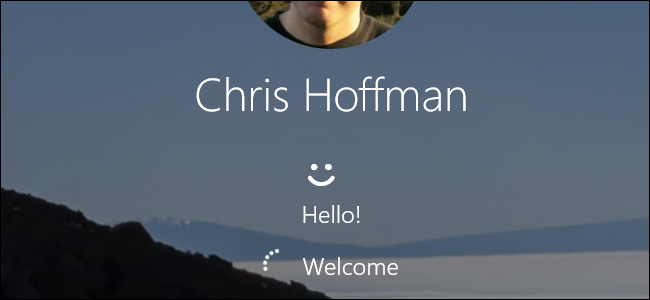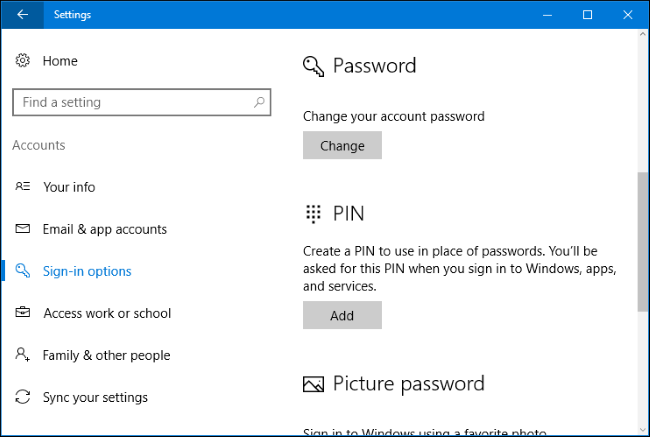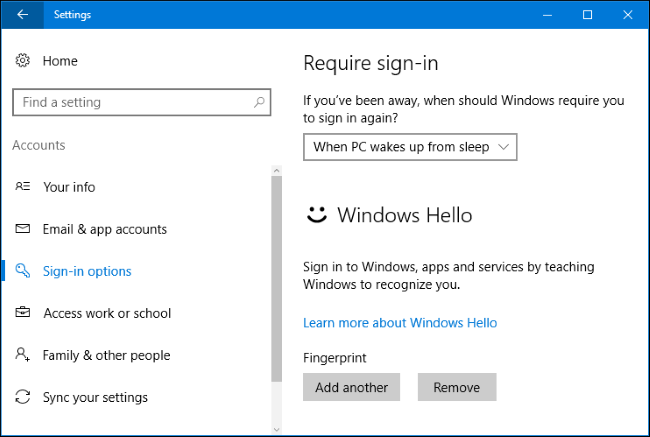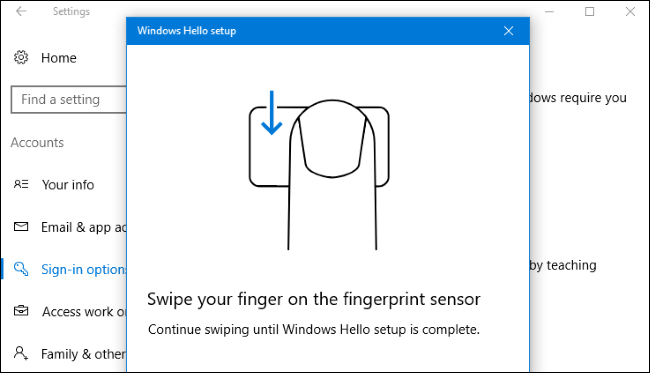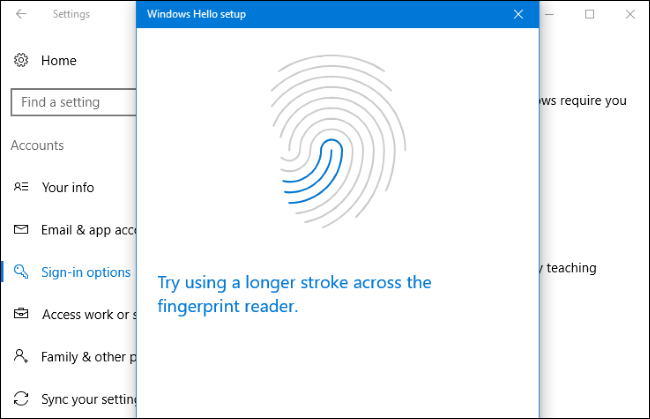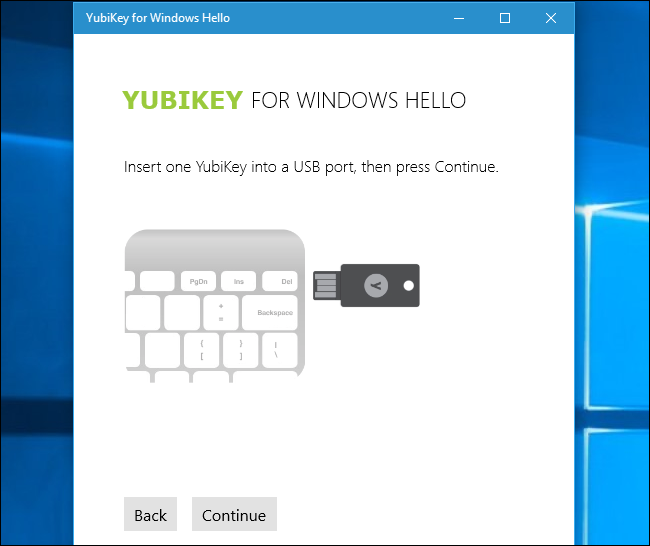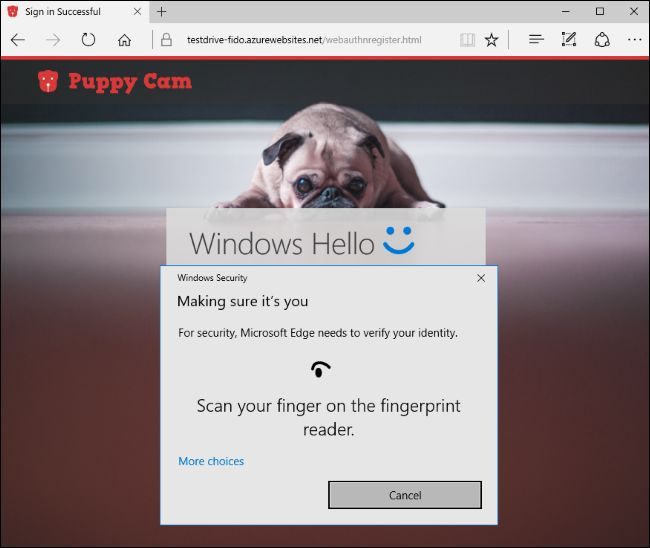Quick Links
Windows Hello, a new feature in Windows 10, allows you to sign into your computer with your fingerprint, facial recognition, a USB key, or another companion advice. It now allows you to sign into apps and websites via Microsoft Edge, too.
The Different Ways to Log In Using Windows Hello
You'll need compatible hardware to use Windows Hello. Some modern laptops and tablets have Windows Hello-compatible fingerprint readers and webcams, so it may just work out of the box (if that's you, skip down to the next section). If you have a pre-Hello laptop or desktop, though, you'll need to buy some sort of Hello-compatible device.
Let's start with fingerprint readers. Not every fingerprint reader will work with Windows Hello---it needs to be designed with Hello in mind. We've tested two different USB fingerprint readers from different manufacturers (yes, just two---there still aren't many Windows Hello-compatible readers out there). We recommend the Eikon Mini Fingerprint Reader ($25). It's the cheaper, smaller, and more reliable of the two we tested, so there's no reason not to go with it.
The BIO-key SideSwipe Compact USB Fingerprint Reader ($40) is officially endorsed and sold by Microsoft, but didn't work as well in our tests. We sometimes had to swipe multiple times to sign in with the BIO-key reader, but we never had to swipe more than once with the Eikon reader. So we'd recommend going with the Eikon instead.
Both readers are designed for laptops, although there are desktop versions available with a cable attached.
You can also purchase Windows Hello-compatible webcams that will automatically sign you into your PC by looking at your face, too. However, the selection of Windows Hello-compatible webcams is pretty terrible. Intel's RealSense hardware supports Windows Hello, but Intel just sells it as a developer kit. The Razer Stargazer webcam (shown below) incorporates Intel RealSense hardware and should work with Windows Hello, but is a whopping $150---not to mention some less-than-stellar reviews. The $129 Tobii eye tracking gaming peripheral also claims to support Windows Hello. We didn't test any of these devices.
These webcams promise facial recognition on your existing PC, but you may want to wait for future Windows Hello-compatible webcams with solid reviews.
Microsoft is reportedly working on a "dynamic locking" feature that's known as "Windows Goodbye" internally. This feature will be able to automatically lock your PC when you step away from it. It's unclear if this feature will use Windows Hello-enabled webcams to check if you're still at your PC, but Microsoft would make these webcams more interesting if it does.
Thanks to Windows 10's Anniversary Update, you can now use some "companion devices" to sign into your PC with Windows Hello. For example, you can now use a YubiKey USB key to authenticate with your PC.
Using a YubiKey in this way isn't as secure as using it to lock down your Google or LastPass accounts. You still have to set a PIN and password for your computer. If someone doesn't have your USB key, that person can still attempt to sign in by guessing your PIN or password. A YubiKey you keep with you on your keychain may be more convenient than typing a long numerical PIN, but there's no way to require a physical YubiKey to sign in.
Other companion devices are also now available as developers experiment with the new Companion Device Framework. The Nymi Band is a wearable device that allows you to sign into your device by wearing the band and tapping it. The band reads your heartbeat to confirm you're you, and not someone else wearing the band.
HID Global's Seos Card is a companion device that uses NFC. You tap the card on an NFC-enabled PC to sign in. Businesses could assign employee badges with this technology built in and employees could use it to sign into PCs, for example.
RSA's SecurID Access service can be installed on a smartphone. You can then use your smartphone to automatically unlock your PC if you're nearby. You may also need to provide your fingerprint or a PIN to the app before you can sign into your PC, depending on details such as the location of the smartphone and PC, the distance of the device from the PC, and how long the PC was locked. This service is clearly meant more for larger organizations rather than individual PC users.
While Microsoft hasn't made an official announcement, there is evidence Microsoft is working on enabling Windows Hello to work with the Cortana app on any smartphone in Windows 10's Creators Update. Your Android phone, iPhone, or even Windows Phone could one day become a companion device you can use to unlock your PC.
How to Set Up Windows Hello With a Fingerprint or Webcam
If you do have Windows Hello compatible hardware, head to Settings > Accounts > Sign-in Options. If you haven't set up a PIN, you'll have to create a PIN from here first.
If you do have Windows Hello compatible hardware, you'll see either "Fingerprint" or "Face" appear under Windows Hello here. Click the "Add" button to add a fingerprint or the "Set Up" button to set up facial recognition.
You'll see a "Windows Hello isn't available on this device" message here instead if you don't have Windows Hello-compatible hardware.
Windows will guide you through setting up fingerprint or face recognition---for example, by swiping across the fingerprint reader until it recognizes your full fingerprint.
If you added a fingerprint, you can click "Add Another" to add another fingerprint.
How to Set Up Windows Hello With a YubiKey or Other Companion Device
You'll need to install the appropriate app from the Windows Store to set up Windows Hello using a companion device.
To set up a Windows Hello with a YubiKey, open the Windows Store app, search for "YubiKey", and install the YubiKey for Windows Hello app. Launch the app and follow the instructions, inserting your YubiKey into your computer's USB port. If you have an older YubiKey, you may need to make some configuration changes. Yubico has a help page with more instructions.
To set up Windows Hello with a Nymi Band, download the Nymi Companion Device Application. Run the app and use it to configure your wristband for Windows Hello.
If you're using another companion device, check the device manufacturer's instructions for help setting it up. The documentation should point you to the correct application.
How to Sign Into Windows with Windows Hello
You can now sign into Windows using Windows Hello. You don't have to do anything special. On the sign-in or lock screen, just swipe your finger across the fingerprint reader. If you're using facial recognition, you should just be able to sit at your computer and it should automatically notice you're there and sign in for you. You can do this right from the lock screen.
If you're using a YubiKey, insert the YubiKey into your USB port and press the button on it. If you're using another companion device, do whatever the device requires---for example, tapping the Nymi band if you're wearing one.
Windows Hello won't be the only way to sign in. You can continue using your PIN or password to sign in by selecting it on the sign-in screen.
How to Sign Into Apps and Websites with Windows Hello
With Windows 10's Anniversary Update, Microsoft extended Windows Hello to apps and websites. Apps that use Windows Hello will show a "Making Sure It's You" dialog and ask you to authenticate with your Windows Hello device.
Universal Windows apps can now use Windows Hello to authenticate you, just as banking apps and other sensitive apps use fingerprint sensors on the iPhone and Android phones to authenticate you. For example, the Enpass password management app allows you to unlock your password database with Windows Hello rather than typing your master password.
Microsoft Edge now allows you to use Windows Hello to sign into websites. This uses the new FIDO U2F specification that Google uses for its physical security tokens. You'll be able to sign into a website---such as your online banking website---once with your password. You'll then be able to set up Windows Hello so you can quickly sign in in the future without typing your password for that service.
This feature isn't widespread at the moment, but Microsoft is showing it off via the Windows Hello Test Drive website. More websites and browsers may support it in the future.
Windows Hello can also be used to quickly authenticate when you make a purchase in the Windows Store, too. Rather than type your password, you can use a stored fingerprint or facial recognition to authenticate the purchase.