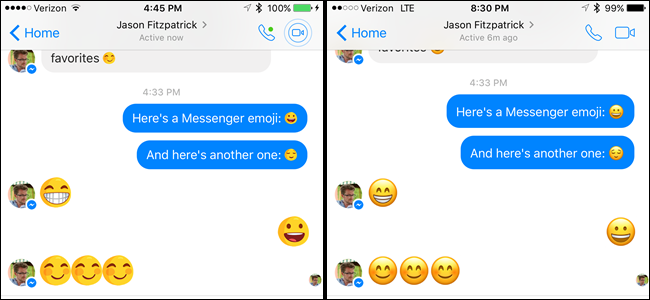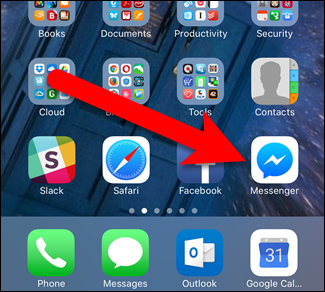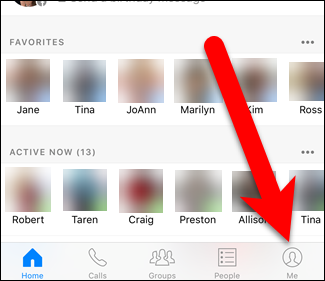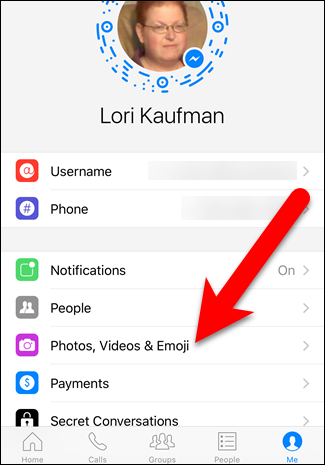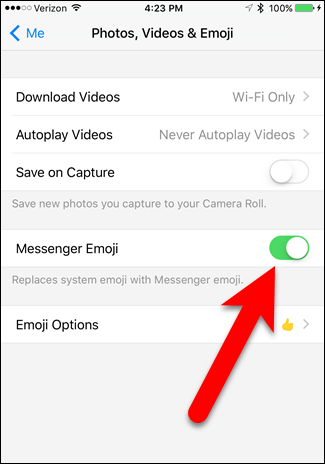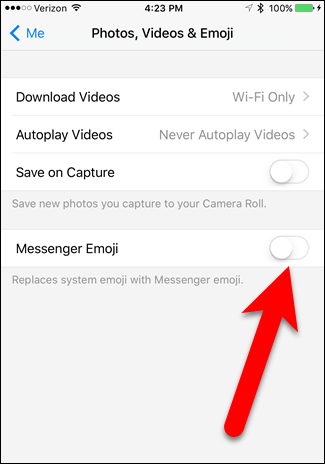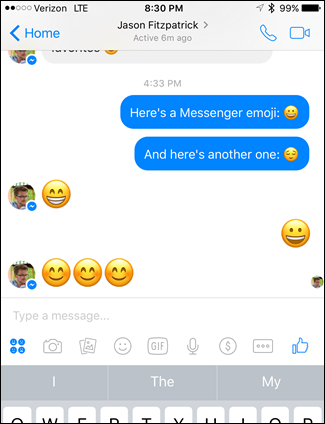Facebook Messenger on iOS has its own set of emoji, different from the emoji you’re used to seeing in standard iOS apps, such as Messages. If you don’t like the look of the Messenger emoji, you can switch to iOS' default emoji instead.
To switch to the system emoji in Messenger (shown on the right above), you need to change a setting in the Messenger app, not the iOS system settings. So first, open Messenger.
At the bottom of the screen, tap the “Me” icon.
Then, tap “Photos, Videos & Emoji”.
When the “Messenger Emoji” slider button is on (green), you’ll see Messenger’s version of the emoji.
Tap on the “Messenger Emoji” slider button to go back to the system emoji. The slider button turns white when it’s off.
The change doesn’t happen immediately. You must force quit Messenger and then open it again. All the emoji become the system emoji, as well as any new emoji you send or receive from now on.
This setting only affects what you see on your device. It does not affect what the person on the other end sees on their device. This trick is only for your personal preference if you hate the look of the Facebook Messenger’s emoji.