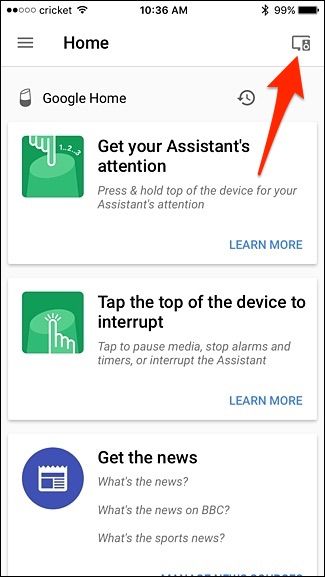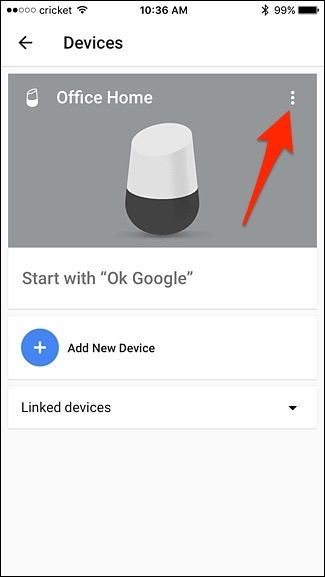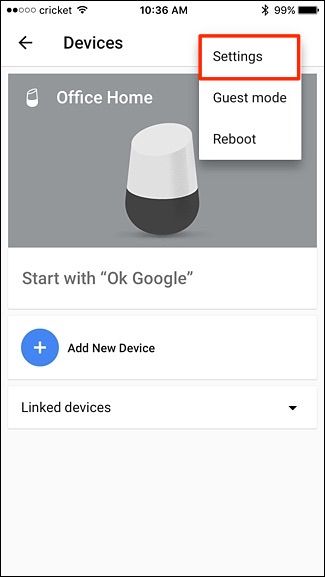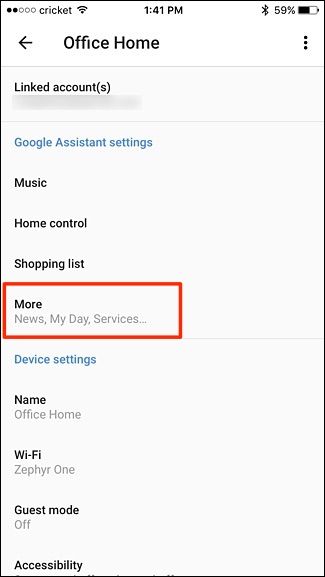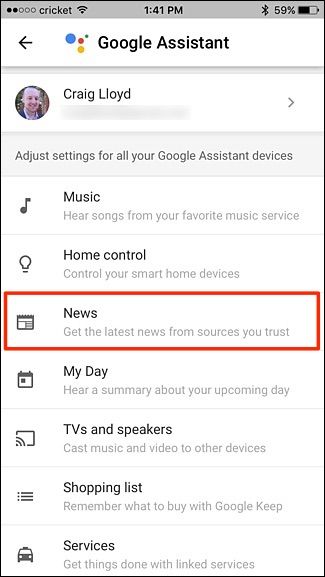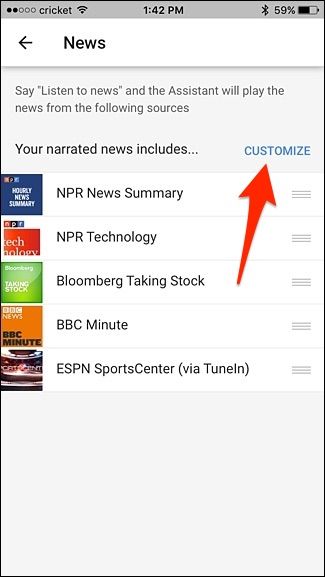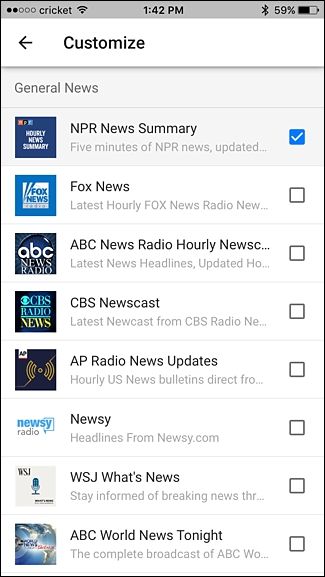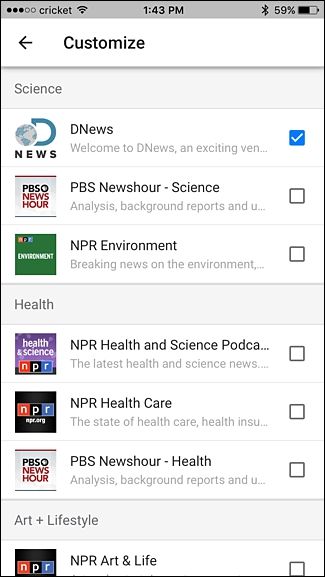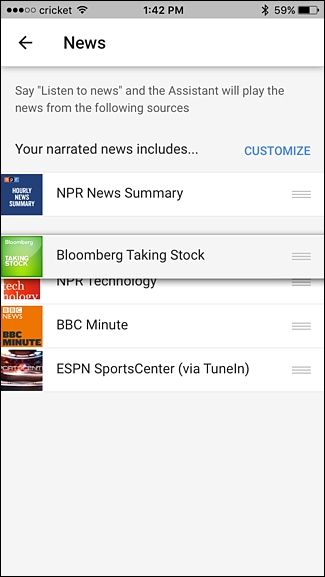If you enjoy listening to the news on the radio while you're on your way to work, you can get a head start by having your Google Home tell you the news while you get ready in the morning. However, there are many news sources you can choose from, so here's how to customize what you want to listen to.
Amazon recently changed the way you choose what news sources you can listen to on your Amazon Echo, by requiring you to download individual Alexa Skills for each news source. However, Google Home makes it a bit easier to pick and choose what you want to listen to.
To start, open up the Google Home app on your smartphone and tap on the Devices button in the top-right corner of the screen.
Next, tap on the menu button in the upper-right corner.
Select "Settings".
Tap on "More".
Select "News".
You'll see a list of current news sources that Google Home uses, but tapping on "Customize" will allow you to change this.
Simply place a checkmark next to a news source that you want to use, and uncheck any sources that you don't want to use.
Sources are sorted by topic, so you can scroll through and easily find sources you want based on the topic.
Once you select the news sources you want, go back to the previous screen by hitting the back arrow in the top-left corner.
Next, tap and hold on the far right side of a news source to drag it up or down the list to prioritize what you want to listen to first.
Any changes will instantly save and you can now exit out of the app and take advantage of your new lineup of news sources. By saying "Ok Google, listen to the news", audio versions of your selected news sources will play one after another. Any time you want to stop listening, just say "Ok Google, stop".