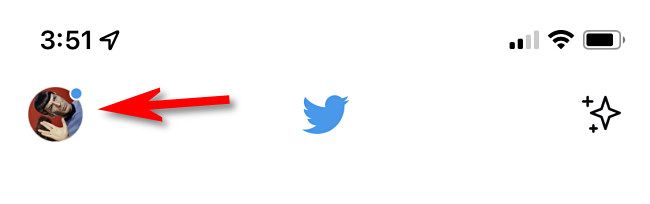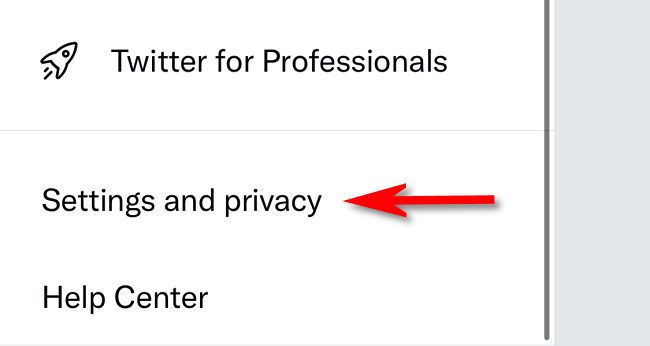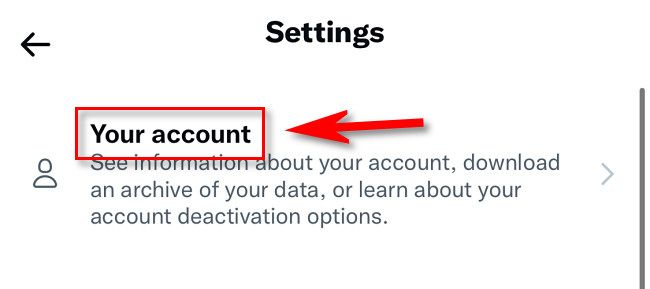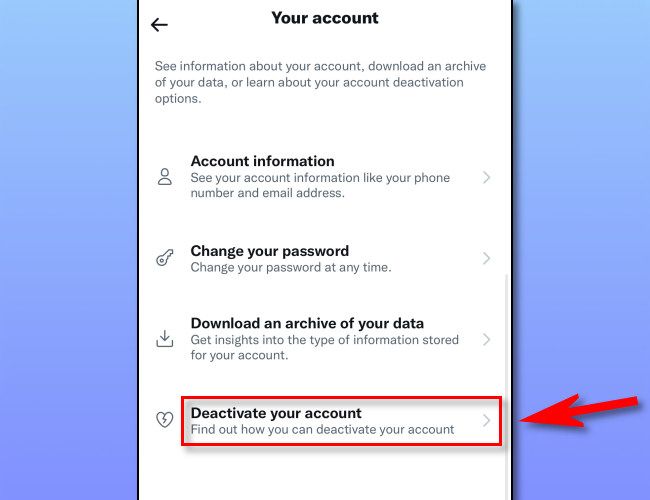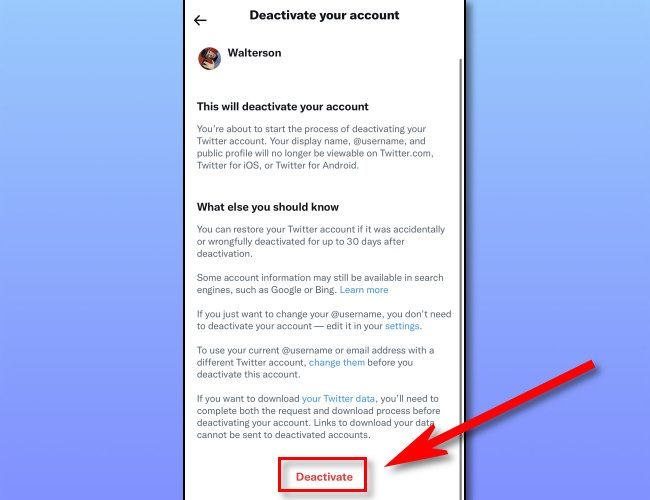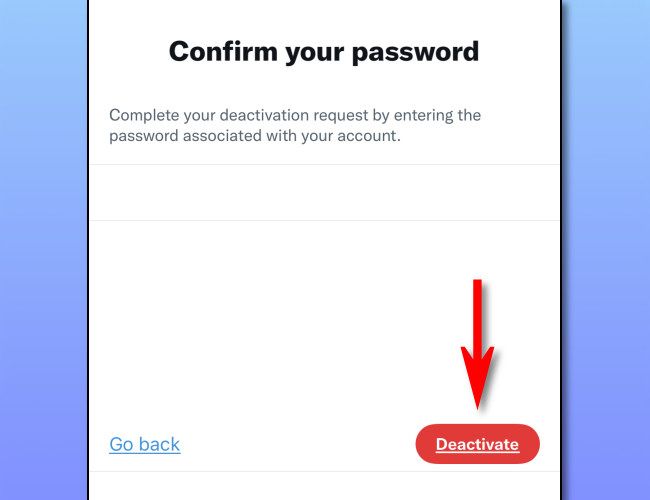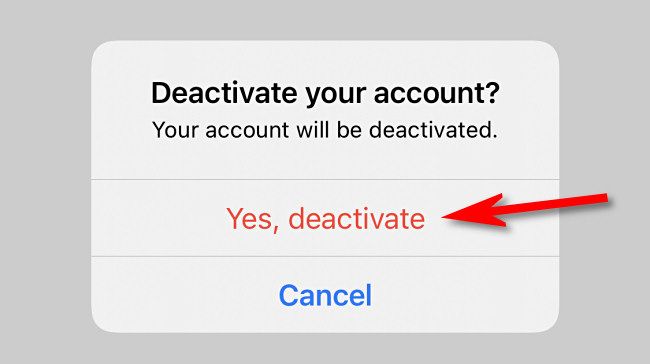Quick Links
Want to leave Twitter behind? You can permanently delete your account, erasing all your tweets, followers, favorites, and other data. It will vanish from Twitter almost immediately, and will be fully wiped from Twitter's servers in 30 days.
How Deactivation and Deletion Works
- Use the Twitter website or app to sign into your account.
- Select your account picture (or "More" on the web) and select "Settings and Privacy."
- Select "Your Account," then "Deactivate Account."
- Enter your password when prompted to finish the deactivation process.
To delete your account, you have to "deactivate" it first. When you deactivate your account, Twitter will remove your data from Twitter within a few minutes. Your account will then be placed in a queue for permanent deletion. After 30 days, Twitter will begin the process of permanently deleting your account and its associated data. Your data will then be deleted forever, and anyone will be able to register a new account using your former Twitter username.
If you change your mind within 30 days, you can sign back into your account and reactivate it. Your data---including tweets, followers, and favorites---should be restored to Twitter within a few minutes, although Twitter says it may take "a while."
By the way, if you just want to change your username, you don't need to deactivate or delete your account first. You can change it in Settings and Privacy > Your Account.
How to Delete Your Twitter Account
To delete your Twitter account, first visit the Twitter website in a web browser. Or you can open the Twitter app on iPhone, iPad, or Android.
Next, log in to the Twitter account you want to delete. On the website, click the "More" button in the sidebar. In the Twitter app, tap your account photo in the upper-left corner of the screen.
In the menu that opens (for both web and app), select "Settings and Privacy."
In Settings and Privacy, select "Your Account."
In Your Account settings, click "Deactivate Your Account" (on the web) or tap "Deactivate Account" (in the Twitter app).
You'll see a warning screen that explains how deactivation works. Click or tap "Deactivate."
Next, confirm your account password and select "Deactivate."
Finally, confirm once again by selecting "Yes, Deactivate."
After that, Twitter will let you know that your account is now deactivated. Your data should vanish from the Twitter website within a few minutes, and the data will be permanently deleted if you don't log back in within 30 days.
How to Reactivate Your Twitter Account
If you change your mind, visit the Twitter website or open your Twitter app and sign in with your account's username (or email address) and password. Once you sign in, your account will be reactivated. Twitter may take a while to restore all your account data. Stay safe out there!
If you're on a roll getting rid of your social media accounts, learn how to delete your Snapchat or how to delete your Pinterest account.