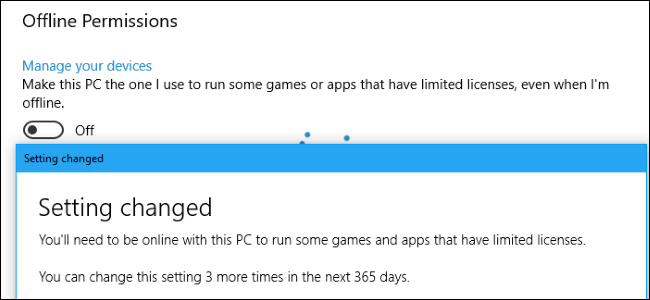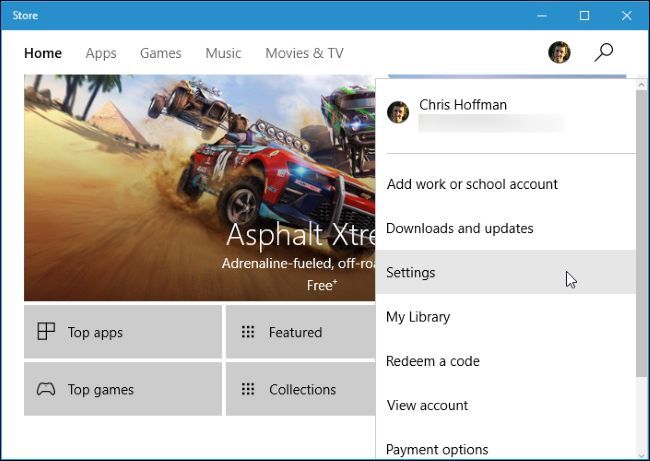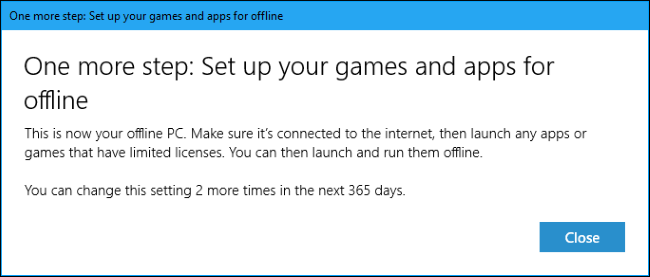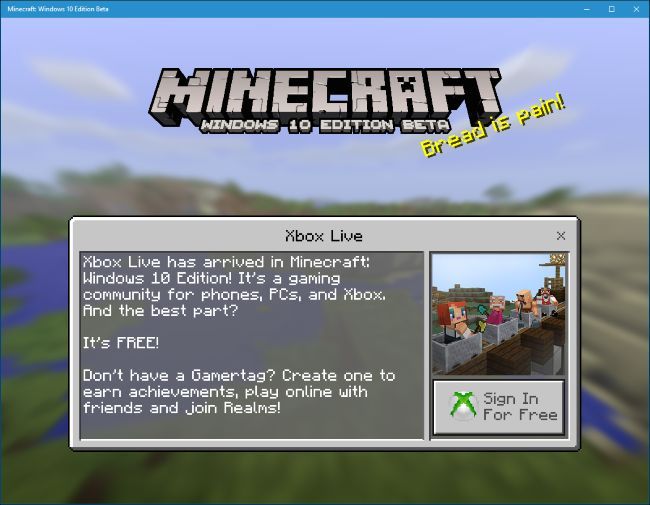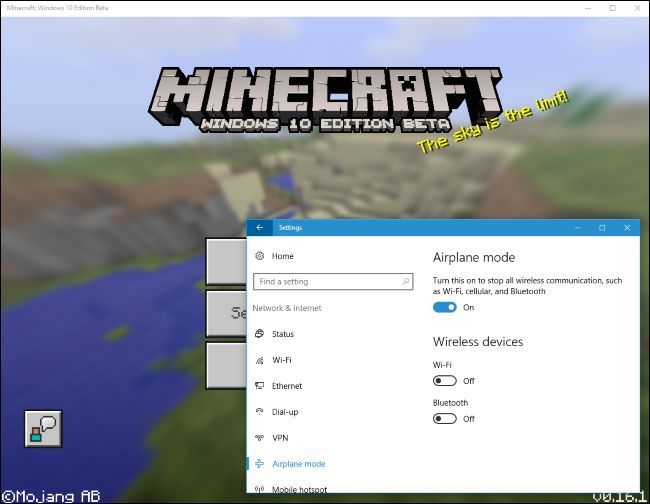Until recently, Windows 10 store games could only be played when connected to the internet. Microsoft has thankfully changed this, but as usual, they had to make things complicated: You can only have one "designated offline device" at a time.
How to Set Your Designated Offline Device
If you have multiple Windows 10 devices, you'll need to mark a single one as your "designated offline device" while online before you can play games.
Warning: You can only change your designated offline device three times a year. For comparison, Steam doesn't restrict you to a single offline device at all, and there's certainly no yearly limit to your gaming PCs. This is yet another good reason to avoid buying games on the Windows Store if possible.
To change your designated offline device, open the Store app, click your profile picture icon, and select "Settings".
Scroll down to the "Offline Permissions" section and ensure the "Make this PC the one I use to run some games or apps that have limited licenses, even when I'm offline" slider is set to "On".
Change the setting once and you'll be informed that you can only change the setting 2 more times in the next 365 days.
Set Up Your Games
You'll now want to set up your games so they'll perform offline. Not every game supports offline play, but most games in the Store do. Any network multiplayer features won't be functional and score leaderboards won't be available, but any in-game achievements you earn will be granted to you the next time you connect to Xbox Live on that device. The achievement popups won't actually appear until you connect to the Internet once again.
To ensure a game will run offline, install that game and then launch it while connected to the Internet. The game will set itself up, acquire any necessary license information, and download any data it needs to function.
To confirm a game will actually function when you're offline, you can temporarily disable your Internet connection. Close the game and head to Settings > Network & Internet > Airplane Mode. Either enable "Airplane Mode" or disable the "Wi-Fi" slider to disable your wireless Internet connection.
Attempt to launch the game while you're offline and see if it functions. If it does, you're good to go. You can take your computer somewhere without an Internet connection and continue playing games normally.