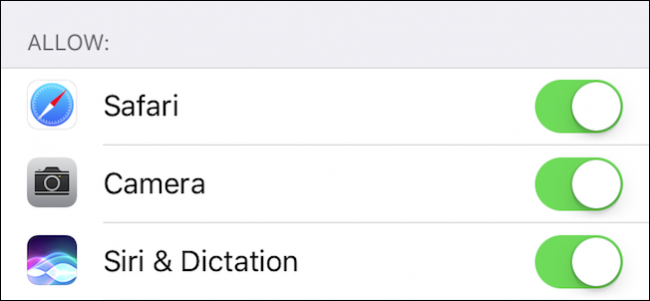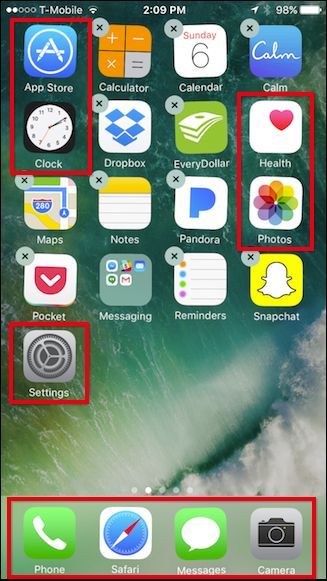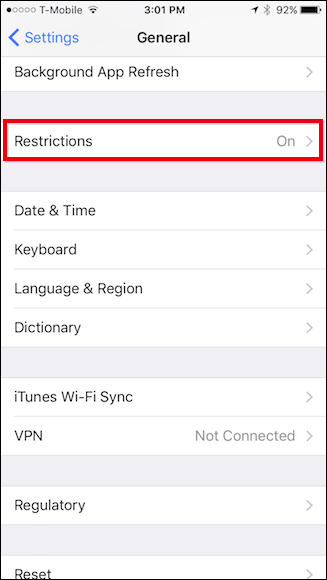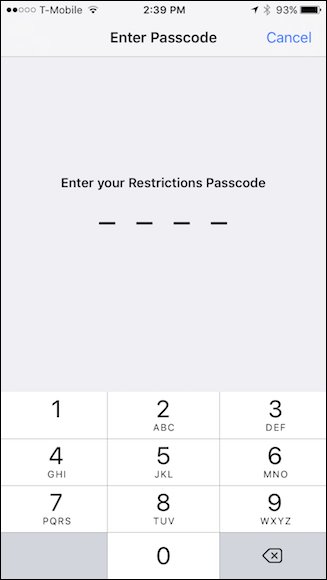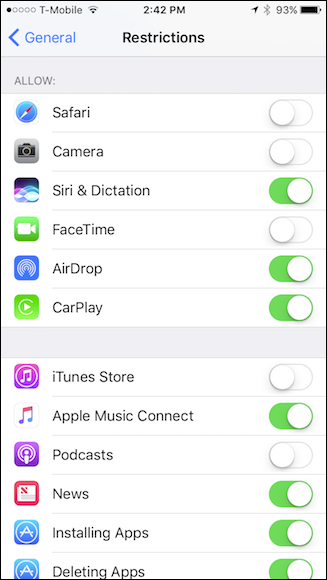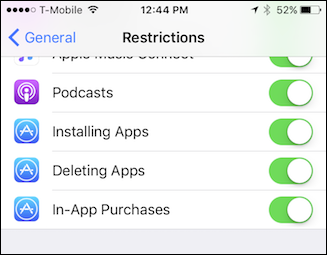If an app doesn't show up on your home screen, you may have just uninstalled it. But if a pre-bundled app has gone missing, there could be a few causes. Here's how you can restore any default apps that are missing from your device.
First of all, if an app appears to be missing from your home screens, make sure you haven't tucked them away inside a folder. In situations like this, the solution is often the most obvious one.
However, if you've searched high and low and can't find it, there may be something else at play. There are a few different kinds of apps on your phone, and they can all go missing for different reasons.
- Third-party apps are apps you downloaded from the App Store, that did not come with your phone. If they're missing, you may have uninstalled them without realizing it. In some cases, a third-party app can go missing for other reasons, though, in which case you can uninstall it using these instructions, then reinstall it from the App Store.
- First-party removable apps are apps that come with your iPhone that you can remove from your home screen, as long as you're running iOS 10. Just like any other app, you can press and hold on it and tap the X to make it disappear. This includes Calculator, Music, Calendar, News, Compass, Notes, Contacts, Podcasts, FaceTime, Reminders, Find My Friends, Stocks, Home, Tips, iBooks, Videos, iCloud Drive, Voice Memos, iTunes Store, Watch, Mail, Weather, and Maps. If one of these apps is missing, you can just search for it in the App Store and reinstall it.
- First-party non-removable apps include the App Store, Health, Photos, Settings, Phone, Safari, Messages, Camera, Clock, Activity, Find iPhone, and Wallet. These apps come with your iPhone, and you cannot remove them from your home screen (except in some cases, like work phones, where an administrator can remove them). If one of these apps goes missing, it's likely because one of them got flipped in the "Restrictions" section, designed for parents to block certain features from their kids.
The first two categories are simple: if an app goes missing, just reinstall it from the App Store. But what if a non-App Store app, or even the App Store itself, goes missing? This third category is trickier one, that we'll be dealing with today.
To check if Restrictions are the culprit, first tap open the Settings, then tap "General" and then "Restrictions".
Enter the passcode to access the Restrictions. If you don't know what the passcode is, then you'll need to obtain it from whomever set it up in the first place.
Once you've accessed the Restrictions, you can see what has been turned off. For example, here we see that Safari, Camera, FaceTime, the iTunes Store, and Podcasts have been disabled.
Take note, if you're missing the App Store, then it's because "Installing Apps" has been disabled. If you can't delete apps from your Home screens, then "Deleting Apps" has been disabled, and of course, if you can't complete in-app purchases, that option has been turned off.
If any of these are restricted and shouldn't be, just flip the switch back. Once you do this, those apps should reappear on your home screen.
Note, however, that only Safari, Camera, FaceTime, and the App Store can be restricted (Podcasts can be restricted and uninstalled). If you're missing one of the other first-party, non-removable apps, some other error is at play. You could try restoring your home screen layout, but you may have to go nuclear and erase your iPhone completely, and restore it to factory settings.