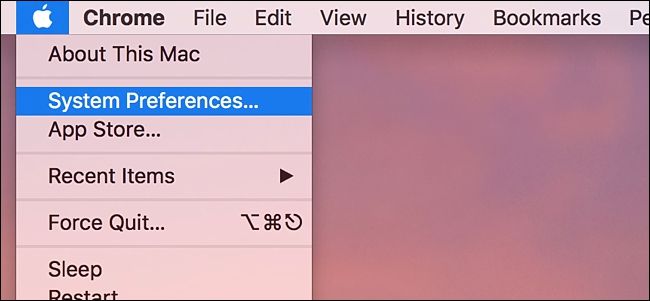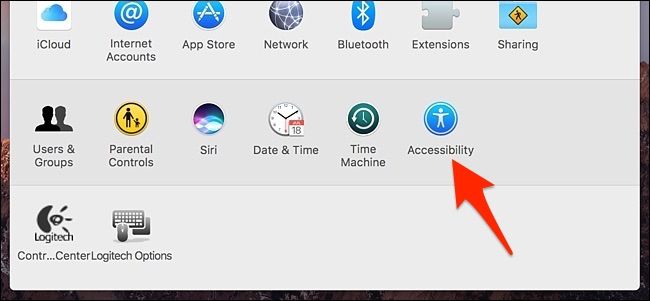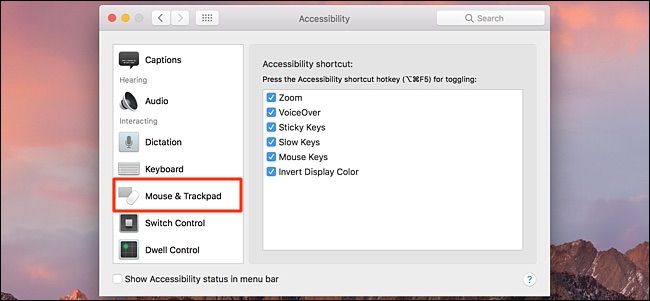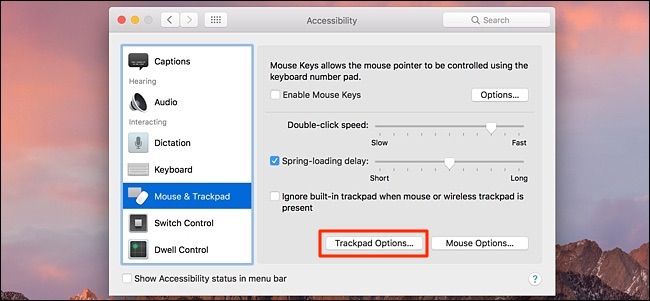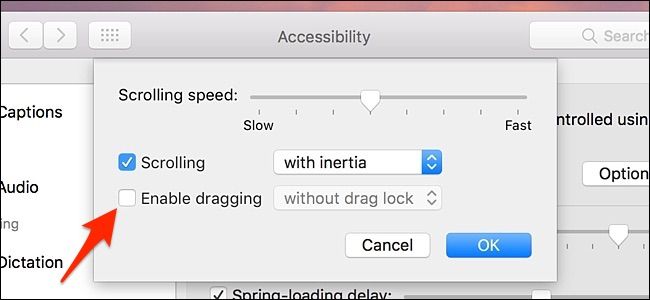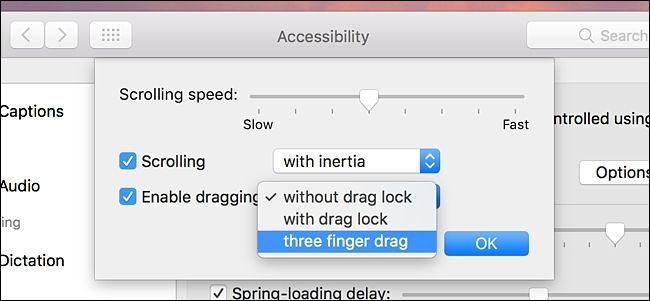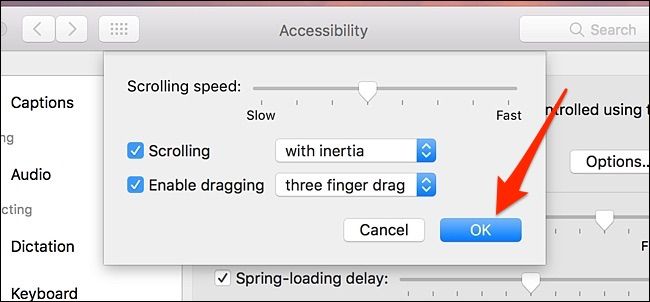With the introduction of the Force Touch Trackpad on the new 2015 MacBooks, Apple also changed some of the gestures around, including getting rid of the three-finger drag that made it easy to move windows around. However, the gesture is still there---you just have to enable it in the settings.
Granted, you can still drag around windows by clicking down on the trackpad and dragging your finger around, but some users (including myself) find it much easier to use the three-finger drag. Here's how to enable it.
Start by opening up System Preferences by clicking on the Apple logo in the top-left corner of the screen and selecting "System Preferences". You can also open it up from the dock if you have it there.
Click on "Accessibility".
Select "Mouse & Trackpad" on the left side.
Click on "Trackpad Options...".
Place a checkmark next to "Enable dragging".
Next, click on the box where it says "without drag lock" and select "three finger drag".
Hit "OK" to save changes.
Now, whenever you need to drag a window around, all you have to do is tap and hold on the trackpad (without needing to click down) with three fingers and drag a window to wherever you need it.