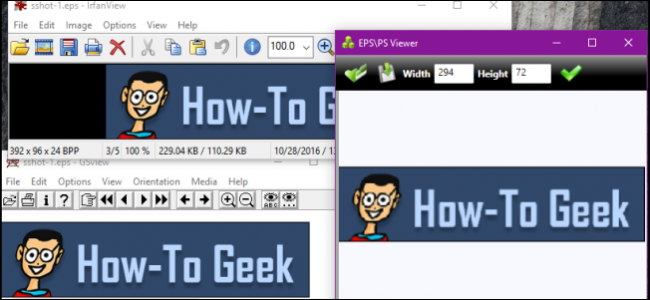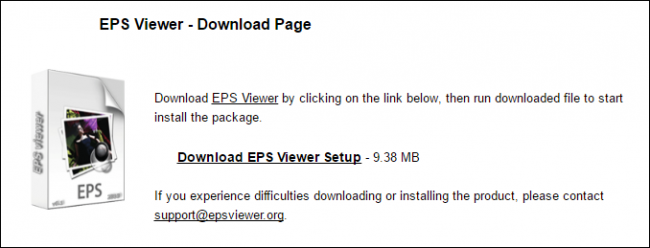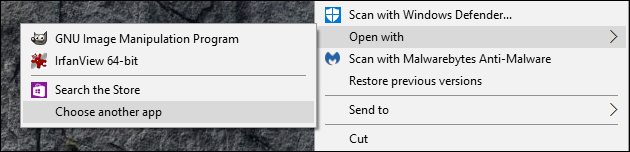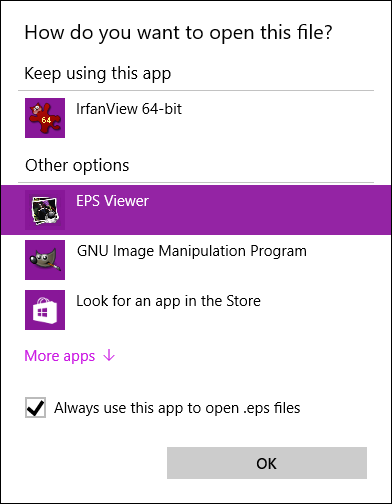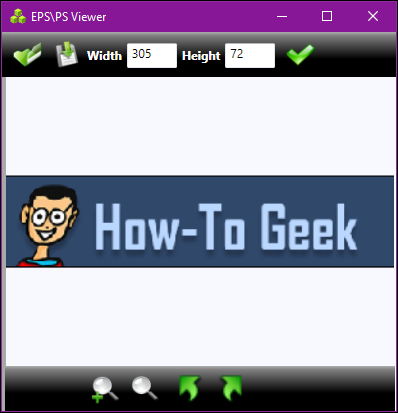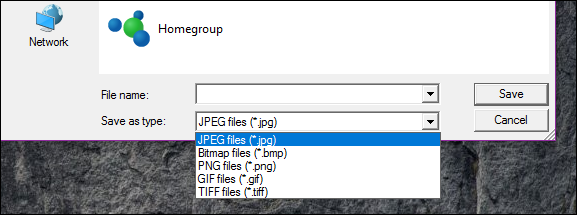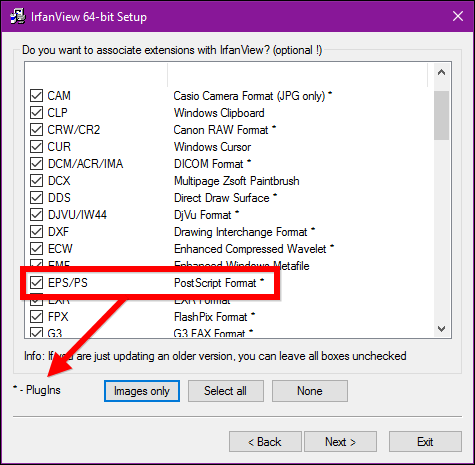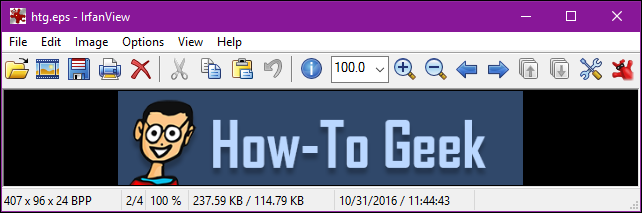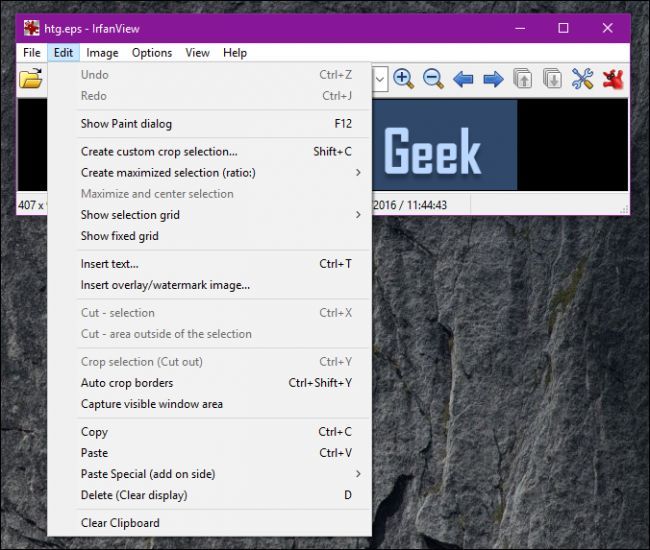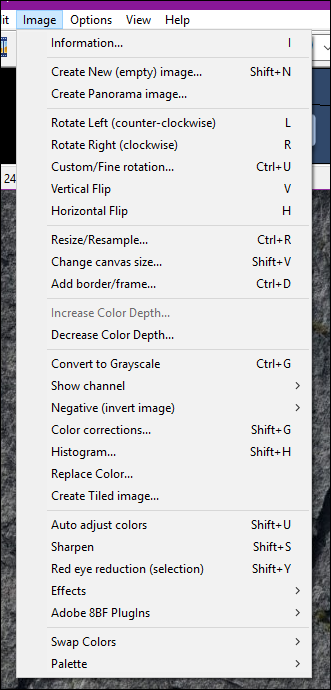An EPS (Encapsulated PostScript) file is special type of image file containing a PostScript program. If you've stumbled upon one of these files, you've probably noticed quickly that few programs can open it properly. So how can you view it?
On Windows, you will find dozens of programs that do the trick, but here are the two we recommend.
Keep It Simple with EPS Viewer
The simplest way to view EPS files is to use EPS Viewer, which is a simple single-function application intended to view EPS files only.
After you have installed the application, you need to open your EPS file (if it is not associated with EPS Viewer). EPS Viewer doesn't come with any preferences, so if your EPS files doesn't automatically open with it, the right-click on the file and choose "Open with > Choose another app".
Under "Other options" select EPS Viewer and then check the box next to "Always use this app to open .eps files".
EPS Viewer has few options beyond just being a simple way to view EPS files. Aside from the ability to open and save your file, you can also resize it, zoom in or out, and rotate it left or right.
When you want to save a file, you can convert it to another more usable format including JPEG, Bitmap, PNG, GIF, and TIFF.
If you're just looking for something simple that will get the job done, then EPS Viewer will fit the bill.
Do More with Ifranview
If you want something a little more practical that also opens other types of image files, then you might want to try Irfanview. It's a good program to have around anyway: it's been around for a long time, and can open the vast majority of image files.
Most of these image files will open in Irfanview as soon as you install it, but with EPS files, you need to take some extra steps.
First, you need to install Ifranview's plugins. This is a simple EXE files you can download from the Irfanview site.
The second item you will need is Ghostscript, an open source PostScript interpreter. Ghostscript also installs with an EXE file, which takes just a few seconds and requires no further configuration. From the Ghostscript downloads page, you want to choose "Postscript and PDF interpreter/renderer", and then install the package appropriate to your version of Windows (32 bit or 64 bit).
Once you have the Irfanview main application, its plugins, and Ghostscript installed, you're ready to view EPS files.
Irfanview has the same basic features as EPS Viewer: you can open, save, rotate, and zoom.
It also does a whole lot more, though. Looking at the Edit menu, you see we can insert text, crop the image, and even mark the image up with paint tools.
Open the Image menu and options abound. You can adjust the color depth, sharpen, flip it vertically or horizontally, and much more.
If you go through it menu by menu, you see that Irfanview is packed with many features that go beyond the simple ability to view EPS files (though it does that quite well too).
When it comes to EPS files then, the hard part isn't necessarily finding an application to open them. There are many out there. Rather, it's what you want the application to do for you. If you simply need something that opens EPS files, with basic features including the ability to export to other image formats, then EPS Viewer is probably your best bet. However, if you want something that is more a jack-of-all-trades image viewer, something that will open a variety of image file types and also give you some more advanced editing features, then Irfanview is a great choice.