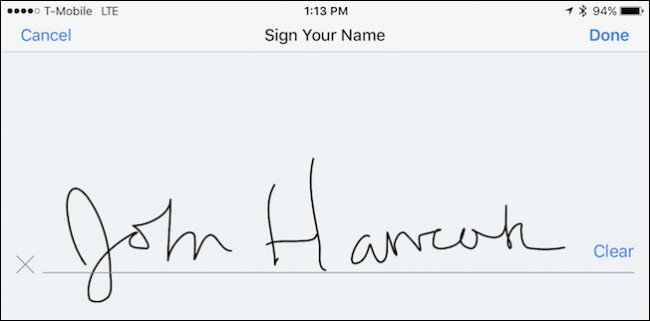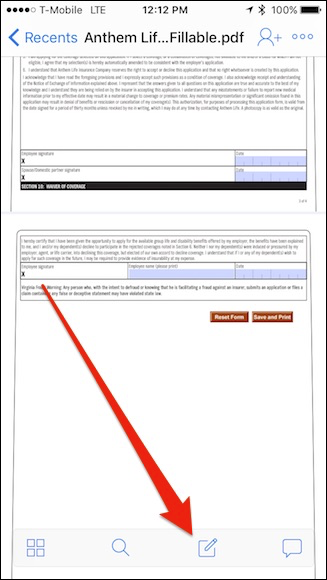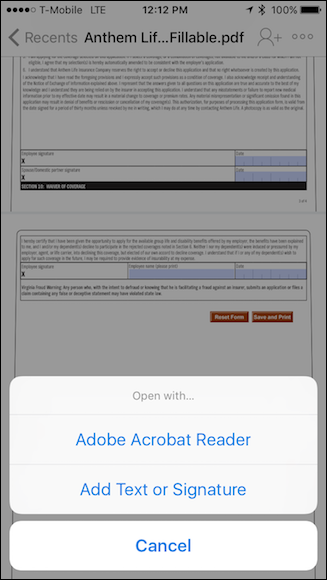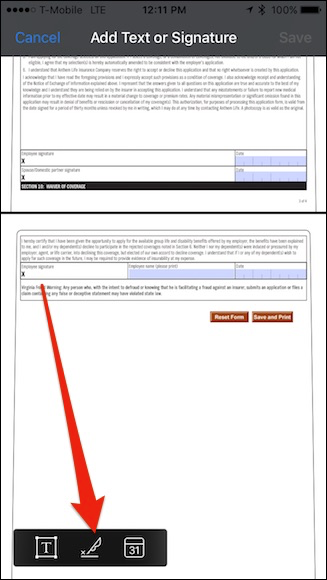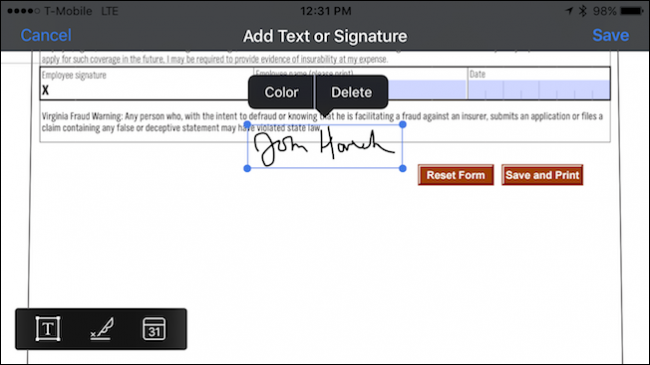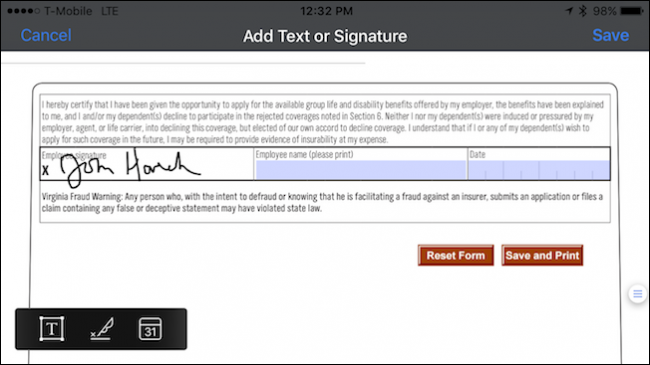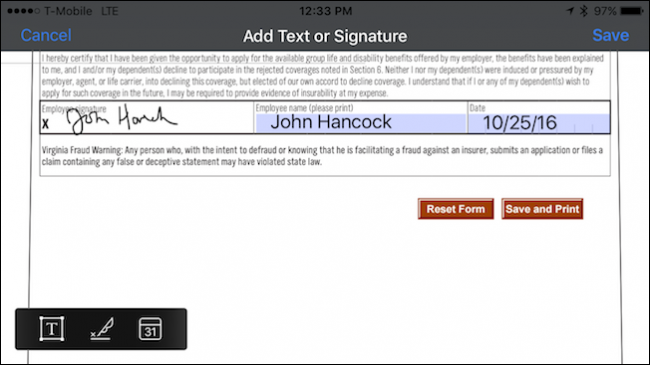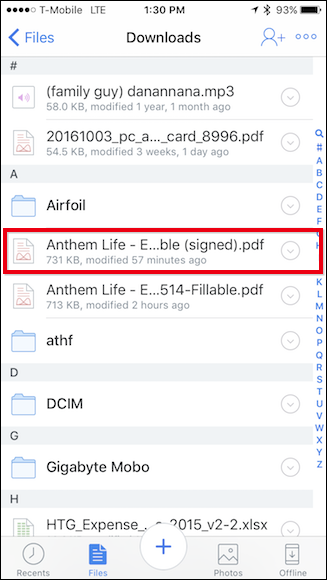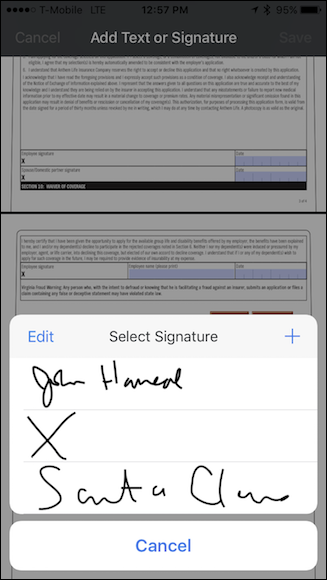PDFs are the de facto method of sharing important documents between parties. Thankfully, PDFs are generally much easier to sign nowadays, and things get even easier with the ability to sign PDFs from Dropbox on iOS.
Dropbox is a great way to quickly transfer files between devices. Need to sign a document you got off the internet? Stick it in Dropbox and you can open it directly on your iPhone, sign it, and send it off--none of this emailing it to yourself nonsense.
Scroll to the page with the box for your signature, then tap the signature button on the bottom row.
Next, tap "Add Text or Signature" from the selections.
On the next screen, tap the middle button as indicated by the arrow.
Now, sign your name. If you make a mistake, tap "Clear". When you're happy with it, tap "Done".
Now you're left with a signature box. If you grab any of the four handles in the corners, you can resize your signature to better fit the signature line. You can also change its color or delete it.
Once you have moved the signature into place, tap outside the box and you're done.
If you want to resize it or adjust its placement, tap on the signature to adjust it.
Beyond your signature, you can also add text and the current date, which makes the form complete and ready to go. Tap "Save" and you're done.
When the signed form is saved, the end of the filename will be appended with "(signed)" and saved as a new file.
Dropbox will allow you to store your signature or signatures for later use too. If you want to add more, then tap the + and if you want to delete any, tap "Edit".
As you can see, Dropbox gives you powerful tools for not only signing documents, but also adding text and dates. Granted, you're unlikely to fill out a long PDF form with your iPhone or iPad (though it is possible), but if you simply have a half dozen text boxes to complete, then this is a pretty convenient way to go about it.