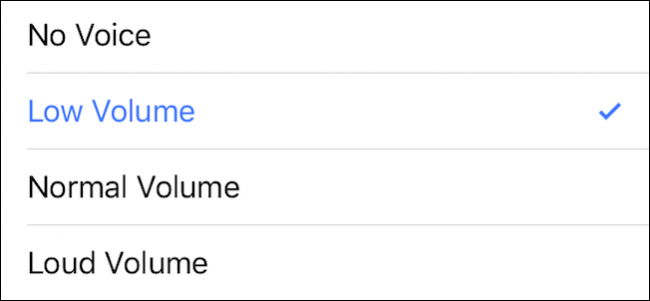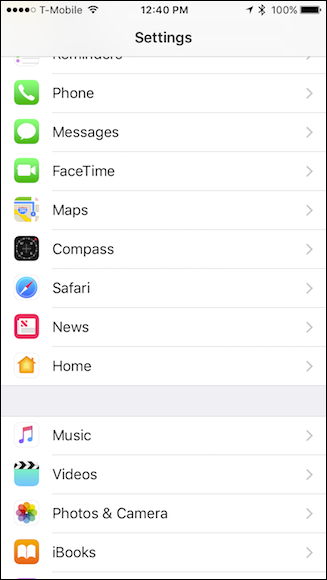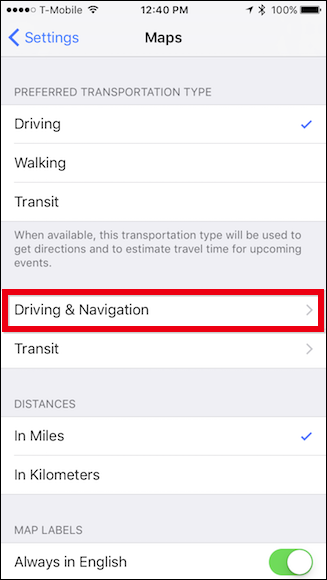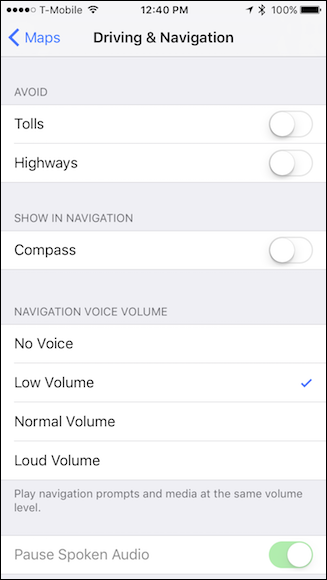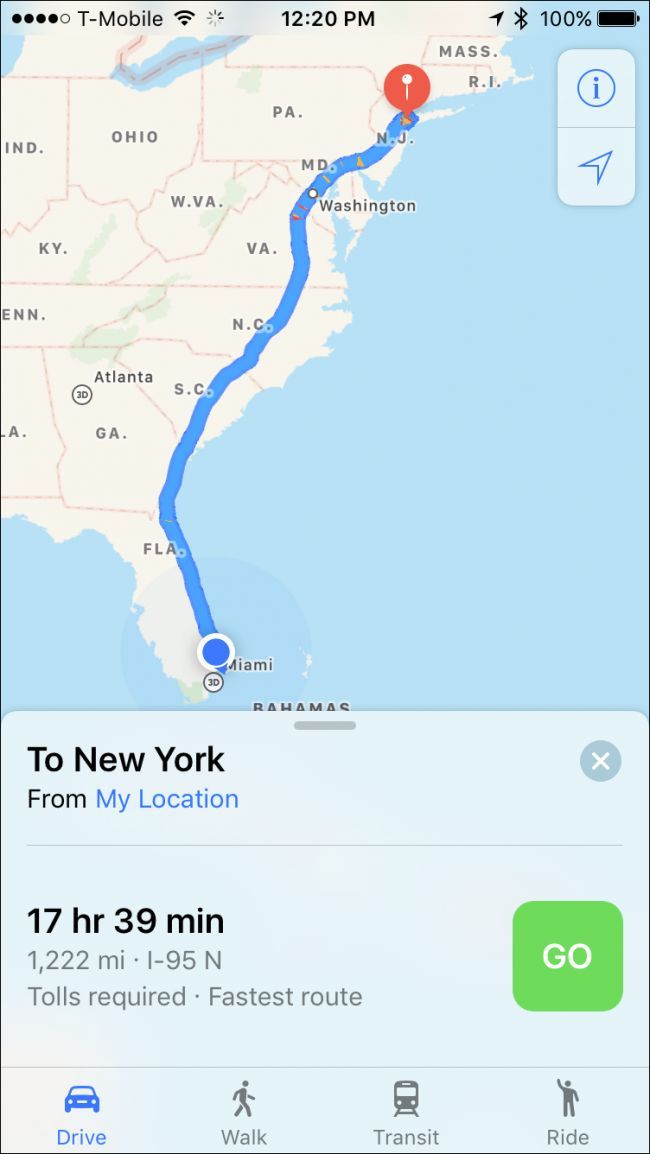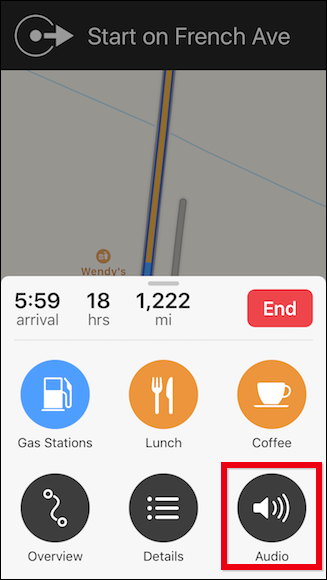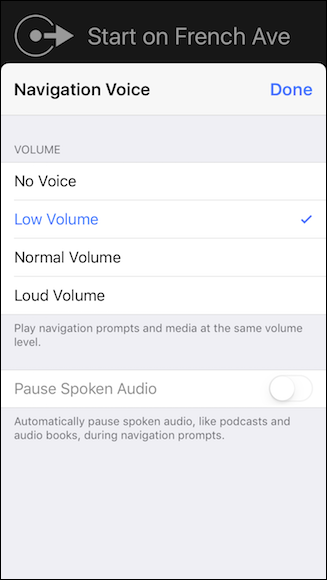If you have ever followed Apple Maps' voice navigation while listening to music, then you probably know what it's like when Siri cuts in loudly to give you the next prompt. It can be startling, but luckily there's an easy fix.
In Apple Maps, there is an option to adjust the volume of Siri's voice. That way you can listen to your tunes as loudly or quietly as you want, without Siri's voice prompts being jarringly loud (or so quiet you can't quite hear them).
There are two methods to accomplish this: from the iPhone settings, or from Maps itself. From the Settings app, scroll down to Maps.
Tap open "Driving & Navigation".
On the Driving & Navigation screen, scroll to Navigation Voice Volume and you can choose from low, medium, high volume settings, or no voice at all.
If you want to adjust the voice volume while you're navigating, then you can do so right from the Maps app.
First, you need to make sure you've started a route by tapping the green "GO" button.
Once your route is in progress, slide the menu up from the bottom of the app window and select "Audio".
Now, you will see the same options we showed you in the Maps settings screen.
Changing the voice volume from the Maps app changes it system-wide, so on your next route, the voice will be the same volume as on the last route, so you will have to change it again if preferred.
You may have noticed you can also pause spoken audio, such as with podcasts and audiobooks. This is a great little feature that really comes in handy on those long trips where Siri might otherwise talk over something you're listening to.
It's nice to see Apple putting so many convenient little features into its Maps app. We continue to be impressed by how much it has grown since its infamous debut a few years ago. It's now an excellent, feature-packed navigation aid that rivals even Google Maps.