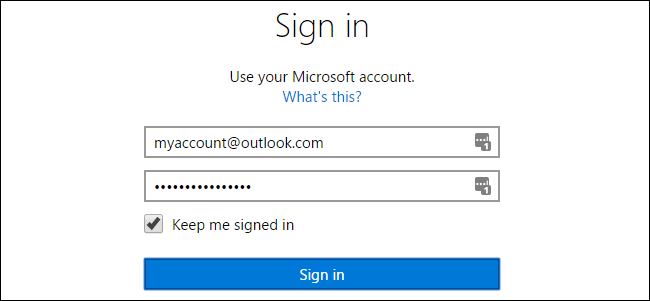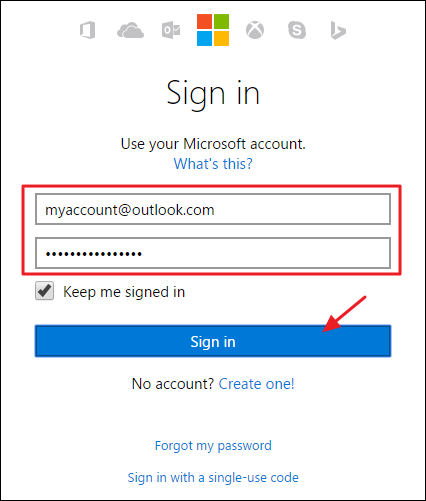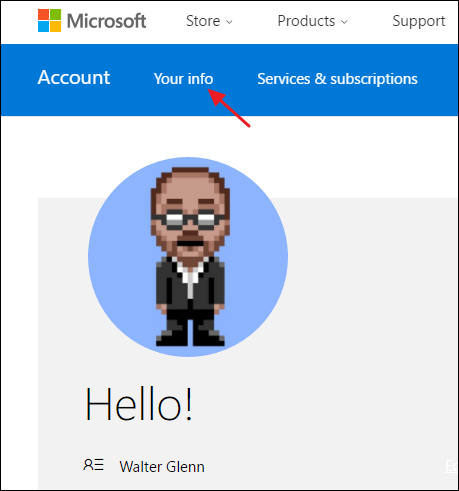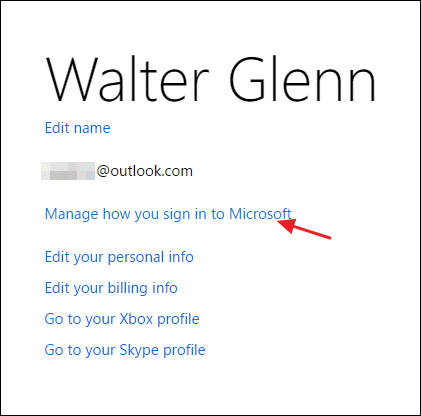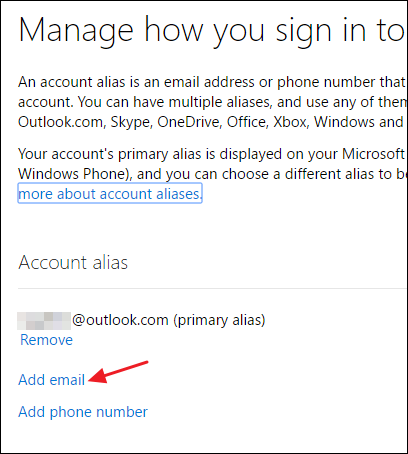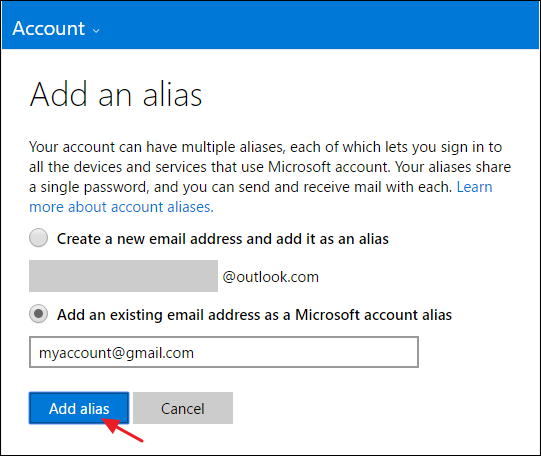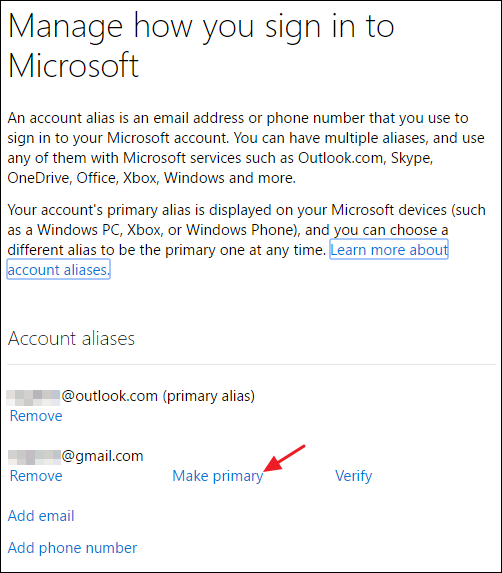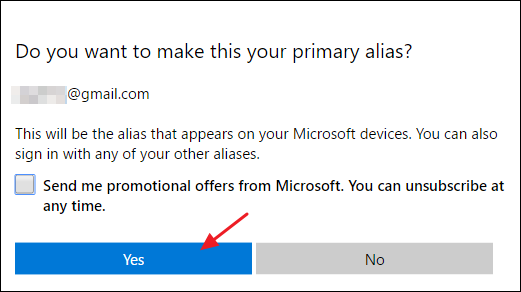The primary email address for your Microsoft account is what you use to sign into Windows and other Microsoft services. If you'd prefer to use a different address than the one you signed up with--even a non-Microsoft address--it's an easy change to make.
If you're using a Microsoft account to sign into Windows, you're not stuck using the account you signed up with. Maybe you originally created an Outlook.com address, but prefer to use your Gmail address instead. You could always revert to a local account on your PC and then change back to a Microsoft account using a new address, but that takes a bit of time, and you'd need to do it on each PC where you sign in with that account. Fortunately, there's an easier way. Microsoft lets you create aliases, which are really just additional email addresses you can use to sign in to the same account. Then, you can change any of those aliases to be your primary address.
To start, head on over to the Microsoft account page and sign in using whatever email address you've already got set up.
On the main account page, click the "Your info" link on the navigation bar at the top.
On that page, click the "Manage how you sign in to Microsoft" link.
The next page shows the email addresses you have set up. If you already have an alias created that you'd like to make the primary account, you can skip the next few steps. Otherwise, click the "Add email" link to create a new alias.
The "Add an alias" page gives you two options. You can create a new new email address on the outlook.com service or you can add an existing email from another site as your new alias. Choose the option you want, fill in the details, and then click the "Add alias" button.
Your new account should now appear on the list of aliases. If you added an existing email address, you'll also get a message letting you know that a verification email was sent to that address. Go find it and verify the email address for your Microsoft account before continuing.
You can actually sign on to Microsoft services--including Windows--using any of your aliases. So if that's all you wanted to achieve, you're good to go.
But, you can also make your new alias your primary account if you want. The advantage of doing this is that emails from Microsoft regarding your account, payments you make for services, and so on will go to that account. It's also a great way to just consolidate everything under your preferred email address. Also, if you want to remove an address that is already your primary alias, you need to make another address your primary before doing that.
If you do want to make your new address your primary alias, click the "Make primary" link under your new email address. Just note that you must have verified the new email address before you can do it.
On the confirmation page, click the "Yes" button to make the email address your primary alias. If you don't want promotional offers from Microsoft at that address, be sure to turn off that option.
It can take up to 48 hours for the change of your primary alias to proliferate through all the Microsoft services. In our experience, it usually happens much faster than that. Within a couple of hours, it's likely you'll be able to use the primary address for logging on to Windows PCs, Xboxes, and other devices associated with your account. Other services may take a bit longer, but you can still log onto them with your old credentials just fine.