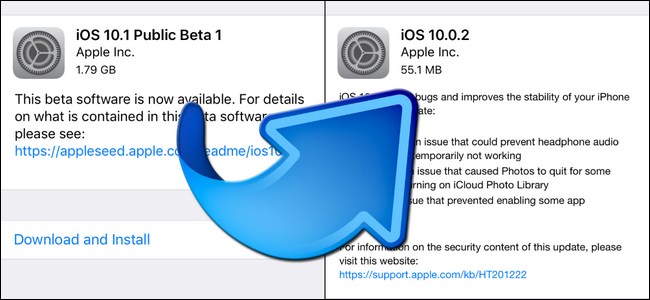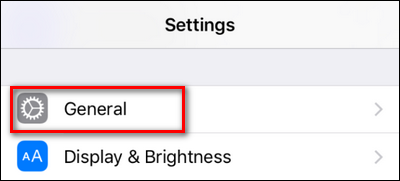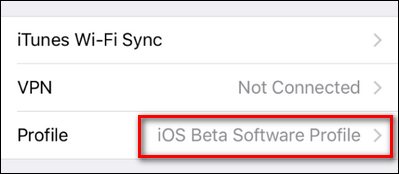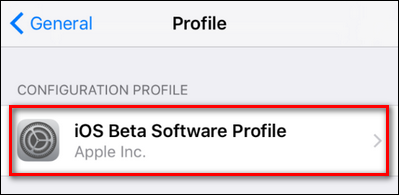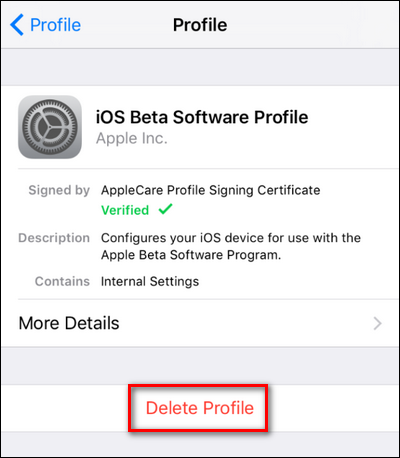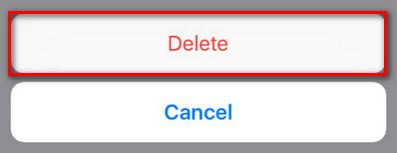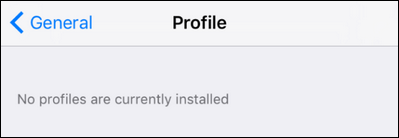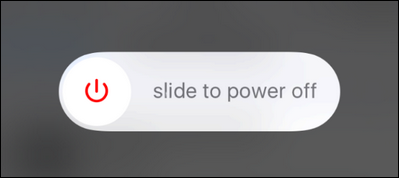Once a major release of iOS comes out, the benefits of being the on the beta release channel diminish significantly--here's how to get off the beta tester train and get back to regular old public releases.
Why Switch Back?
Leading up a major iOS update (like the iOS 12 update with a lot of performance-enhancing features, it's a lot of fun to jump on the beta testing bandwagon. If you're in the public beta testing channel, then you get to play with all the cool new features months before everyone else.
Once the major release drops, however, you'll still be automatically subscribed to the public beta channel. Except, now the updates aren't as Earth-shattering, and it might not be worth continuing the beta testing experience for you. (Who cares about getting iOS 12.1 before everyone else?) If you want to get off the train and stick with the regular public releases so you're in sync with your friends and colleagues, there's nothing wrong with that--and you can do so easily if you know where to look in the menus of your iOS device.
Disabling the Beta Software Profile
Jumping off the beta release schedule and falling back to the public release schedule is as simple as deleting your "iOS Beta Software Profile".
If that name sounds familiar, it should--it's the exact profile you loaded on your iOS device when installing the beta release channel.
Just grab the iOS device in question and open up the Settings app. Select "General".
Scroll down almost to the bottom of the General settings and select "Profile: iOS Beta Software Profile".
Two big notes here. If you are not on a beta release channel, then there won't even be an entry for "Profile"--as there's no profile for just plain old stock iOS use.
If there is another profile entry besides "iOS Beta Software Profile", then don't proceed without contacting either your service provider or the person at your organization or office that manages your device. The same thing goes for the presence of the entry "Device Management" (which is a type of enterprise profile management used by large companies). Only proceed if you are explicitly looking at "iOS Beta Software Profile" and don't delete anything bearing any other label.
Inside the "iOS Beta Software Profile" entry you'll see the following screen. Again select "iOS Beta Software Profile".
Select "Delete Profile".
You will be prompted to enter your device's passcode to confirm the profile deletion and then a second delete confirmation will appear at the bottom of the screen, select it.
After the deletion the Profiles screen will then report that there are not profiles installed.
Just because the beta profile is gone, however, doesn't mean you can hop right over to the software update menu and grab the newest public release of iOS. Deleted profile or not, the changes don't take effect until you've restarted your device. Press and hold the power button, swipe to power down, and then restart your device via the power button.
After restarting your phone, navigate to Settings > General > Software Update to confirm that you are off the beta release channel and back on the public release channel. You will have to "Update" to the latest stable release in order to get off the train.
At the time of this tutorial, beta users will be upgraded to the final version of iOS 12, along with non-beta users. Leaving the beta channel allows you to keep iOS 12 instead of updating to the iOS 12.1 (or iOS 12.0.1) beta when that becomes available.