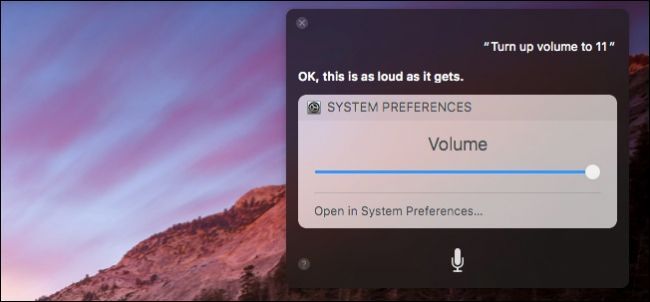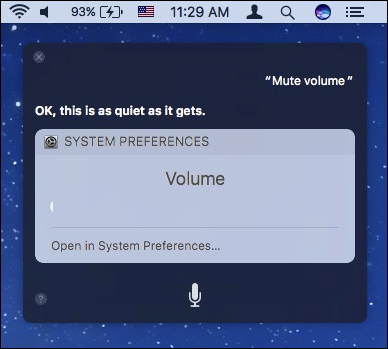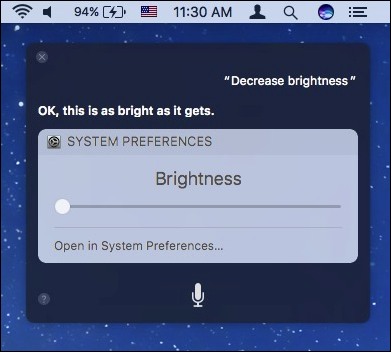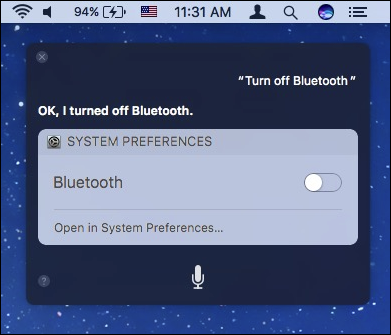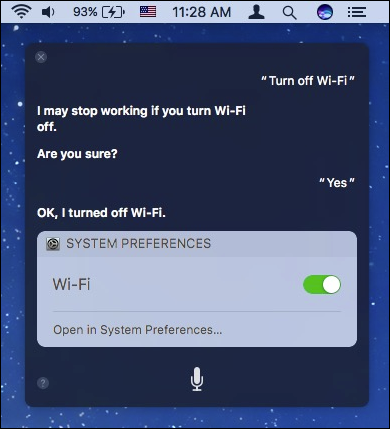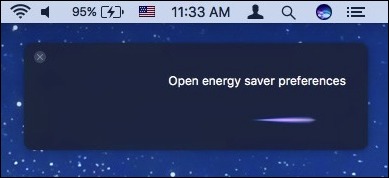The inclusion of Siri on macOS Sierra means you can now do all sorts of things with your voice that once required typing and clicking. You can even control system settings.
Say you're using a standard USB keyboard with your Mac and it doesn't have special function keys. You can use Siri to control and mute the volume, increase or decrease brightness, enable or disable Bluetooth, and even turn off Wi-Fi.
Let's show you a few examples so you have a good idea how this is done. Here, we see that you can mute the volume, but it's also possible to increase and decrease it as well, just tell it to turn it up (or down).
You can also increase or decrease brightness without ever touching the keyboard.
Bluetooth eating up your battery? Simply ask Siri to turn it off. Need to connect your Mac to some external speakers? Siri can turn it back on.
Wi-Fi is one of those items that you can only use Siri to turn off. You will need to turn it back on manually with the mouse, because Siri relies on an internet connection to function. Siri will be completely disabled when Wi-Fi is off.
But, you can still access any system preferences you want simply by asking Siri to open them.
This can conceivably save you considerable time versus opening the System Preferences and then clicking on the item you need.
You may notice that this functionality is a bit limited right now. You can't for example, change your Macbook's keyboard backlight or your display's energy saver settings. Also, there's also almost always a menu bar icon that will achieve the same result, such as Bluetooth, volume, and Wi-Fi adjustments.
Just like with anything else about Siri, we hope that as time goes on, Apple will continue to add functionality and refine it. Right now, much of what it can do can seem a little basic, but it's a good start and can prove useful if you don't want to take your hands off the keyboard.