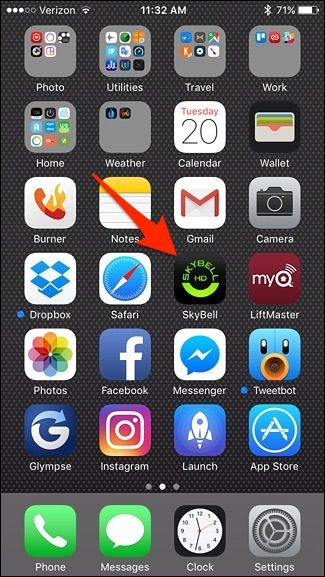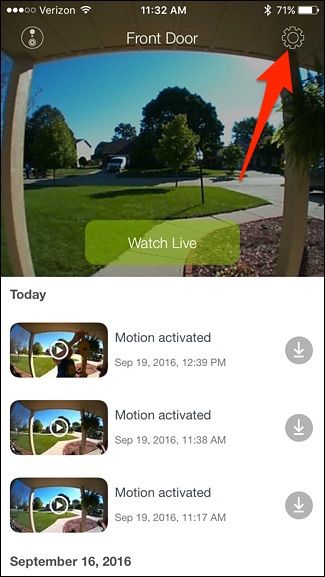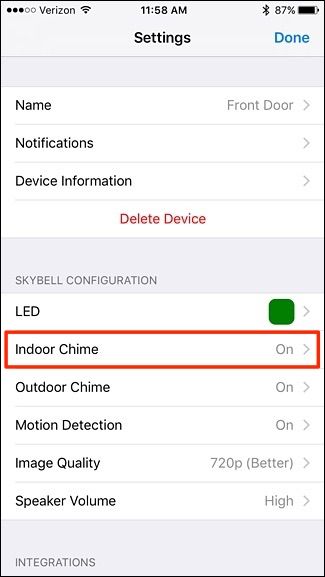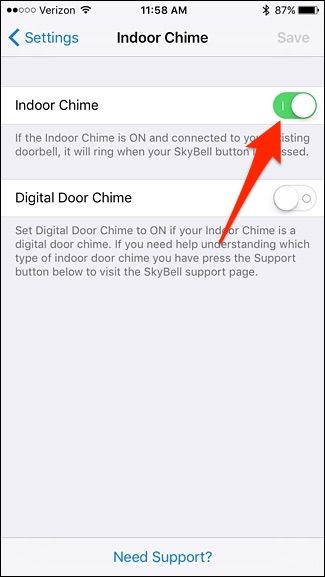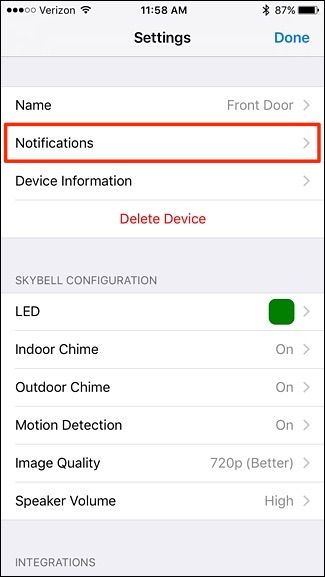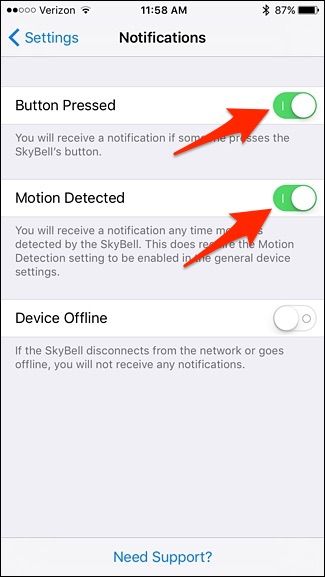Sometimes you just don't want to be bothered when you're at home, so here's how to temporarily mute your SkyBell HD, so it won't chime if someone rings your doorbell.
Whether you have a baby napping or it's just late at night and you don't want hooligans ringing your doorbell while you're trying to sleep, this is a great feature to have on a smart doorbell.
To mute your SkyBell HD, start by opening up the SkyBell app on your smartphone.
Tap on the settings gear icon in the top-right corner of the screen.
Select "Indoor Chime".
Turn off the toggle switch to the right of "Indoor Chime" and then hit "Save" in the top-right corner.
This will silent your doorbell chime whenever the doorbell button is pressed, but you'll still receive a notification on your phone.
If you want to temporarily mute notifications on top of muting the doorbell chime, you'll need to go back to the settings main screen and select "Notifications".
From there, turn off the toggle switches next to "Button Pressed" and "Motion Detected" to mute all notifications, but you can also leave one or the other enabled if you want.
After that, whenever someone rings your doorbell, you won't get a notification and your doorbell chime won't go off. The only downside to this feature is that you can't set a mute schedule, so whenever you want to mute and unmute your doorbell, you have to go back into the SkyBell app and change back the above settings.
You can, however, hook up your SkyBell to the Amazon Echo and tell Alexa to turn on and off the indoor chime, which makes it a little more convenient to do so, but you can't turn on and off notifications through the Echo.