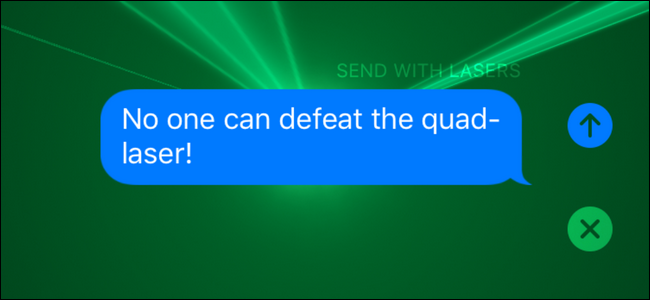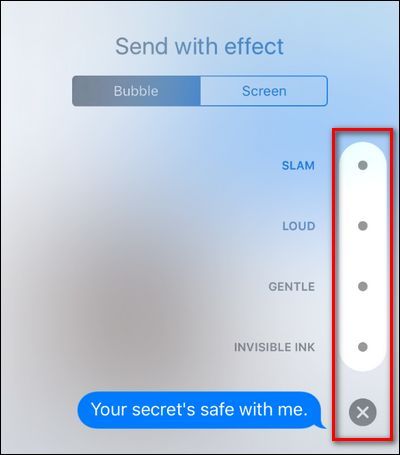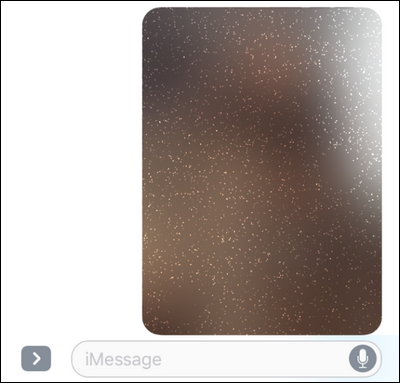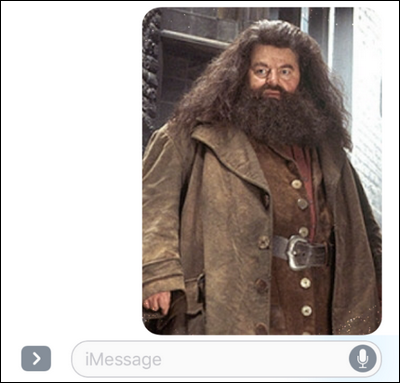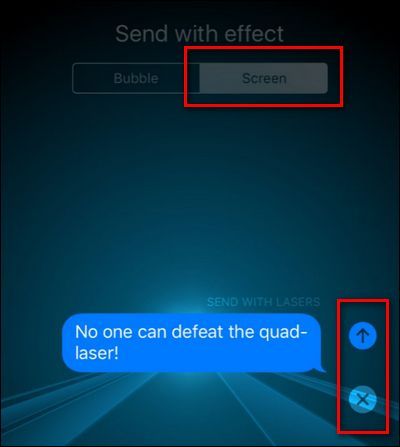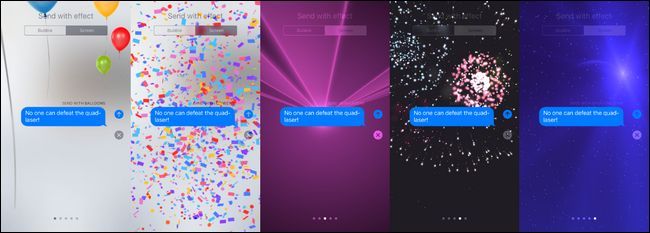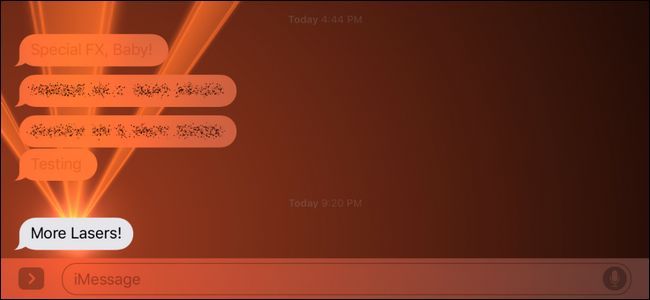Quick Links
The new iMessage for iOS 10 is jam packed with new features, including special effects for your messages. Let's look at where to find the special effects and how to apply them.
Special Effects for Everyone (On iOS 10 That Is)
iOS 10 received many new features and updates, but iMessage certainly got the biggest overhaul. Among the many changes, including the introduction of an app-based ecosystem, was the introduction of special effects for your messages.
These messages are divided into two broad categories "bubble" and "screen" effects. You could argue there's another broad distinction here between "useful" and "silly"...but we'll let you make that distinction on your own.
Before we dive into where to find them and how to use them, however, there's one big thing worth noting that is exactly as you would assume: they don't work if you're texting someone who isn't on iOS 10.
Instead of getting whatever cool effect should have been triggered with the message, the recipient will simply get your plain old text message with an parenthetical addendum telling them what cool special effect they didn't get to see. Instead of "MORE LASERS!" and the special effects blasting all over their screen, they get boring old "MORE LASERS! (sent with Lasers)" in plain text. If you want somebody to have an iMessage party with, you'd better encourage all your friends to update to iOS 10.
If you run into any sort of glitch with the new iMessage effects, and you and your recipient are running iOS 10, be sure to check out our troubleshooting guide here.
Where to Find The Special Effects: Look for the Arrow
If you don't know where to look, the new special effects in iMessage are pretty well hidden. Open up or compose a new message in iMessage (preferably to a tolerant volunteer who also has iOS 10 installed). Type out a test message and then look for the send icon, the circular blue icon with the white arrow in the center located on the right side of the text entry box.
Press and hold the blue icon for a moment (if you simply tap it, then it will send your message without special effects). This will open up the special effects menu. Let's take a look at the individual special effects now.
Bubble Effects: Chat Bubbles On Steroids
The first pane of the special effects selection is focused on "Bubble" effects, as you can see by the label at the top of the screen. Bubble effects, as you might have guessed, are special effects applied to the chat bubbles in iMessage, including picture attachments.
The effects are, as listed above: "Slam", "Loud", "Gentle", and "Invisible Ink". You can tap the small circle beside any of them items to get an instant preview of what it will look like to your recipient. Don't worry, the message won't send until you confirm by pressing the blue send icon to confirm. Don't want the effect? Tap the "X".
The first three are what we would consider theatrical flourishes. But the last--Invisible Ink--is actually kind of practical. Slam causes your message to appear as if it is slamming down onto the screen. Loud makes the message pop out off the screen and then settle back into place (like a cartoon shout, if you will). Gentle starts the message off slightly enlarged and then sends it drifting, well, gently back to its standard size. As you can tell from the description, they're pretty showy in nature.
Invisible ink, however, is our favorite bubble effect. If you've ever wanted to send a message or photo to someone and have it only visible to them if they take the time to reveal it (as oppose to opening iMessage at the conference table at work and accidentally revealing an inappropriate message or photo), this is the special effect for you. Here you can see a picture cloaked with the Invisible Ink effect.
And here you can see it after you or the recipient swipe your finger across the obscured image.
After a few moments, it will return to the obscured state. If the message pops up while the phone is locked (and is displayed via notification) or if iMessage is simply open, the message will not be revealed and will simply be labeled as "(Sent with invisible ink)" indicating to the recipient that it needs attending to.
NOTE: Only the last item in a given message is displayed in the effects preview. This means if you attach a photo and then add a message caption, only the message caption is displayed in the preview of the Invisible Ink--but don't worry, the effect is applied to the entire message, photo included.
Screen Effects: Ready the Laser Cannon
If you tried out the bubble effects and yawned, already lusting for a more eye catching (eye searing?) way to message your friends, well you're luck. Just go to the effects menu via the long icon press again and then select the "Screen" tab, located next to the "Bubble" tab and you're in business.
As in the previous section, tapping the blue arrow icon confirms the effect you want and sends the message, the X removes the effect and returns you to the main iMessage interface. The screen effects are accessed by swiping left and right and are currently: "Balloons", "Confetti", "Lasers", "Fireworks", and "Shooting Stars", as seen below. If a particular animation preview finishes and you want to watch it again, tap anywhere on the screen that isn't an existing interface element (like the send icon) and it will replay.
Unlike the bubble effects (which vary between automatic effects like Slam and interactive effects like the Invisible Ink), the screen effects all fire off automatically. The recipient will see the same thing (shooting stars, fireworks, whatever you pick) when they receive (or open) the message. Sadly, it's a one shot deal--no matter how much you love lasers, you can't tap the message again, or any such thing, and see the animation that was originally sent with the message replay.
Hopefully we'll see more screen effects soon, either from Apple or from the new iMessage app store. We're looking forward to Lasers II, Lasers III, More Lasers, and Ultimate Laser Blast, among other effects, of course.
That's all there is to it. Who needs boring messages when you can send messages cloak and dagger style, or laser studded?