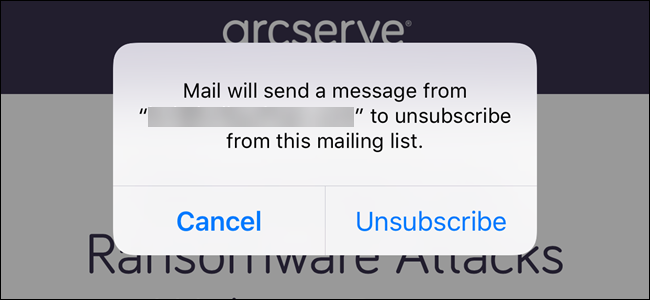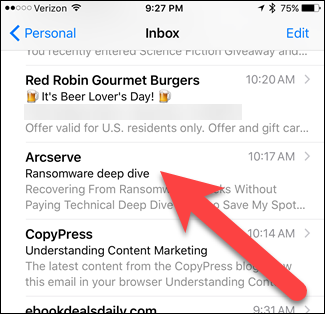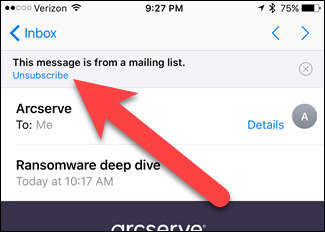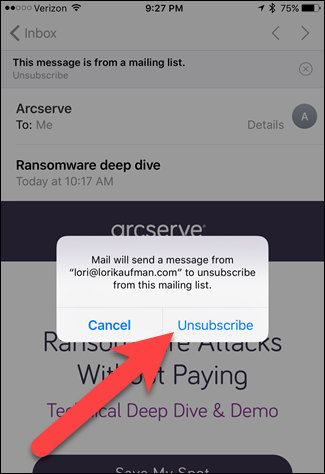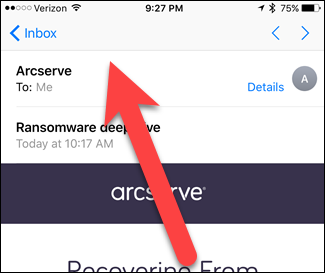Over time, you’ve subscribed to all kinds of mailing lists and now your inbox is overrun with emails you don’t want anymore. The Mail app in iOS 10 has added a really easy way to unsubscribe from mailing lists.
We all do it. We sign up for newsletters to get something free, or a chance to win something. These newsletters start to clog up your inbox, making it harder to find the important emails. These emails are not technically “spam”, because they are from legitimate companies and organizations, and you may have even signed up to receive them. Thanks to the US CAN-SPAM act, every legitimate company or organization offers a consistent way to unsubscribe from their newsletters, which generally comes in the form of an “Unsubscribe” link at the bottom of each email you receive. However, once you click that link, you might have to click through several layers of links just to finish the process of unsubscribing. We’ll show you a much easier way to unsubscribe from newsletters in the new iOS 10 Mail app.
Open the Mail app and tap on an email newsletter you don’t want anymore to open it.
As long as Mail can identify the email as a newsletter, there will be an “Unsubscribe” link at the top of the email. Tap this link.
A confirmation dialog displays saying that Mail will send a message from you to unsubscribe from the mailing list. Tap “Unsubscribe” if you’re sure you want to unsubscribe from this list.
Once you’re unsubscribed, the message and the link at the top of the email goes away.
Now, you can quickly and easily unsubscribe from mailing lists and clean up your inbox.