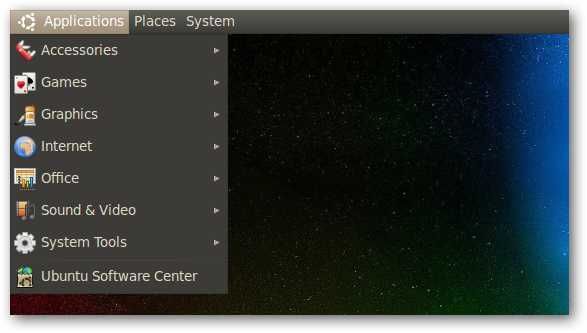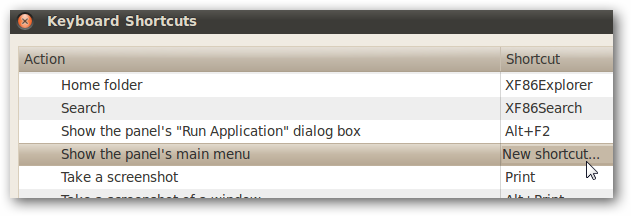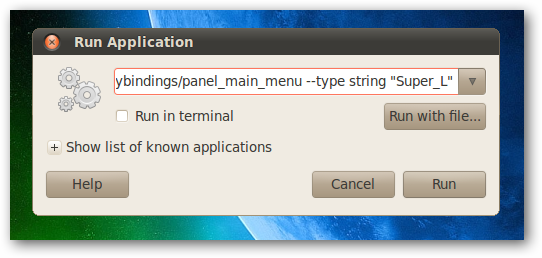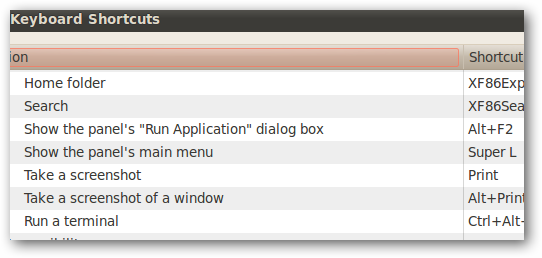Linux distributions like Ubuntu open the main menu with Alt+F1 instead of the Windows key that most new Linux users would be expecting, but it used to be simple to change the shortcut key. Since Ubuntu 9.10 the process isn’t so obvious, but we’ve got the instructions for you. Just in case you’re a total newb, here’s the menu we’re talking about:
Change the Gnome Main Menu Shortcut Key to the Windows Key
The first thing you’d normally do is head to System –> Preferences –> Keyboard Shortcuts to change out the shortcut key, but sadly the “Show the panel’s main menu” can’t be assign to the Windows key. You can hit the key as much as you want, but it won’t work here.
What you’re going to need to do is either open up a terminal or use the Alt+F2 shortcut key to bring up the Run Application dialog, and then paste in the following:
gconftool-2 --set /apps/metacity/global_keybindings/panel_main_menu --type string "Super_L"
Once you’ve hit the enter key, the Windows key will not only open the main menu, but the Keyboard Shortcuts panel will be updated with “Super L”, which means the left Windows key.
And there you go.