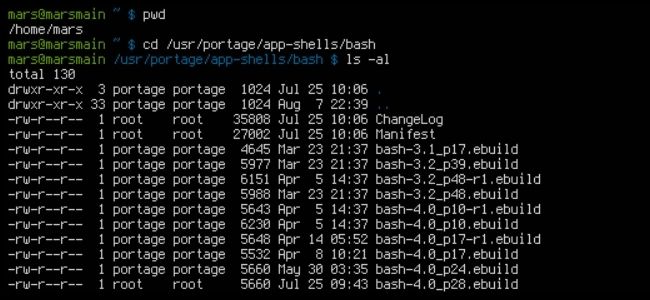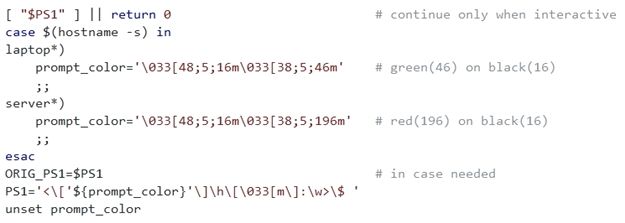If you access multiple servers throughout the work day, then being able to tell which one you are working with at a glance based on a color scheme can be very useful. Today's SuperUser Q&A post helps a reader achieve a colorful nirvana in his work environment.
Today’s Question & Answer session comes to us courtesy of SuperUser—a subdivision of Stack Exchange, a community-driven grouping of Q&A web sites.
The Question
SuperUser reader nitins wants to know how to make the Bash Prompt change colors when logged into a server:
Is there a way to make the Bash Prompt dynamic so that it changes color when I am logged into a server? I want the color to be green when using my own personal system, but change to red whenever I am connected to servers. I have a huge number of servers that I access and do not want to have to put a different .bashrc on each and every one of them.
How do you make the Bash Prompt change colors when logged into a server?
The Answer
SuperUser contributor Matei David has the answer for us:
Remote Bash Prompts are set by the remote ~/.bashrc, so you will still need to copy it to the remote servers. However, you can use a single ~/.bashrc for all hosts and set the Bash Prompt color based on the host name:
Notes
- Do not set PS1 if it is not already set (i.e. if the shell is not interactive). Testing to see if PS1 is "non-empty" is a very common way to find out if the shell is interactive and you do not want to confuse programs that do that (arguably, a more accurate test is checking to see if $- contains i).
- If you want this code to run when logging into a remote server, you should have one of the profile files always source ~/.bashrc (I am assuming you know that).
- In PS1, the escape codes must be enclosed in \[...\].
- \[033[m resets the foreground and background to their defaults, so here :\w appears in the terminal foreground/background.
- \[033[48;5;XXXm\033[38;5;YYYm sets the background/foreground to XXX/YYY.
- For a script that dumps the available colors, try colortest.
- To check and see what the Bash Prompt would look like, use: echo -e "<\033[48;5;16m\033[38;5;196mhost\033[m:dir>$ "
Have something to add to the explanation? Sound off in the comments. Want to read more answers from other tech-savvy Stack Exchange users? Check out the full discussion thread here.
Image Credit: Emx (Wikipedia)