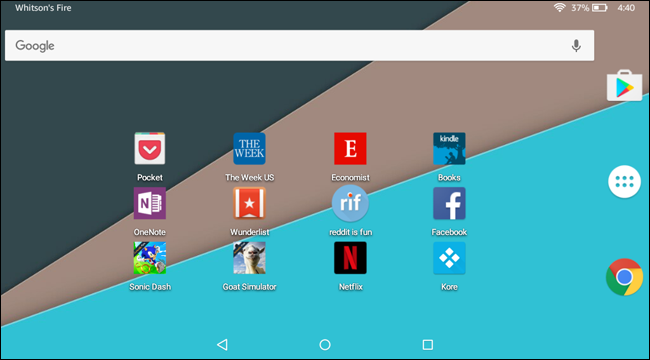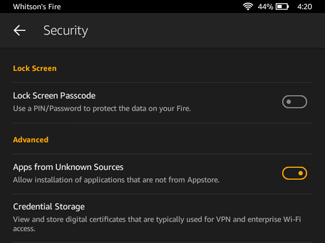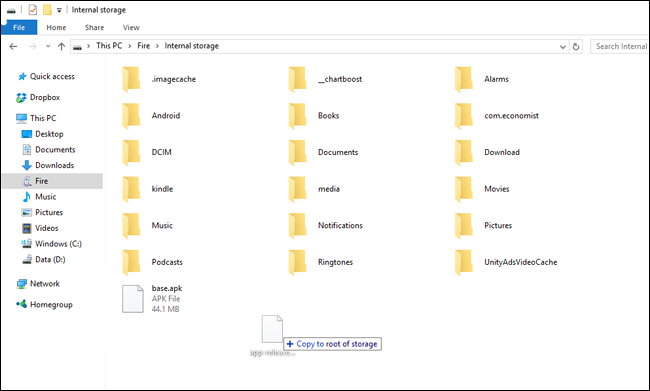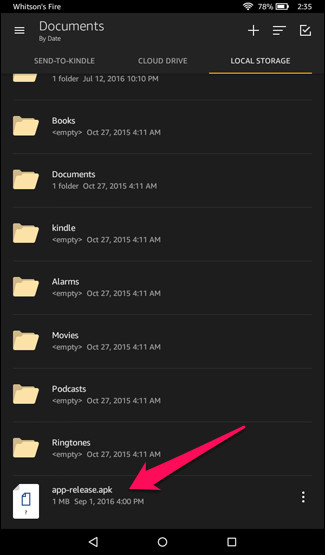The Amazon Fire Tablet is a great little device for $50, but even though it runs Android, it doesn't feel like a true Android device. Here's how to get a more traditional Android home screen on your Fire Tablet--without rooting it.
This trick, thanks to an intrepid developer over at XDA Developers, gives you everything a custom launcher does on Android. That means you get more control your home screen, add widgets, and even use custom icon themes. In short: your $50 Fire Tablet now acts much more like a real Android tablet.
You'll probably also want to install the Google Play Store before continuing, if you haven't already. Then, use it to install the launcher of your choice. We're using Nova Launcher in this guide, because frankly, it's the best.
To start, open the Settings app on your Fire Tablet and go to the Security section. Turn "Apps from Unknown Sources" on, which allows you to install APKs from outside the Amazon Appstore.
Then, head to this page and download the LauncherHijack APK. Plug your Fire Tablet into your computer, and copy the app-release.apk file to your Fire Tablet's main storage using your computer's file explorer.
Back on your Fire Tablet, open the included "Docs" app, navigate to the APK file you just copied, and launch it.
If you're asked what app you want to use to open the file, choose the Fire "Package Installer" from the list. Follow the prompts to install the app.
When LauncherHijack is finished installing, just press "Done" and head back to the home screen. Then open the Settings app, head to the Accessibility section, and scroll down to "To Detect Home Button Press". Tap this option to turn it On.
That's it--provided you did everything correctly, pressing the home button on your tablet should deliver you to your new home screen instead of the Fire Tablet's default. You can move icons around, open the app drawer, and adjust the launcher's settings as you would on a normal Android tablet. (You may see the Fire home screen flash for a brief moment when you press the home button, but it should always go to your new home screen afterward. Such is the nature of hack-y workarounds like this, unfortunately.)