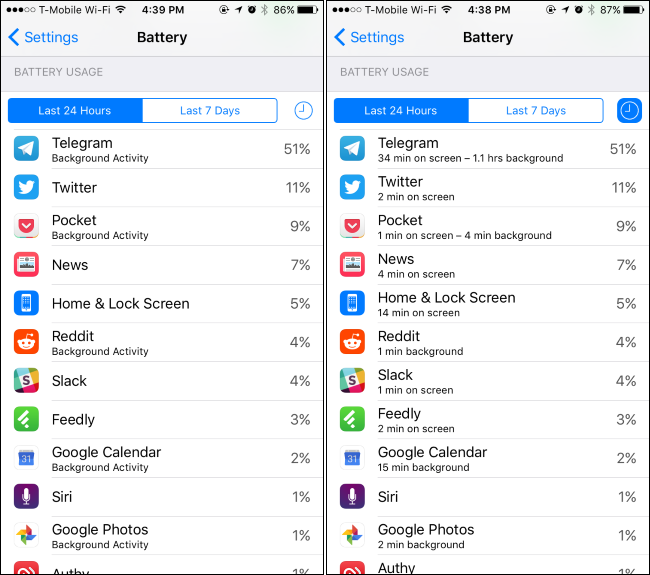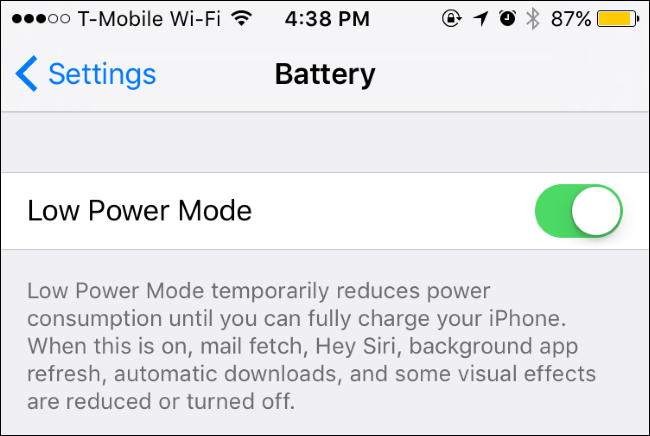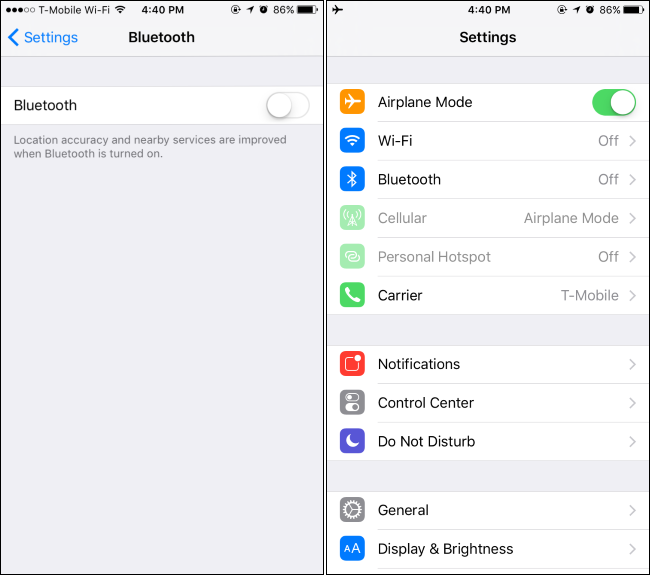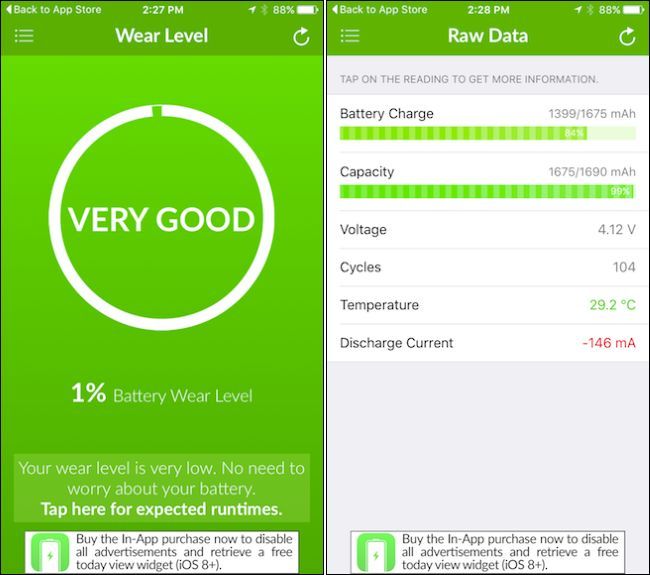Quick Links
Phones have gotten faster and faster, but their battery life hasn't improved much. Modern iPhones still struggle to make it through a single day if you're using them heavily, but there are ways to extend that battery life and keep your iPhone going.
Check Which Apps Are Draining Your Battery
No, closing apps by swiping them away won't actually improve your iPhone's battery life. In fact, there's a good chance it could actually decrease your battery life, as the iPhone will have to load the applications into memory and relaunch them the next time you access them.
But, since iOS 7, apps can and do use battery life while running in the background. Check which apps are draining your battery by heading to Settings > Battery. Go down the list and see if there are one or two main culprits. This screen shows how much battery power apps have used over the last 24 hours, or the last seven days. You can see how much time apps are running in the background, too. if an application is draining too much battery when you aren't using it, you can disable Background App Refresh to prevent it from running in the background.
Sometimes, an app is just overly battery hungry, and there's not much you can do but uninstall it. You might want to look for an alternative that's a little nicer on your battery. For example, you could uninstall the Facebook app and just use Facebook's mobile site in Safari.
Enable Low Power Mode at the Start of a Long Day
Apple's iOS 9 added a Low Power Mode to iOS, which helps your iPhone hold on for dear life when it drops to a low battery level. Your iPhone will offer to automatically enable Low Power Mode when it reaches 20 percent battery life.
That's all well and good, but you should seriously consider enabling Low Power Mode yourself if you know you'll be away from a charger for a while, and you need your iPhone to last as long as possible. Head to Settings > Battery and toggle the "Low Power Mode" switch on to enable it manually.
You don't necessarily want to use Low Power Mode all the time, though, as it has some trade offs--emails won't automatically synchronize in the background and apps won't automatically refresh in the background, for example. But, when you're heading out for a long day, enabling Low Power Mode at 90% battery and having your battery drain slower all day can be the difference between your iPhone lasting until the end of the day or dying on you in the middle of the afternoon.
Tweak Your iPhone's Settings
You can tweak your iPhone's settings to save power in some other ways, too.
For example, if you never use Bluetooth accessories with your iPhone, disable the Bluetooth radio and you'll save some power. Reducing your screen brightness and ensuring the screen turns off immediately will save you power, and so will reducing push notifications and limiting the apps that can access your location through location services. Having your iPhone use manual refresh for email instead of automatically checking for new emails on a schedule can also help.
Enabling Airplane Mode can also help, assuming you don't need phone calls, text messages ,or data. If you're travelling quickly--for example, in a car on the freeway or a high-speed train--your phone has to constantly hand off to new cell towers and that can use quite a bit of power. Having a weak cellular signal can also force your phone to scan for a stronger signal, using more power than it normally would.
Low Power Mode automatically performs many of these tweaks, but doesn't offer much control. If there are certain features you never use (like Bluetooth), this is something you can do all the time, rather than when your'e just desperate for battery life.
Take Care of Your Battery
You've probably heard that you should drain your battery occasionally, or that you shouldn't leave it charging, or that you shouldn't drain your battery completely and leave it partially charged at all times. Confused? Yeah, there's a lot of conflicting information out there.
But it is important to take care of your battery, so it keeps its maximum life a few years down the road. Here's what you really need to know.
The short version: if you can help it, try to keep your battery life between 50% and 100% most of the time, rather than keeping it plugged in at 100%. You shouldn't let your iPhone drain to 0% battery too often, either--though it's okay to do it occasionally. Leaving your iPhone in a hot location, such as direct sunlight, is bad for the battery. Leaving the battery sitting at 0% for a long time is also bad, so you should try to recharge it as soon as possible when it dies.
Of course, no matter how much you take care of it, all batteries deteriorate over time. it's just a matter of how long it takes. Eventually, you'll probably have to get your iPhone's battery replaced, or get a new iPhone that comes with a new battery.
Apple doesn't make it easy to see how healthy your battery is, as this information isn't displayed on iOS. However, you can install the Battery Life app on your iPhone or install the CoconutBattery application on a Mac to check the battery health of a connected iPhone or iPad.
If your battery is healthy, great! If it's not healthy according to these apps and you're not happy with the amount of battery life you get from your phone, you'll need to replace the battery. iPhones don't have user-accessible batteries, so you'll probably want to get Apple to do this for you. If your iPhone is within the warranty of AppleCare+ period, Apple will replace the battery for free. If it's out of warranty, Apple will charge you $79 to have the battery replaced. Check Apple's iPhone repair site for more information.
Buy a Battery Case
Want longer battery life? Get a good battery case. Battery cases are exactly what they sound like: cases for your phone, with an extra battery in them that prolongs your iPhone's life. It's like an external battery pack, but you can leave your iPhone in that case all the time, so it's much more convenient and portable--and doesn't require fiddling with cables
This is the only way to truly increase your iPhone's battery capacity. The case might make your iPhone a bit thicker and heavier, but it can also make your iPhone's battery last twice as long. If you ever want a thinner phone, you can always take the phone out of the case. (And actually, there are some great battery cases on the market these days, which don't increase the bulk of your phone nearly as much as you'd think.)
Get More Convenient Chargers
If you don't want a battery case, you can still make sure you strategically place chargers everywhere you need them, so you can top off whenever you want. You don't have to be at a power outlet or computer to charge your iPhone. For example, you can get a car charger and charge your iPhone conveniently whenever you're in the car.
You can also buy an external battery pack and take it with you, ensuring you'll always have a way to charge your iPhone if you need more battery power--even if you're out in the middle of the wilderness with no other sources of electricity. Just keep the battery pack charged and take it with you. Battery packs can be used to charge other phones and portable devices that be charged via a USB cable, too.
And, of course, make sure you have enough Lightning cables, so you're never stuck near an outlet without the actual cable. You can get great third-party ones from Anker pretty cheaply, so you have one everywhere you need it--your car, your backpack, your office, and everywhere else.
Image Credit: Kārlis Dambrāns