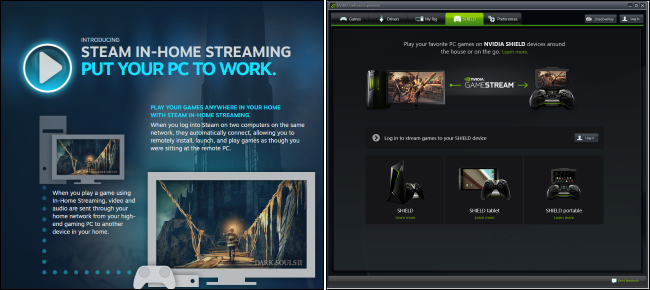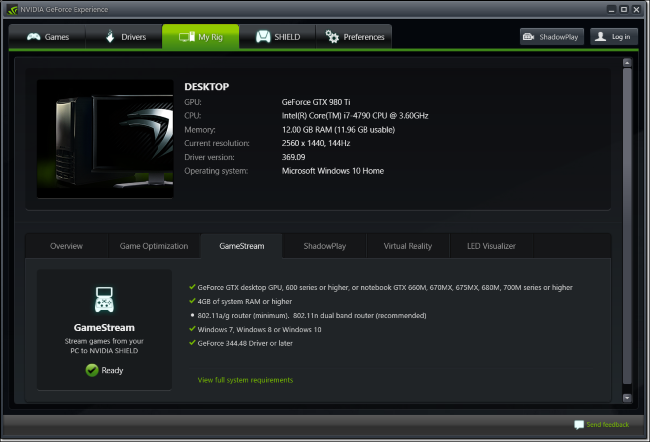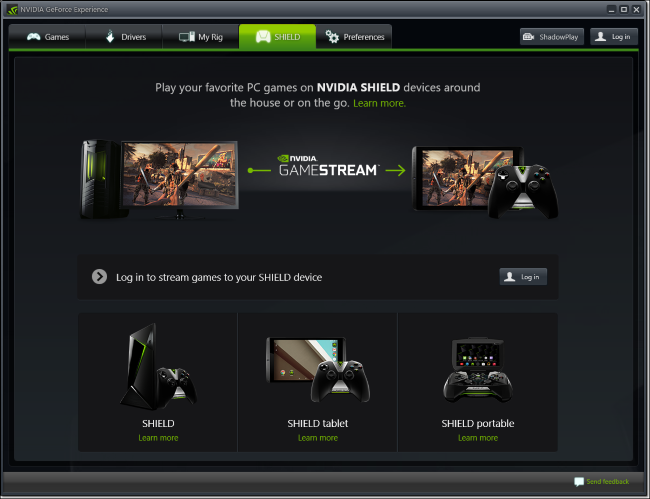Quick Links
Both Steam In-Home Streaming and NVIDIA GameStream allow you to stream games from a powerful gaming PC and play them on another device, bringing the power of your gaming PC to your living room or a slower laptop or tablet. But what's the difference between them?
The Basics
Both Steam In-Home Streaming and NVIDIA GameStream function similarly. They let you "stream" games from a solid Windows gaming PC to another device over the network.
For example, you might have a solid gaming PC in your office, but want to play a game on the TV in your living room. Rather than unplugging your PC and hauling it to another room--or buying another powerful, expensive PC just for your living room--you can just hook up a cheap PC to the TV in your living room and stream the game. Your gaming PC does the work, rendering the game while the image is sent to your TV. You hook up one or more game controllers--or a keyboard and mouse--to the device connected to the TV and it sends the input to the game running elsewhere in your home.
Streaming will never work as perfectly as hooking a powerful gaming PC directly to your TV. There will always be a small amount of input lag and perhaps some graphical artifacts due to the encoding. But, with a solid enough network connection and a powerful enough computer, you can have an excellent experience that's much better than having a less powerful gaming PC hooked up to your TV.
While the TV in your living room is the usual example, it doesn't have to be a TV. You can use this solution to stream games from a high-power gaming PC to a laptop or tablet, allowing you to play games your laptop just wouldn't be able to play.
GameStream Has Stricter Hardware Requirements
Steam's In-Home Streaming is the most forgiving in terms of hardware requirements. Valve recommends the computer you stream from have a quad-core CPU, and that the client PC support hardware-accelerated H.264 decoding. Practically any recent PC should have this feature.
NVIDIA's GameStream requirements are more strict. Your computer must have an NVIDIA graphics processor--AMD or Intel graphics won't work. That NVIDIA graphics hardware must be either be either a desktop-class GTX 600 series or higher GPU, or a notebook-class GTX 660M or higher GPU. You can check whether your PC supports this feature by opening the NVIDIA GeForce Experience application and looking under My Rig > GameStream.
Steam Streams to Most PCs, While GameStream Is...Complicated
Both of these solutions require you stream from a Windows PC, although Valve says it's working on allowing you to stream from a Mac or Linux computer as well. But, if you have a powerful gaming PC, it's probably running Windows anyway.
The device you stream to is a different matter. Steam In-Home Streaming allows you to stream to any computer running Steam. This means that you can stream from a Windows gaming PC to a PC running Windows, Mac, or Linux, or a Steam Machine running SteamOS. There's no way to stream to a computer running Chrome OS, though.
NVIDIA GameStream, on the other hand, isn't meant to stream to other PCs--it's only meant to stream games to NVIDIA's SHIELD devices (see below). But, thanks to an unofficial, open-source project named Moonlight, you can use GameStream to stream to a computer running Windows, Mac, or Linux, or even a Chrome OS computer. That is, as long as Moonlight is kept and up-to-date. Just remember that, since it's unofficial, it could contain bugs or become abandoned at any time.
Valve Offers the Steam Link, and NVIDIA Offers SHIELD Hardware
Both platforms also offer dedicated hardware devices for streaming.
For Steam In-Home Streaming, you can purchase a $50 Steam Link that's designed to connect to the TV in your living room. This device isn't a true Steam Machine; instead, it's just designed to connect to a PC and use Steam In-Home Streaming to stream to your TV.
NVIDIA GameStream is officially designed to be used only with NVIDIA's own NVIDIA SHIELD hardware. NVIDIA currently offers a SHIELD Android TV device designed to connect to your home entertainment center, a SHIELD tablet, and a handheld SHIELD gaming device.
It's worth repeating that NVIDIA offers no official Windows, Mac, or Linux clients for GameStream. That's why you need to use the unofficial Moonlight client mentioned above if you want to use GameStream on a PC. Only NVIDIA's own SHIELD hardware is officially supported as a client.
GameStream Can (Unofficially) Stream to Smartphones and Tablets, But Steam Can't
Steam's In-Home Streaming offers no way to play games on an Android smartphone or tablet, an iPad, or an iPhone.
However, that open-source Moonlight client for NVIDIA GameStream does offer Android and iOS clients , allowing you to play games on Android tablets, iPhones, and iPads. It's a definite unique feature for GameStream, but it's also unofficial. And, let's be realistic--it sounds kind of cool, but you probably won't want to play most PC games on your phone.
GameStream Can Stream Over the Internet, Not Just In the Home
Steam's In-Home Streaming only functions on your local network. In other words, In-Home Streaming only functions in your home--it's in the name. You can't stream games remotely without messing with VPNs, and even then it may not work well.
NVIDIA GameStream does offer some support for remotely streaming games, so you can leave your gaming PC on at home and stream games from it to another device over the Internet. Of course, you won't have ideal performance, but it's a neat feature nonetheless.
Which Offers Better Performance?
Which offers the best performance? It's impossible to actually say. Performance will mostly depend on your network--we recommend a fast wired Ethernet network to improve your streaming performance--and the hardware in the PC you're streaming from. We've used both and they both seemed to perform similarly, at least in ideal conditions.
If you're using AMD hardware, Steam's In-Home Streaming is the only option for you, and that's not necessarily a bad thing. If you have recent enough NVIDIA hardware, you can also give GameStream a shot and see if one works better for you with your hardware and on your network. But you might stumble into bugs when using NVIDIA GameStream along with the unofficial Moonlight client, as NVIDIA doesn't officially support this. So in the end, the best option may be the one that supports the operating systems and devices you use.