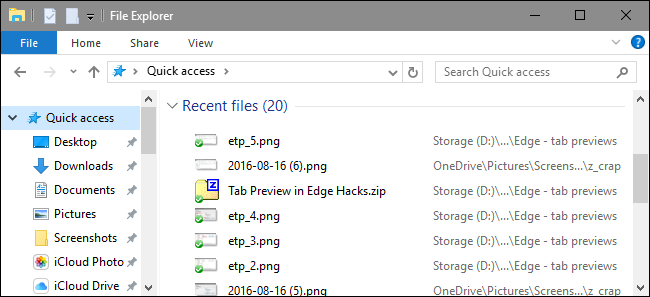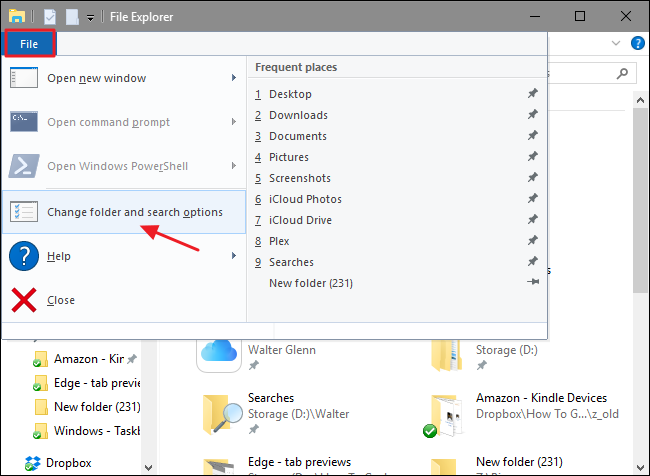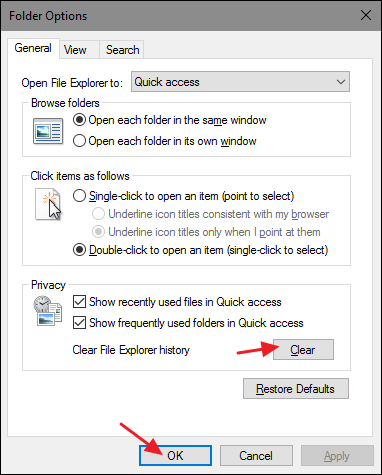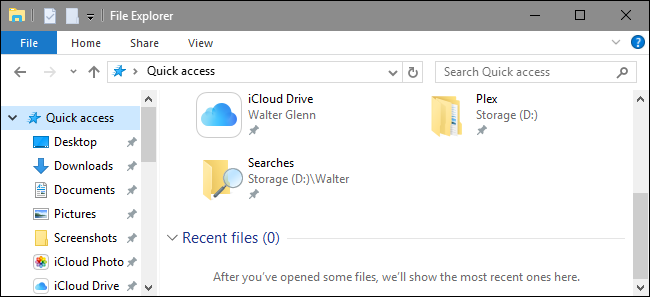You've probably noticed that File Explorer keeps a list of files and folders you've recently opened, displaying them at the bottom of the File Explorer window. It's handy, for sure, but there are times you'll want to clear that file history. Here's how to do it.
If you really don't like Windows keeping that history at all, you can turn off recent items and frequent places altogether. If you do like having your history around, it's nice knowing that you can occasionally clear it out and start from scratch. To do it, you'll use the Folder Options dialog, which also gives you control of a lot of other interesting features.
In File Explorer, click the "File" menu and then choose the "Change folder and search options" command.
On the General tab of the Folder Options dialog, click the "Clear" button to immediately clear your File Explorer history. You're given no confirmation dialog or anything; the history is cleared immediately. When you're done, click OK to return to File Explorer.
That's all there is to it. Back in File Explorer, you can now see that no recent items are listed.
Would it be handier if File Explorer just gave us a button on the toolbar for clearing our histories? Yes, but at least the option is there if you know where to look for it. And it just takes a few seconds.